Syncios Data Transfer
How to Transfer Music from iTunes to Samsung Galaxy
Samsung Galaxy Series has not only the coolest phone screen but also very wonderful sound effect. Many people like to use their Samsung as a great portable music player to play and enjoy their music. If you also own one Samsung smartphone, do you also want to transfer some music from iTunes? This small guide will easily walk you through two ways that how you can get the iTunes music to your Samsung.
Method 1: Transfer iTunes Music to Samsung Galaxy with iTunes Music to Samsung Galaxy Transfer
Both Windows version and Mac version for Syncios iTunes Music to Samsung Transfer are available. Please just choose the right one according to your computer operation system.
Step 1. Download Syncios iTunes Music to Samsung Galaxy Transfer and connect your Samsung Galaxy to the computer.
Windows users are supposed to click the Windows version button to download a Syncios Toolkit on your computer. Then click into 'Phone Transfer' to initiate the program. While for Mac users, they can just press the Mac version button to get the program right now.
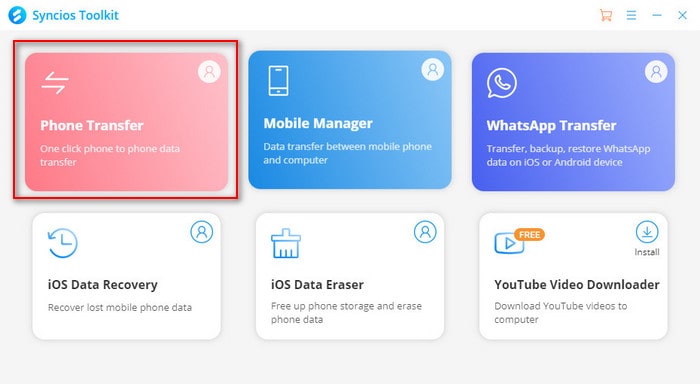
Please be sure that iTunes has been already installed on your computer for running this iTunes Music to Samsung Galaxy Transfer properly. But you do not have to run iTunes.
Step 2. Launch the transfer tool and copy iTunes Music to your Samsung.
Click Restore button on the interface of Syncios and choose iTunes Library. Please ensure your Samsung Galaxy is connected well.
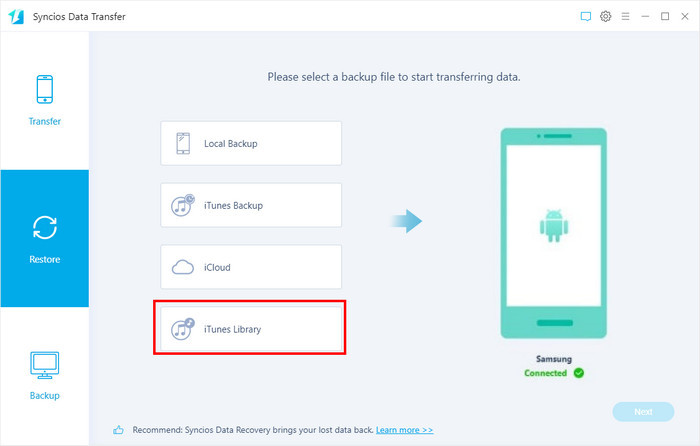
Choose music and videos from iTunes Library. Hit the Next button to start the transfer, and please do not disconnect your iPhone or Samsung Galaxy phones while transferring, or the transfer will stop.
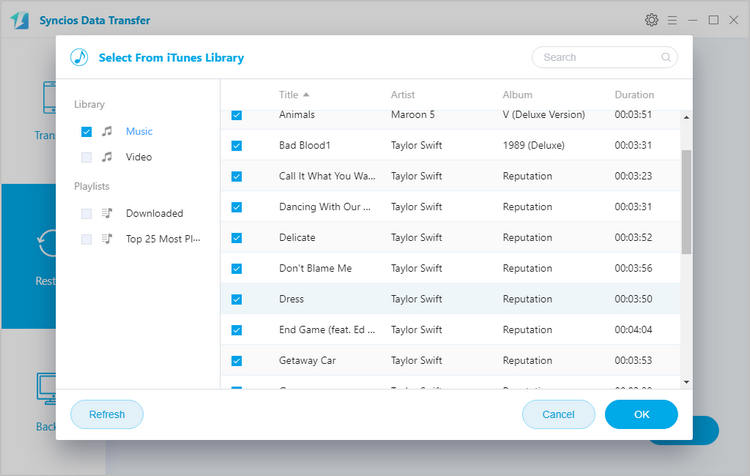
Method 2: Find iTunes Media Folder and Copy iTunes Music to Samsung
How can you transfer both the playlists and the music from iTunes to Samsung Galaxy? Is there any way to transfer music from Samsung to iTunes? Is it possible to transfer iTunes music to your Samsung without using software?
Yes, as long as you have a Windows computer and tick Copy files to iTunes media folder when adding to library in iTunes, you can transfer your iTunes music to your Samsung easily. Let’s find the iTunes media folder first.
By default, iTunes media folder is saved at:
Windows 8/7: C:\Users\username\My Music\iTunes\
Windows XP: C:\Documents and Settings\username\My Documents\My Music\iTunes\
Windows Vista: C:\Users\username\Music\iTunes\
Step 1: Go to the iTunes media folder and you will see a Music folder. Open it and you will find some folders named by artists in which songs are stored.
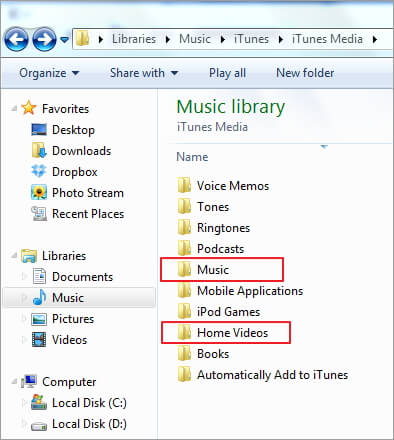
Step 2: Connect your Samsung Galaxy device to your computer via a USB cable. Once connected successfully, go to find the external hard drive of Samsung Galaxy device and open it.
Step 3: Go back to iTunes music folder and copy your wanted songs to Samsung Galaxy device.
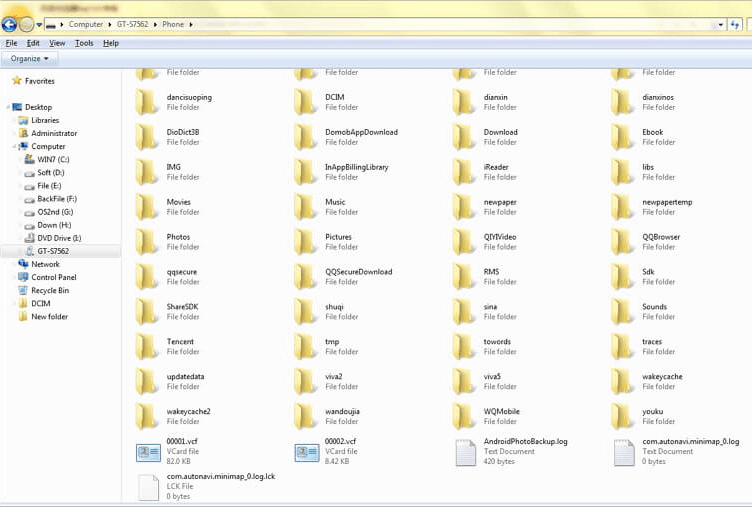
Supported Apple/Android Devices and iOS Versions
| iPhone | iPhone 12, iPhone 11, iPhone SE, iPhone XR, iPhone XS, iPhone XS Max, iPhone X, iPhone 8, iPhone 7, iPhone 6s, iPhone 6s Plus, iPhone 6, iPhone 6 plus, iPhone 5S, iPhone 5C, iPhone 5, iPhone 4S, iPhone 4, iPhone 3GS |
| iPad | iPad Pro; iPad mini 4, iPad mini 3/2/1, iPad with Retina display, The New iPad, iPad 2, iPad |
| iPod | iPod touch 1-7 |
| iOS | iOS 9.0 above |
| Android | All android devices from Android 6.0 above |
Conclusion: Have something to say about this tutorial? The methods given above are really simple to get this job done. I sincerely recommend you to have a try. If this tutorial is helpful, please share with people around you.
Extra Tips: How to Download Streaming Music to Samsung?
![]()
The introduction of streaming music sites has reportedly started the likes to download songs for an offline listening. While the music providers currently say no-no unless you are always subscribed to the service. But some make it different! To play streaming music offline without being a durable subscriber, you can use with AudiCable Audio Recorder. This is an amazing audio recorder, allowing music enthusiasts to record songs from Spotify, Amazon Music, Tidal, Line, Deezer, YouTube, Pandora and etc. Still, recorded songs will be converted to MP3, AAC, WAV, FLAC, AIFF formats. Optional output quality can be chosen from 320kbps, 256kbps, 192kbps to 128kbps. Most important, all the songs are placed to PC local path directly, which means that you can freely play songs offline permanently.


