![]() One management tool for all smartphones to transfer files between PC & iOS/Android devices.
One management tool for all smartphones to transfer files between PC & iOS/Android devices.
One year after Samsung Galaxy S25's scandal, the new successor's coming. The reborn Samsung Galaxy S25 ships with dual camera system and snapdragon 835 chip.
Also, due to the IP68 rating dust and water proof design, the Galaxy Note 8 has no removable battery. The specs of the new flagship are great, however, the most important thing is that please don't repeat the same mistakes of its predecessor. And after got a new Samsung Galaxy S25, have you ever wanted to import all your music tracks to the new device for enjoyment? And this article is here to gives 4 options to help you import music to the new Samsung Galaxy S25.
People all over the world love listening to music, and now the most popular device to listen to music is our smartphone, since we can access it anytime we want. So here in this article we give four methods to help you import music to your phone, you can simply choose your preferable one according to your own situation after reading, do not take your time anymore, now let's get started.

Generally, if you saved all music files on your computer, it will be easy enough to import these music tracks to your device. For Android devices, a USB cable can help you import all music from computer to your new device. Simply connect your Samsung Galaxy S25 to computer with a USB cable, then copy the music files to your phone storage.
Of course, some free phone manager can help us manager our music files better. Download and install this free Syncios Samsung Manager tool on your computer from below, and launch it, connect your Note 8 to computer via USB cable. After the Samsung manager tool detect your device, with a simple interface, you can import your music to Note 8 without any quality loss. (Please don't forget to enable USB debugging mode on Note 8)
Steps: Click on My devices > Media on the left panel, hit Add then select the music from your computer to copy to your Note 8. (Drag and Drop is also available)

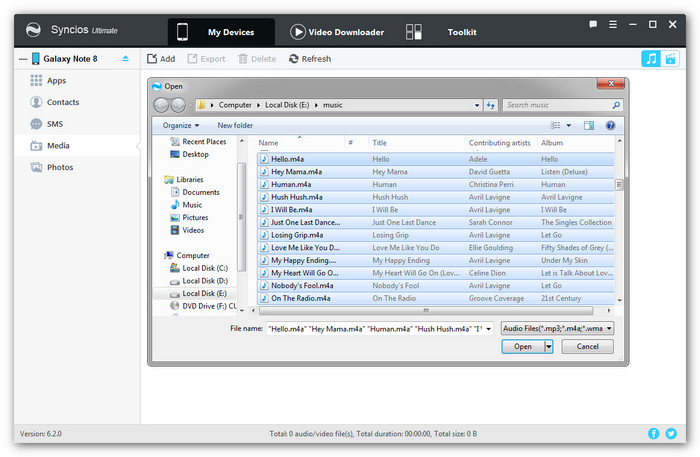
If all your music files are saved on your old phone, to transfer music from old phone to your new Galaxy Note 8, I recommend a great phone-to-phone-transfer tool to you: Samsung Data Transfer is a simple yet effective solution for transferring contents between different devices, cross-platform supported. With this handy data transfer tool, you are allowed to transfer all music tracks from your old phone (like iPhone, iPod or other Android devices) to your new Samsung Galaxy S25 quickly with lossless quality.
Step 1. Download and install Samsung Data Transfer to your computer first and launch it, select Transfer mode on the homepage. Then connect both of your old device and Samsung Galaxy S25 to the program via USB cables (or WiFi network).
Download
Win Version
Download
Mac Version
Step 2. After both phones connected successfully, Syncios would load both phones' data automatically. Please ensure the source device was on the left while the Note 8 on the right, you can click on the Flip button to exchange the position. Then check Audio option on the middle of the panel, click Next to transfer your music to Galaxy Note 8.
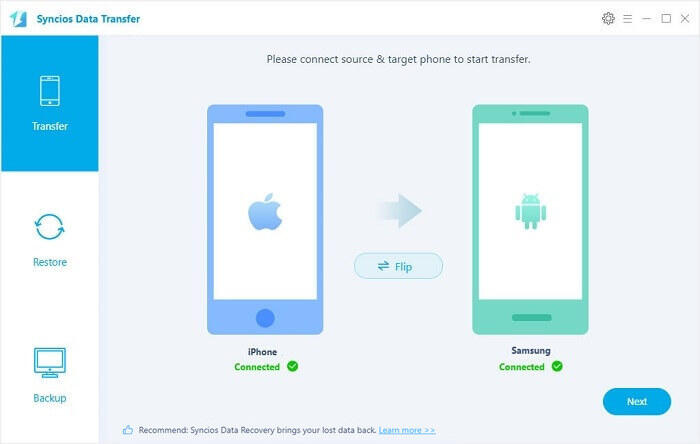
If you used to be iOS user and like listening music with iTunes, Samsung Data Transfer can also help you transfer music from iTunes to Note 8. Simply go to "Restore" and choose iTunes Library mode on the homepage, then select music or playlists to restore to your Galaxy Note 8.
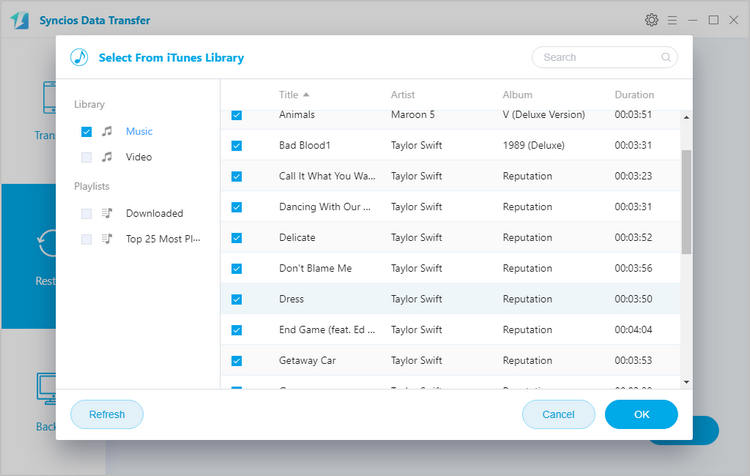
Music steaming services are popular nowadays, and as we all know, music streaming services add DRM layer to their streaming music, which intended to protect digital media from piracy to prevent you playing the music besides of the intended device. So you are no longer able to listen to these music after unsubscription. Actually, there is a way to remove the encryption from the streaming music so that you can transfer them to your device and keep listening after unsubscription. Details are below:
Step 1: Convert music
To convert music, we need a third-party tool to help us with that. Please simply navigate to this tutorial to check the details.
Step 2: Sync the music to your Samsung Galaxy S25
After successfully convert from the music, you can simply import these music to your Galaxy Note 8 manually, or with the help of the free Syncios Manager that mentioned on the part 1.
Note: You should always keep in mind that it might violates the various Terms of Use you agree to when your purchase a digital product, so this method is only on the purpose of keeping a local, personal backup. And you should not do this for any other reasons.

As a Spotify user, even after re-downloading Spotify on the Galaxy Note 8, more steps are needed to finally sync all tracks and playlists that we've saved in Spotify. But what's the easiest way to play Spotify music or "local Spotify files" from your desktop to the new Galaxy Note 8? Sidify Music Converter for Spotify will assist you to directly convert Spotify Music or Spotify playlist and convert to MP3/ AAC/ WAV/ FLAC, and now it's a piece of cake to sync Spotify music to Samsung.