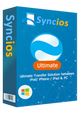How to Transfer Photos from Samsung Galaxy S25 to Computer
The latest flagship of Samsung Galaxy Note series is coming, the Samsung Galaxy S25, ships with the upgraded dual camera system and infinity display, which we have seen from the Samsung Galaxy S25 not long ago. Generally, the Samsung Galaxy S25 is good but no killer features, it's very alike with the Samsung Galaxy S25 Plus. However, if you are an loyal Samsung Galaxy Note addict, it really doesn't matter, the S-Pen, the big screen size, the refined cameras, make it a typical Samsung Galaxy Note flagship, after all, we have waited for long for a new Samsung Galaxy Note phone to come, please forget about the Note 7.

The upgraded dual camera system on Samsung Galaxy S25 are similar but better than Apple iPhone 7 Plus, it could be the best one before Apple's new iPhone 8 released. With this tricky dual camera system and the new portrait mode, I bet you will love shooting photos and videos with Samsung Galaxy S25. When you have taken bunch of photos with Note 8, you'd better take a copy of your photos on computer. On the one hand, it helps you save phone storage, on the other hand, you can view or edit these photos on computer. And how to seamlessly transfer photos from Samsung Galaxy S25 to your computer? This tutorial will show you the great idea. Keep on reading.
Method 1: Transfer Samsung Galaxy S25 photos to computer with USB cable
Actually, for Android devices, you can always transfer photos and pictures to computer with just an USB cable, it couldn't be much easier. Follow the steps below:
Step 1Connect your Samsung Galaxy S25 to computer with USB cable, if it was your first time connecting your device to computer, your computer would install a driver automatically.
Step 2 After the driver successfully installed, your Note 8 would be recognized as a portable device.
Step 3 On your computer, open Computer > Galaxy Note 8, find DCIM folder, where all you camera rolls are saved. And other pictures are saved on Pictures folder.
Step 4 Open the DCIM folder or Pictures folder, find the photos, then copy them to your computer, or drag and drop them to your PC.
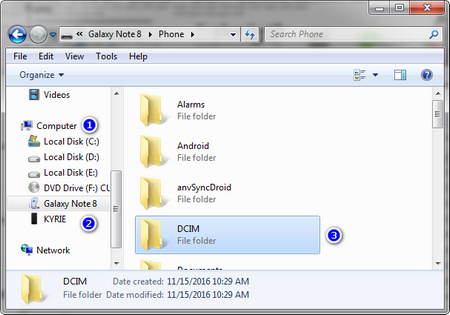
Pros: Easy, seamless, without any other tools. Cons: Old-fashion, slow, without preview interface, no 1-click transfer.
Method 2: Sync Galaxy Note 8 photos with computer via free Samsung Phone Manager
Syncios Samsung Manager is a free and handy program, with which you can easily transfer photos on your Galaxy Note 8 to computer. With a visual interface, you are allowed to preview, edit, delete and transfer the photos on your phone, super convenient. Find the details below:
 Syncios iPhone Manager
Syncios iPhone Manager
Syncios Mobile Manager is an easy-to-use and powerful iOS & Android Mobile manager, which is well-designed for users who want to manage device contents on PC. It allows you to export contacts, apps, photos, music, ringtone, videos, SMS messages, eBooks and more.
- Support to transfer, edit, backup, manage, view mobile data.
- One click backup and restore phone data.
- Download videos from 100+ video sharing sites.
- Handy tools: Audio converter, video converter, ringtone maker, etc.
Step 1Download and install Syncios Samsung Manager on your computer from below, launch it, then connect your Samsung Galaxy S25 to computer with USB cable.
Step 2 Turn on USB debugging mode on your device under Settings > Developer option. After that, Syncios would detect your device.
Step 3Five categories will be listed on the left of the panel, simply click on Photos option, then Syncios would display all your photos and pictures.
Step 4To transfer photos to your computer, simply select the desired photos, then click on Export button, and set the location, all selected photos would be transferred to your computer.
Pros: Free, easy, seamless, preview interface. Cons: No 1-click transfer.

Method 3: 1-click transfer all photos and pictures from Samsung Galaxy S25 to PC
How about one-click transferring all photos to PC? Syncios Samsung Data Transfer only takes you ONE CLICK to move all DCIM photos, pictures, videos from your Note 8 to computer without any quality loss, fast and powerful. Details are following:
 Syncios Data Transfer
Syncios Data Transfer
Syncios Data Transfer is a professional iOS & Android synchronizing tool, which enables you to backup or transfer messages, contacts, call logs, music, video, audio and other files between iOS & Android devices and computer with only few clicks or directly phone-to-phone transfer.
- Backup phone data and restore in lossless quality.
- One click phone to phone transfer.
- Recover data from iTunes/iCloud backup to iOS/Android devices.
- Full compatible with Android and iPhone, iPad and iPod Touch.
Step 1Download and install Syncios Data Transfer on PC, launch it, select Backup mode on the homepage.
Step 2Connect Samsung Galaxy S25 to computer with USB cable, similarly, turn on USB debugging to let Syncios connect your device.
Step 3After that, Syncios would display all kinds of data on your Galaxy Note 8, to transfer photos to computer, we need to tick off DCIM photos and pictures option, set the location on the right bottom of the interface, then hit Next to start transferring. After a while, all photos would be transferred to your computer.
Pros: Easy, seamless, fast, 1-click transfer. Cons: No preview interface.
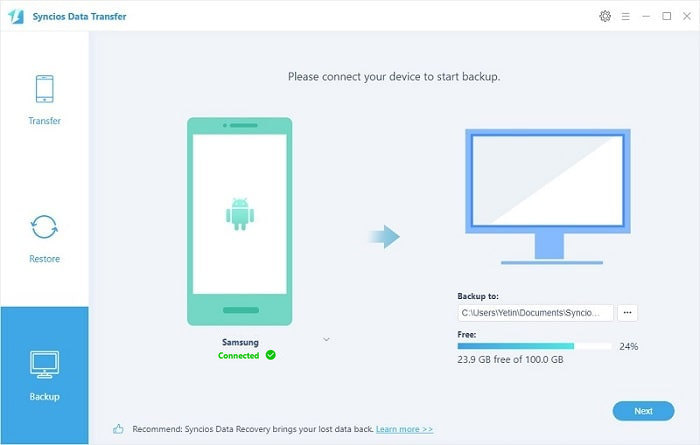
What's More
Go ahead with Syncios Data Transfer, you will find more features available for your Samsung Galaxy S25 on data migrating. It can be iTunes backup recovery, restore PC backup, sync contacts or messages to iPhone, transfer iTunes music and more. But if you want a Samsung Note 8 manager on computer, then Syncios Manager is a top option for free and convenience.