![]() One management tool for all smartphones to transfer files between PC & iOS/Android devices.
One management tool for all smartphones to transfer files between PC & iOS/Android devices.
Samsung Galaxy S25 has rocked Android recently. People expect a lot after enjoying good experience of Samsung S8. We’ll consider a lot before purchasing a phone to make sure that money won’t waste. Also, more consideration will be generated after purchasing, like a strong protection cover, an exquisite decoration, an app to guarantee safety and etc. This article will show you how to backup and restore Samsung Galaxy S25 messages and contacts to reduce some worries for you.

To Backup and Restore Samsung Note 8 Contacts and Messages:
Syncios Samsung Manager is a free and handy program, with which you can easily transfer contacts on your Galaxy Note 8 to computer. With a visual interface, you are allowed to preview, edit, add, delete, backup, restore, de-duplicate contacts on your phone conveniently.
I) To Backup Samsung Note 8 Contacts:
• Step 1: Download and install Syncios Samsung Manager on your computer from below, launch it, then connect your Samsung Galaxy S25 to computer with USB cable.
• Step 2: Turn on USB debugging mode on your device under Settings > Developer option. After that, Syncios would detect your device.
• Step 3: Five categories will be listed on the left of the panel, simply click on Contacts option, then Syncios would display all your contacts.
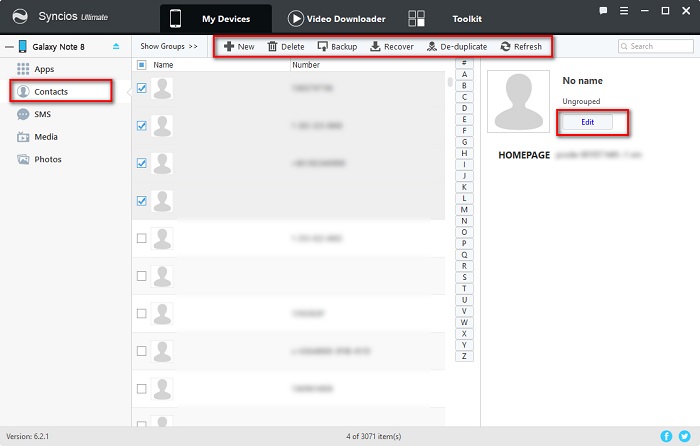
• Step 4: To transfer contacts to your computer, simply select contacts, then click on Backup button, and set the location, all the selected contacts would be transferred to your computer. Or you can tick Name on the top of contacts to select all contacts at one time.
II) To Restore Samsung Note 8 Contacts:
• Step 1. After backing up Samsung Note 8 contacts, you can restore them whenever you want to via opening Syncios again and find Contacts, then click on Recovery.
• Step 2. Select the previous backup file and click on OK to restore your contacts to Samsung Note 8 quickly ( Syncios will find the previous backup file on your PC automatically, so please don’t change backup file location after backing up. )
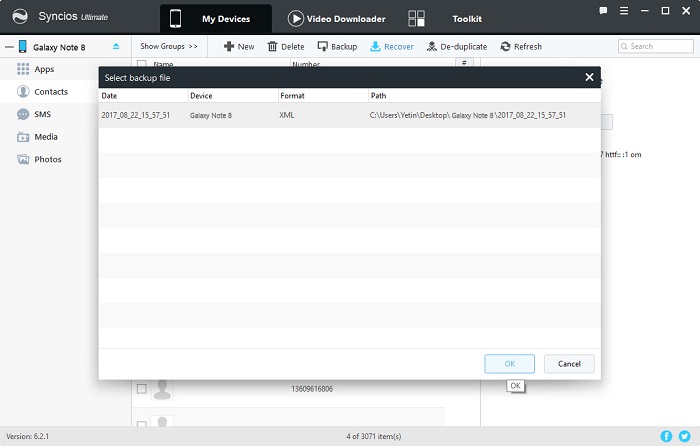
• Step 3. Keep your Samsung Note 8 being connected when restoring. Then wait with patience for a while, because it takes time to sync contacts to your phone.
Syncios Samsung Manager can help you to preview, delete, backup, restore messages on your phone conveniently.
I) To Backup Samsung Note 8 Messages:
PS: please go to Step 3 directly, if you’ve done Step 1 and Step 2 when backing up contacts.
• Step 1: Download and install Syncios Samsung Manager on your computer from below, launch it, then connect your Samsung Galaxy S25 to computer with USB cable.
• Step 2: Turn on USB debugging mode on your device under Settings > Developer option. After that, Syncios would detect your device.
• Step 3: Five categories will be listed on the left of the panel, simply click on SMS option, then Syncios would display all your messages.
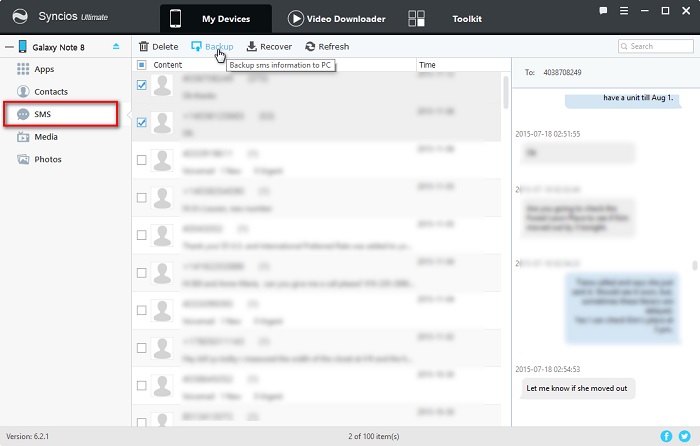
• Step 4: To transfer messages to your computer, simply select messages, then click on Backup button, and set the location, all the selected messages would be transferred to your computer. Or you can tick Content on the top of messages to select all messages at one time.
II) To Restore Samsung Note 8 Messages:
• Step 1. After backing up Samsung Note 8 messages, you can restore them whenever you want to via opening Syncios again and find SMS, then click on Recovery.
• Step 2. Select the previous backup file and click on OK to restore your messages to Samsung Note 8 quickly ( Syncios will find the previous backup file on your PC automatically, so please don’t change backup file location after backing up. )
• Step 3. Keep your Samsung Note 8 being connected when restoring. Then wait with patience for a while, your messages can be transferred to pc easily.
We always won’t miss any quick way to solve our problems. Syncios Samsung Data Transfer can satisfy us. It takes only 1 CLICK to move all contacts, messages, call logs, music, photos, videos, apps, notes, e-books and more from your Samsung Note 8 to computer without any quality loss, powerful and professional.
To backup Samsung Note 8 contacts and messages:
• Step 1: Download and install Syncios Data Transfer on PC, launch it, select Backupoption on the homepage.
Download
Win Version
Download
Mac Version
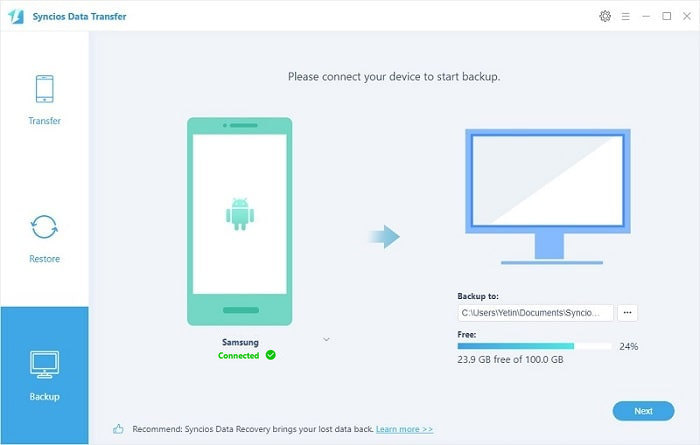
• Step 2: Turn on USB debugging mode on your device under Settings > Developer option. Then connect Samsung Note 8 to PC.
• Step 3: Then all of your data can be read by Syncios Samsung Data Transfer and display them on the middle box. To transfer photos to computer, we need to choose contacts and messages, then click on Next.
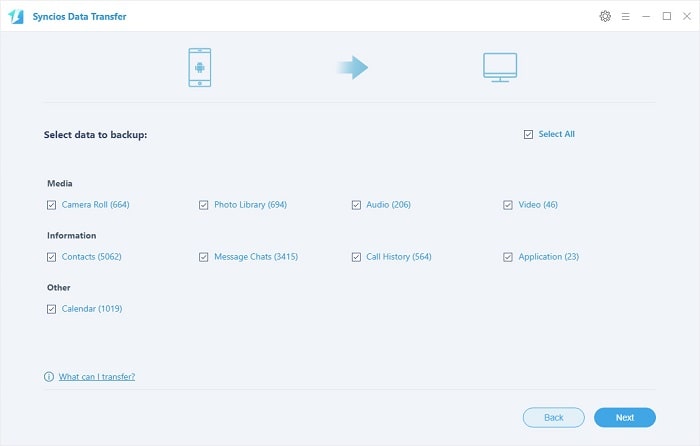
• Step 4. All of your contacts and messages will be backed up to PC at once. Enjoy your time with Samsung Note 8 now.

To restore Samsung Note 8 contacts and messages:
• Step 1. Open Syncios Data Transfer again, and select Restoreon the homepage and choose "Syncios Backup".
• Step 2. Choose the previous backup file on the left panel and tick Contacts and Messages on the middle box. Click on Next.
• Step 3. Keep your Samsung Note 8 being connected when restoring. After transferring, you’ve got your contacts and messages again.
