![]() One management tool for all smartphones to transfer files between PC & iOS/Android devices.
One management tool for all smartphones to transfer files between PC & iOS/Android devices.
Phone contacts is of course one of the most important part in our life. We need to keep touch with friends, family members, co-workers and more by phone calling. Thus, we need a simple way to manage our phone contacts for better life. As we know, iOS products are famous for high-performance, but there are still some limits which bring inconvenience to us, such as the operation to contacts. After getting new Samsung Galaxy S25, we may want to edit, clean up and backup some contacts. This article wants to show you a simple way to manage contacts on Samsung Galaxy S25..

To Manage Contacts on Samsung Galaxy S25:
It's hard to manage Samsung Galaxy S25 contacts on phone with its small screen. We'd like to manage Samsung Galaxy S25 contacts on computer if we could. Thus, to manage Samsung Galaxy S25 contacts clearly, we can use some phone manager tool if it's free and convenient. There is a free phone managing tool, Syncios Phone Manager, a professional and powerful phone manager in adding new, editing, deleting, backing up and restoring iPhone or Android phone contacts. Simply download this handy tool from below. Then start to manage Samsung Galaxy S25 contacts.
If you have installed and launched Free Syncios Phone Manager according to different systems. Now, here we go to manage Samsung Galaxy S25 contacts simply and conveniently.
Please connect your Samsung Galaxy S25 after launching Syncios Phone Manager. Five contents will be displayed on the left panel: Apps, Contacts, SMS, Media, Photos. Now we need go to Contacts. Then click on New to add a new contact directly on Syncios. You're allowed to add portrait, phone number, email, main page, address, date, IM, note of contacts.
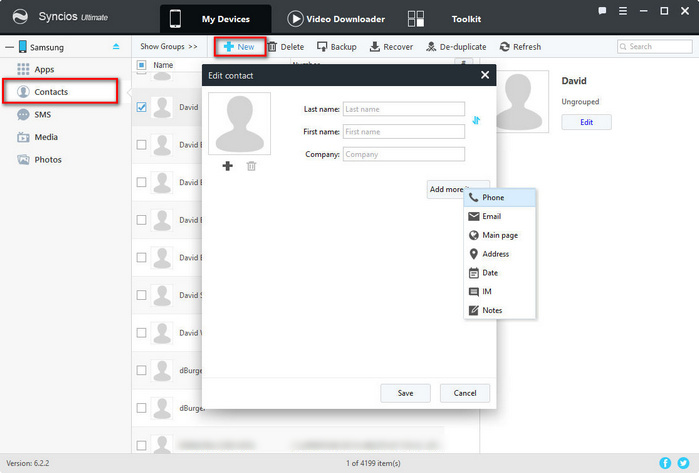
The preview of a contact will be displayed on the right panel after you choose one. If you want to edit contacts, simply choose a contacts then click on Edit on the right panel. And you are allowed to edit portrait, phone number, email, main page, address, date, IM, note of contacts. Multiple information editing helps you to improve contacts quickly.

Are you tired of deleting contacts one by one on Samsung Galaxy S25? Syncios Phone Manager can help you in deleting contacts in batches. Simply choose the contacts then click on Delete. Some useless contacts will be removed from your Samsung Galaxy S25 quickly. And contacts preview on the right panel can assist you in identifying which one is useless quickly.

Backing up contacts is definitely an important function for a wonderful phone managing tool. Selected some contacts then click on Backup. Next, find a proper backup location to save contacts on computer. If you need, tick off Name to select all contacts at once. (Tip: it would be clearer if you check the backup file of contacts with Microsoft Office Word.)
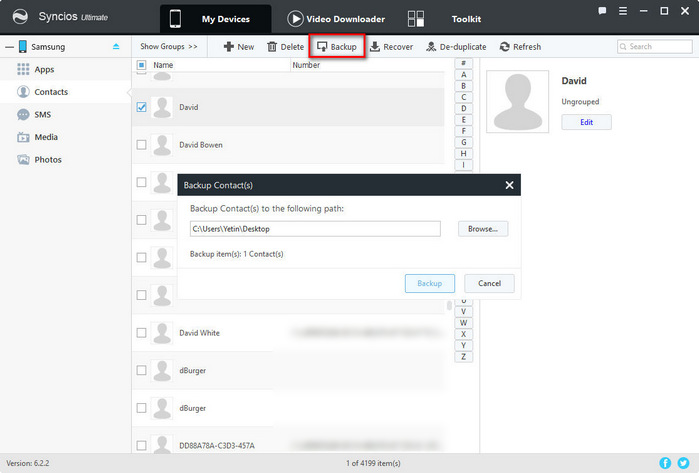
Do you want to recover your Samsung Galaxy S25 contacts after backing up? Go to click on Recover then restore your Samsung Galaxy S25 contacts. But note that Syncios can only recover the backup file made by itself. Since you can backup easily with Syncios, it won't be a big problem for you, right?

It's annoying to have a lot of duplicated contacts on new Samsung Galaxy S25 after several times backing up and restoring. We need to clean up those duplicated contacts for searching contacts quickly. Click on De-duplicate then you can choose to de-duplicate in three ways, Name Matched, Phone Matched or Exactly Matched. For instance, all of the contacts of the same name will be listed in group below after choosing Name Matched. You can choose them and click on Merge Selected to de-duplicate.
