![]() One management tool for all smartphones to transfer files between PC & iOS/Android devices.
One management tool for all smartphones to transfer files between PC & iOS/Android devices.
Recently, Samsung Note 8 has been a hot topic in Android phone market and has created new revenue for Samsung. People expect a lot after enjoying good experience of Samsung S8. Samsung Galaxy S25 catches our eyes with its infinity display, creative S pen, high-performing 10nm mobile processor, 6GB RAM. We’ll consider a lot before purchasing a phone to make sure that money won’t waste. Also, more consideration will be generated after purchasing, like a strong protection cover, an exquisite decoration, an app to guarantee safety and etc. This article will show you how to free up Samsung Galaxy S25 to reduce some worries about fluency for you.

 Key Specs of Samsung Galaxy S25
Key Specs of Samsung Galaxy S25The best way to free up a phone is to backup it to pc and save more space for your phone. For example, backup or transfer your overloaded contents like contacts, message, photo, video, music etc to computer can not only free up space, but also protect your Samsung Note 8 from data losing or damage. Samsung Mobile Manager can help you in backing up contacts, messages, call logs, apps, music and other data easily.
|
Step 1 . Download and Install Samsung Mobile Manager Simply download and install Samsung Mobile Manager on your computer. Launch the program, then connect your note 8 to computer via USB cable. Five modules will be displayed on the left pannel, including Apps, Contacts, SMS, Media and Photos. Step 2 . Simply Export Samsung Note 8 Files Simply export items with Export button. For instance, if you want to back up photos, click on Photos, then you can choose the items you'd like to back up. Then click on Export to transfer them to computer. |
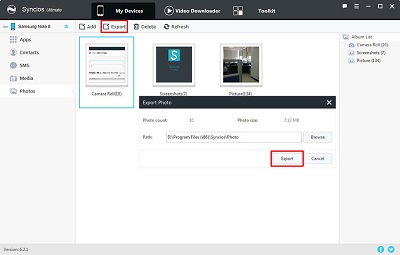
|
|
Step 3 . Recover Samsung Note 8 Files When in Need After backing up, you just need to open Samsung Mobile Manager again, and click on Import, or Add to get your backup file back. You can choose add files one by one or add file folder to retrieve them at once. For instance, if you want to restore your songs, then please go to Media and click on Add to import songs to Samsung Note 8 by finding the previous backup file. |
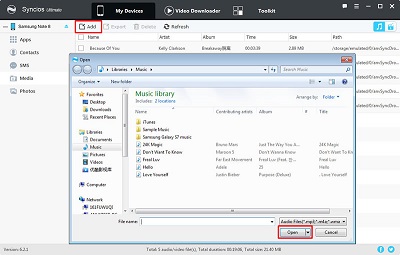
|
If we can one-click to transfer the overloaded contents like contacts, message, photo, video, music and more of Samsung Galaxy S25 to computer, we won't worry about our phone will be out of storage any more. Samsung Data Transfer can help you to backup and restore Samsung Galaxy S25 with one-click for minutes, which saves a lot of time for you. According to different operation system, please download Windows version or Mac version from below. After installation, you'll see Samsung Mobile Transfer is comprised of four modules: Phone to Phone Transfer, Backup to PC and Restore from PC, Restore from iTunes, and Restore from iCloud. Now we are going to talk about how to operate quickly.
|
Step 1 . Download and Install Samsung Data Transfer
Download Simply download and install Samsung Data Transfer on your computer. Then Launch it and click on Backup to PC on the homepage. Then connect your Samsung Galaxy S25 to computer. The program will detect your device automatically, and show phone information on the homepage. Step 2 . Simply Transfer Samsung Note 8 Files Once the system complete synchronization, your Samsung Galaxy S25 data will displayed on the middle of box. Select the items you prefer to backup then click on Start Copy and wait for minutes till backup finishing. |
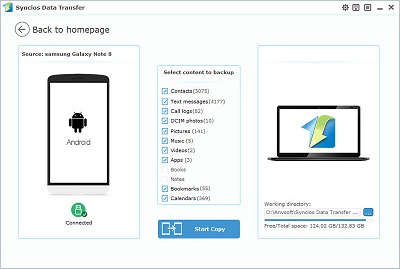
|
|
Step 3 . One-click to Recover Samsung Note 8 Files When in Need After backing up, you just need to open Samsung Data Transfer again,then select Restore from PC on the homepage. Choose the previous Backup File on the left pannel, Samsung Mobile Manager will obtain the backup automatically and show them on the middle pannel. Then tick the items on the middle pannel and click on Start Copy to restore your backup file to Samsung Note 8. |
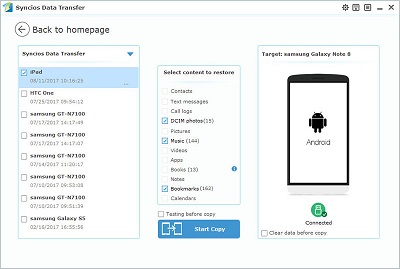
|