3 Best iPhone Ringtone Maker Apps in 2021
"I'm tired of default iPhone ringtones and wanna set the favorite song as a ringtone for my iPhone? But it is a little bit difficult for me. Is there any iPhone ringtone maker app suggested. Thanks in advance. "- Jane
iPhone comes with limited default ringtones and not everyone likes the default ones. As we all know, iPhone users are not allowed to select a song and set it as a ringtone. But this doesn't mean that we have to choose one from the premade ringtones list and share the same ringtone with all the people in the street or office.
In this article, we are going to talk about the 3 best iPhone ringtone maker apps. Thus, you can select the app you prefer and then start customizing the favorite song as your own ringtone for your iPhone.

1. Syncios Mobile Manager
When it comes to the best ringtone maker for iPhone, Syncios Mobile Manager always comes first. Syncios Mobile Manager comes with a built-in ringtone maker, which helps users to import the favorite song from the computer or iPhone, cut the favorite part down, and make it as your new ringtone, alarm, or notification tone. Syncios Mobile Manager is not only a single function of ringtone maker platform but also a multi-features software including transferring music, videos, photos and other files between iPhone and computer.
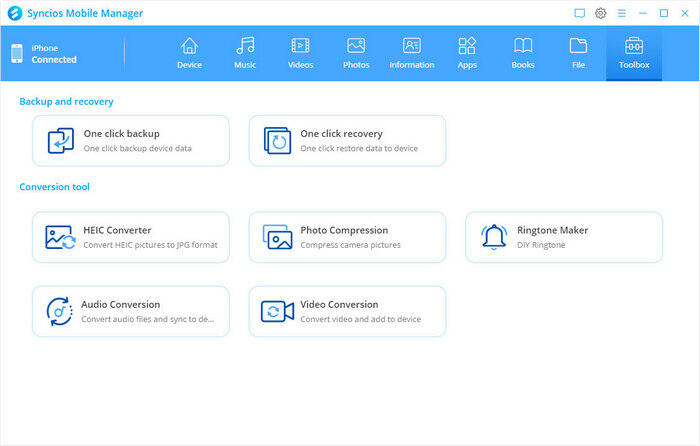
Pros:
- Can extract audio from video files too to make ringtone
- Easily to add music effect as fade in/fade out and custom ringtone duration
- Support transferring the created ringtones between your iPhone and computer, iPhone and iPhone
- Rich functions other than ringtone maker
- User-friendly interface
Cons:
- Not free
- No "Share" button to share your created ringtones on Facebook, Twitter, etc.
Key Features of Syncios Mobile Manager:
- Selectively back up and restore contacts, messages, call logs, music, video, photo, eBooks, apps, etc.
- Manage iOS devices/Android music, edit song details and deduplicate tracks.
- Preview and export SMS, Call History & Contacts to readable format on the computer.
- Handy tools: One-Click Backup/Restore, HEIC Converter, Photo Compression, Ringtone Maker, Audio Converter and Video Converter.
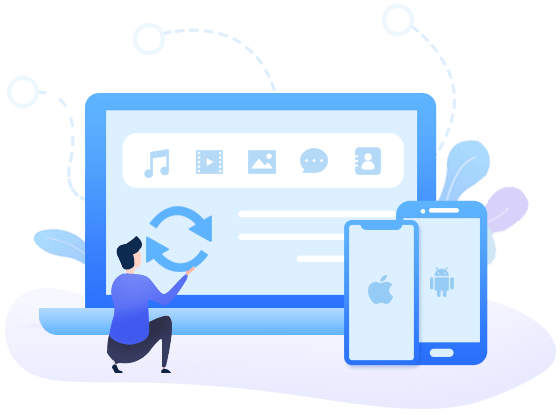
How to Make Ringtones for iPhone with Syncios Mobile Manager
Here are the detailed steps on how to make iPhone ringtones using your favorite songs.
Step 1 Install and Run Syncios Mobile Manager on Your Computer
Firstly, download and install the proper version of the program from the above download button. If you are a Windows user, run Syncios Mobile Manager by clicking on the Mobile Manager option on the main interface of Syncios Toolkit.
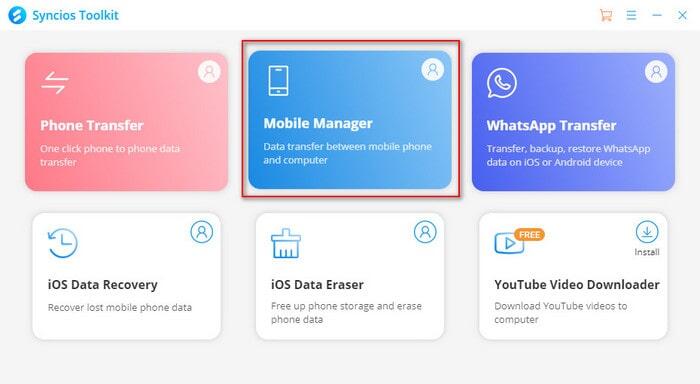
Step 2 Get your iPhone Connected to the Computer with A USB Cable
If you encountered any problems during the connection process, simply click here to get help.
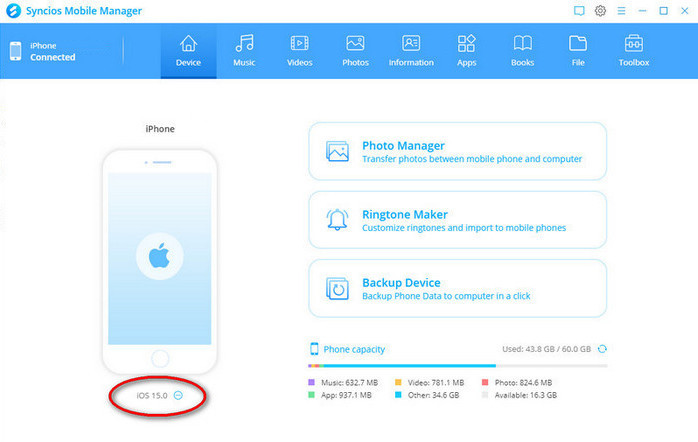
Step 3 Navigate to the Ringtone Maker Function
Once your iPhone is detected by Syncios successfully, click on the Toolbox tab on the top menu bar and then select the Ringtone Maker.
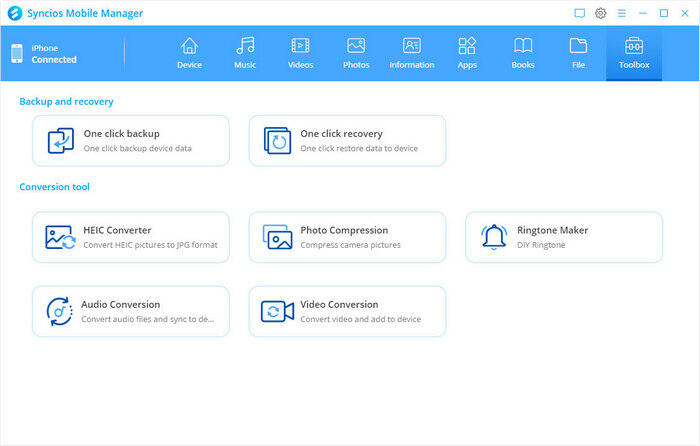
Step 4 Select A Favorite Song from Computer or iPhone for Making the New Ringtone
Now you can find and add your favorite music from your computer or iPhone to Syncios Mobile Manager and then get started to creating ringtones.
Select from computer: To import and customize a song on your computer as an iPhone ringtone, click on this option to find the song and click on the Open option to load the music.
Select from device: If the favorite songs are stored on your iPhone, just hit on this option. After that, a window will pop up and list all songs on your iOS device. Select the song you prefer and click on the Select option to load.
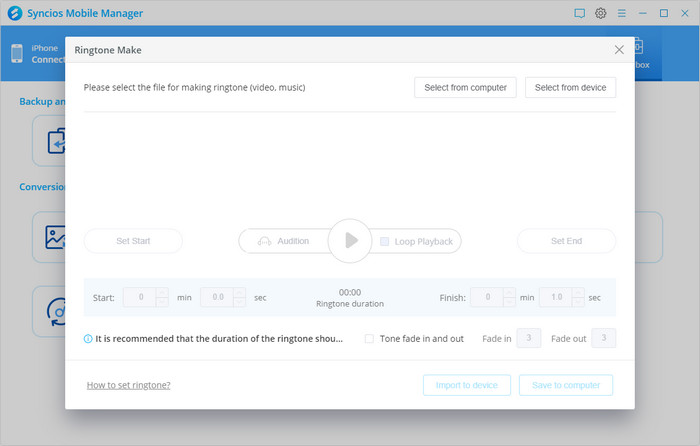
Step 5 Start Making Ringtone
After choosing the desired song, you are able to play the song and pause it at the place from where you want your ringtone to start and hit Set to start. Then resume the song by hitting play again and when you find your ending point pause the song and hit Set to finish. You can also move the progress bar and set the start and end of the ringtone according to your needs. Generally, the recommended length of a ringtone is around the 30s.
Tips: you can also check the Loop Playback or setup Tone fade in and fade out time.
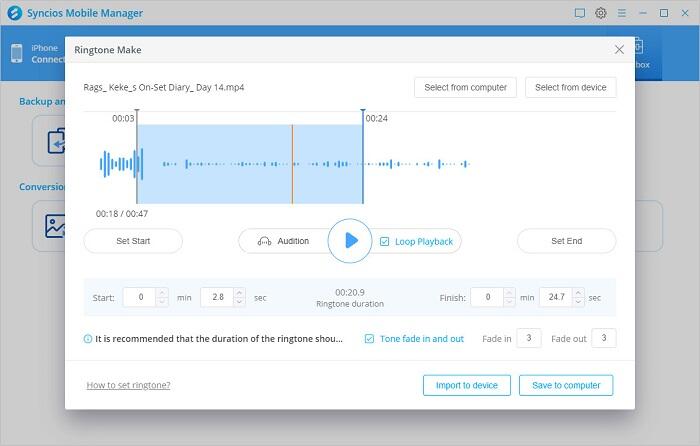
When you have finished making the ringtone, you can click on the Import to device option to directly import the ringtone to your iPhone.
2. GarageBand
GarageBand is another perfect alternative iPhone ringtone maker app to create unique ringtones for personal experience on your iOS device. GarageBand gives you all the tools needed to create ringtones for iPhone and you can compose your melody with various instruments.
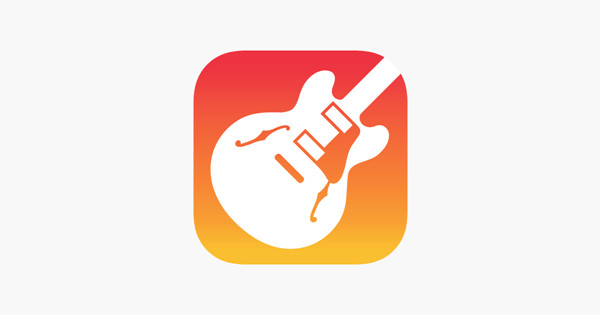
Pros:
- Easy export of audio files to use as ringtones on Apple devices
- The app's multitouch capabilities are great for playing Smart Instruments, multitracking, and triggering DJ loops
- Support converting audio files in cloud storage services to ringtones.
- Support saving songs to iCloud for easy access from all enabled devices or share songs to Facebook, YouTube, SoundCloud, or email
Cons:
- Your iPhone needs to running iOS 11 or later in order to take advantage of this procedure.
- No "Save to computer" option
How to Make Custom Ringtone for iPhone with GarageBand
Now, simply follow the steps below to learn how to use an existing song for making a custom ringtone of an iPhone.
Tips: DRM protection is one of the biggest barriers when it comes to using music in an app on iPhone. Therefore, you won't be able to use any songs that you don't own. Any music that you've purchased on iTunes, or have otherwise obtained, is good to go.
Step 1 Open the Garageband app on your iPhone.
Step 2 Hit the + in your top left corner and confirm that you want to Create a New Song.
Step 3 Select any instrument and open the instrument in the Multitrack view by tapping the icon that resembles a stack of bricks at the top left. You'll see that there isn't any audio to be played yet.
Step 4 On the right of the toolbar at the top, you'll see a Loop icon, located between Settings and Undo. Select it.
Step 5 To select a song from the Files app or iCloud Drive, tap on Files. To select one from Apple Music, hit Music.
Step 6 Hold down on the file and drag it into the multitrack window.

3. iRinger
If you want to personalize your ringtone for iPhone and want something more unique that reflects your individuality, iRinger is also a good option. While it can let you choose an audio file you want and convert it to an iPhone ringtone. It also features an easy-to-use interface that allows you to make custom and standard ringtones and export them to iTunes where you can directly sync them to your iPhone.
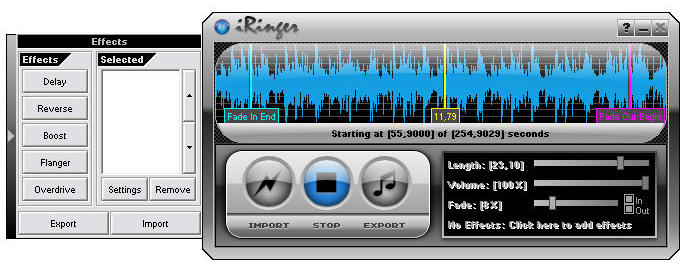
Pros:
- Simple to use, no audio editing experience needed
- Support extracting audio from video files too
- Support a wide range of special effects to make your ringtones unique
- Support importing videos or audios located in the computer, from YouTube, and even from audio CD
Cons:
- It may become unresponsive for a few seconds while loading a larger file as a source.
- This free iPhone ringtone maker is bundled with advertisements.
How to Create iPhone Ringtone Using iRinger
Now, let's check out how to customize ringtone for the iPhone.
Step 1 Free download iRinger executable file. Then double click on the .exe file to run it.
Step 2 Click on the Import button to upload a video or audio file which you want to make as an iPhone ringtone.
Step 3 Choose desired part, length, volume, add special effects, and fade-in/fade-out.
Step 4 Hit the Export button, choose the output path, and begin transferring the customized ringtone to the target place.
Conclusion
That's all. These are the best Ringtone maker apps that you can use to make custom iPhone ringtones and set a favorite song as your iPhone ringtone right now. Each ringtone maker has its own features, advantages and advantages.
GarageBand gives you more personalized options. With GarageBand, you can assign various songs to specific contacts, so that your close friends or family members have their own unique ringtones and alert tones. This makes it a whole lot easier to identify who’s calling or texting you without having to look at your phone. You can also set audio recordings from the Voice Memos app as custom ringtones in a similar way too.
iRinger comes with a wide range of special effects including editing functions such as changing the volume, the addition of fade effect, delay, reverse, and other audio effects. Each of these comes with configurable settings to enhance the precision of the quality of the output file.
However, Syncios Mobile Manager is the most recommended ringtone maker, which allows you to make ringtones for any iPhone generation, including iPhone 12, 11, XS (Max), XR, X, 8, 7, etc. Meanwhile, it enables you to upload music or video files in various audio formats and choose any part you like as the new ringtone. This tool is not only a ringtone maker but also an excellent iOS file manager that can transfer files (photos, music, videos, eBooks) between iPhone and computer.
Tips what's next? Download Syncios Mobile Manager now!
Syncios Location Changer
One-click to spoof iPhone location and simulate GPS movement. Learn more >>
Syncios Passcode Unlocker
Remove iPhone passcode, Face ID, Apple ID, Screen Time passcode. Learn more >>
Syncios D-Savior
Recover all types of data from HDDs, USB drives, SD cards, SSDs, etc. Learn more >>
Related Channels
Unlock Phones
- Turn Off Screen Time on iPhone/Mac
- Turn Off Screen Lock on iPhone in Seconds
- Unlock iPhone without Passcode Instantly
- Change Screen Time Passcode Without Code
- Unlock iPhone without Apple ID
- How to Unlock Disabled iPhone
- How to Remove Screen Lock on iPhone
- [Solved] Forgot Screen Time Passcode
- 14 Ways to Solve Face ID Not Working
Data Recovery
- SD Card Recovery: Recover Data from SD Card
- How to Remove Recycle Bin from Desktop
- Recover Deleted/Unsaved/Overwritten Excel
- Windows 10/11 Startup Folder
- How to Format SD Card to FAT32
- Recover Deleted Files from USB Flash Drive
- Stop Windows from Upgrading to Windows 11
- 10 Best Data Recovery Software for Windows
- 9 Methods to Recover Deleted Chrome History
- How to Recover Deleted Photos




