How to Transfer Audiobooks from PC to iPad with and without iTunes
"Is there any way to transfer audiobooks from PC to my iPad? Any suggestion is appreciated. Thanks in advance."
Nowadays people mostly prefer Audiobooks, as they free your eyes and hands, and you can listen to them from your music player, smartphone, computer, tablets while cooking, running, and cleaning, etc. In this article, we will show you how to transfer audiobooks from Windows PC to iPad with and without iTunes.
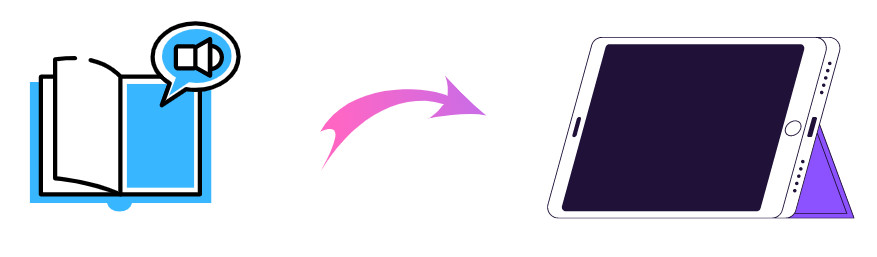
Way 1: Transfer Audiobooks from PC to iPad with iTunes
As you know, iTunes helps users to sync audiobooks, and other media files like photos, videos from computer to iPad. But you can’t directly sync them to iPad. And you need to add them to the library first and switch them to audiobooks media. Here are the detailed steps on how to add audiobooks from PC to iPad:
Step 1 Connect your iPad to the computer with a USB cable and trust the iPad.
Step 2 Run iTunes and click the Add folder to Library option from the iTunes File menu.
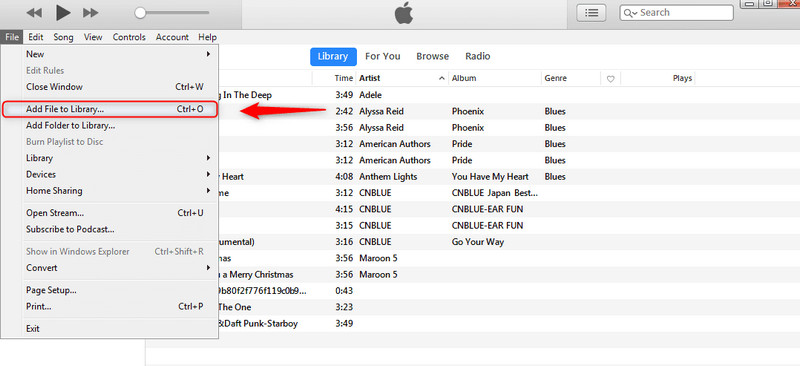
Step 3 Locate your audiobooks and choose the audiobooks you need to upload to your iTunes library. Then the audiobooks will automatically sync to your iPad, and you can enjoy the audiobooks on the Music app.
If you want to listen to them with the Books app on iPad, follow the steps below to set them as audiobooks files.
Step 1 Select all the audiobooks on your iTunes library.
Step 2 Right-click on them and choose Get Info.
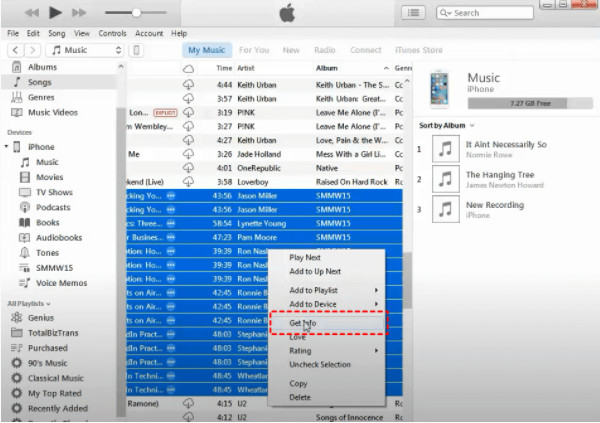
Step 3 On the pop-up dialogue, set the media kind as AudioBook. Then click OK. Then the audiobooks will be demonstrated in the Audiobook category and named with the author’s name. Open it. Select all of the files and drag and drop them to your iPad Audiobooks.
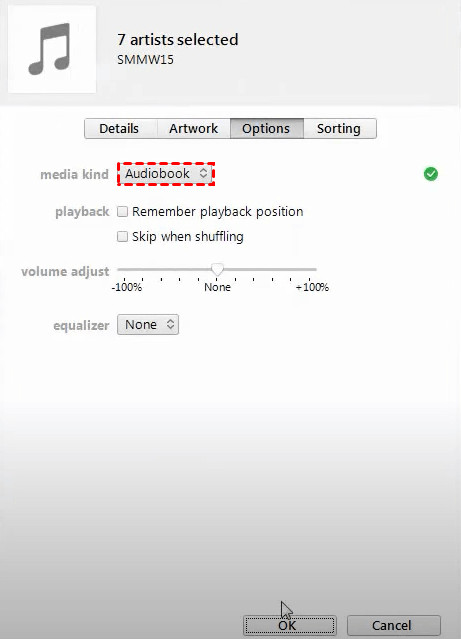
😣 iTunes provides an option to manually add or not sync audiobooks to iPad. You can choose Summary after clicking the iPad icon. Uncheck Sync with this iPad meanwhile check Manually manage music and videos. If it is not working for you, refer to the following way 2.
Way 2: Transfer Audiobooks from PC to iPad without iTunes
It is not hard to see putting audiobooks from PC to iPad with iTunes is not as easy as it seems. Some people might lose their previous audiobooks. Here we would like to introduce you a powerful tool - Syncios Mobile Manager to help you transfer audiobooks from computer to iPad without iTunes. It is a reliable mobile management tool for you to transfer audiobooks, photos, music, and video from PC to iPad in a few simple clicks.
Key features of Syncios Mobile Manager:
- Selectively backup and restore contacts, messages, call logs, music, video, photo, eBooks, Apps, etc.
- Manage iOS devices/Android music, edit song details and deduplicate tracks.
- Preview and export SMS, Call History & Contacts to readable format on computer.
- Handy tools: One-Click Backup/Restore, HEIC Converter, Photo Compression, Ringtone Maker, Audio Converter and Video Converter.
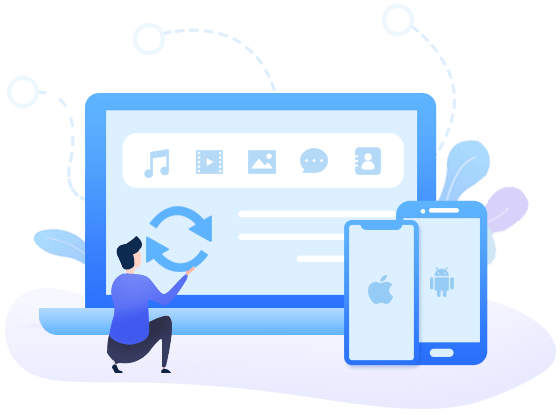
Steps to add audiobooks from PC to iPad
Step 1 Download and install the proper version of the program from the above download button. Launch Syncios Mobile Manager by clicking on the Mobile Manager on the main interface of Syncios Toolkit.
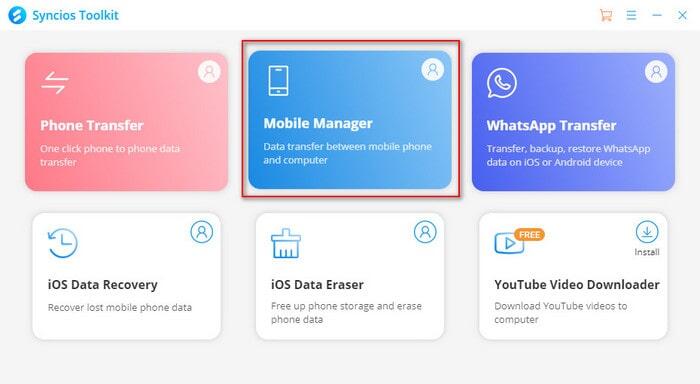
Step 2 Connect your iPad to the computer with a USB cable.
If you encountered any problems during the connection process, simply click here to get help.
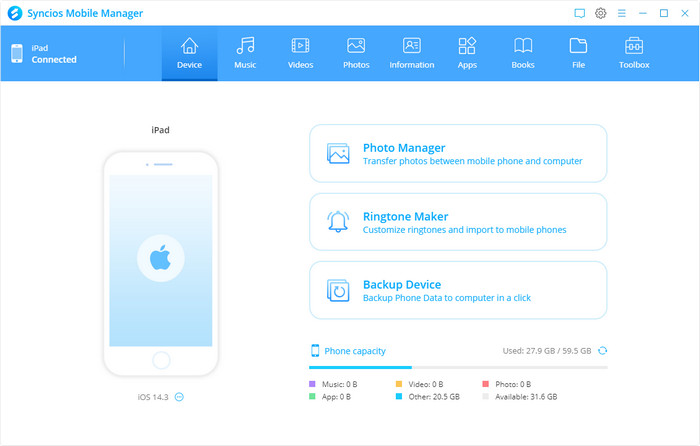
Step 3 Navigate to the Books option on the top menu bar. Choose the Audiobooks option on the left panel and click on the View Audiobooks button. Then you will switch to the Music tab to find and manage audiobooks on iPad.

Step 4 Select the Add option and click on the Add Files option from the drop-down list.
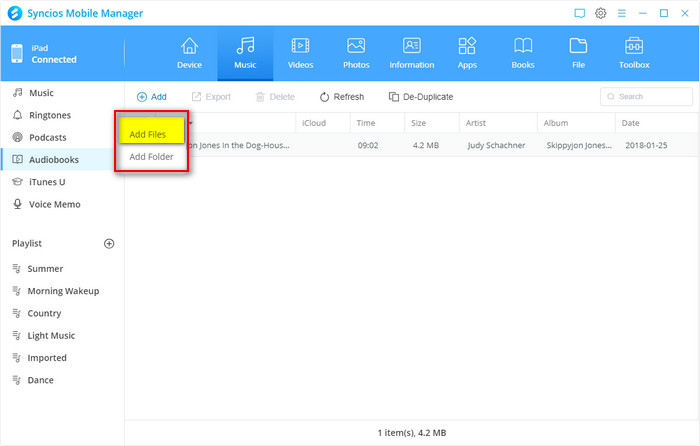
Then browse and select the audiobooks you wanna transfer. Click on the Open option to start transferring the selected audiobooks from PC to iPad.

Step 5 Wait patiently until the transferring process is completed. Then you can listen to the imported audiobooks on your iPad Books app.
Video Tutorial - Transfer Audiobooks from PC to iPad
Conclusion
Whether you want to transfer audiobooks from PC to iPad without syncing or add audiobooks from computer to iPad with iTunes, now you know how to do it from the solutions above. If you need transfer audiobooks from computer to your iPad in a direct and easy way, Syncios Mobile Manager should be the best choice.
Tips what's next? Download Syncios Mobile Manager now!
Syncios Location Changer
One-click to spoof iPhone location and simulate GPS movement. Learn more >>
Syncios Passcode Unlocker
Remove iPhone passcode, Face ID, Apple ID, Screen Time passcode. Learn more >>
Syncios D-Savior
Recover all types of data from HDDs, USB drives, SD cards, SSDs, etc. Learn more >>
Related Channels
Unlock Phones
- Turn Off Screen Time on iPhone/Mac
- Turn Off Screen Lock on iPhone in Seconds
- Unlock iPhone without Passcode Instantly
- Change Screen Time Passcode Without Code
- Unlock iPhone without Apple ID
- How to Unlock Disabled iPhone
- How to Remove Screen Lock on iPhone
- [Solved] Forgot Screen Time Passcode
- 14 Ways to Solve Face ID Not Working
Data Recovery
- SD Card Recovery: Recover Data from SD Card
- How to Remove Recycle Bin from Desktop
- Recover Deleted/Unsaved/Overwritten Excel
- Windows 10/11 Startup Folder
- How to Format SD Card to FAT32
- Recover Deleted Files from USB Flash Drive
- Stop Windows from Upgrading to Windows 11
- 10 Best Data Recovery Software for Windows
- 9 Methods to Recover Deleted Chrome History
- How to Recover Deleted Photos




