How to Transfer PDF Files to iPad/iPhone Freely
PDF files are widely used in all kinds of fields because they are easy to view and edit. The PDF files even allow viewers to make signatures with no efforts. A PDF file looks just the way like it were printed, and the file can be shared among different readers to view and edit, so it is a convenient way for PDF readers to share ideas directly on the file. Along with mail and calendars and games, the Apple iPad can display your own personal PDFs — after you figure out how to copy PDFs to your iPad. This Article will explore two easy ways to transfer your PDF files to iPad. Just go and check the one that suits you best!
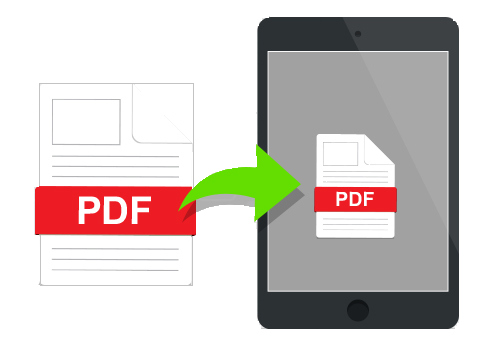
Now, you’re ready to connect your iPad to your computer and iTunes. You can set up a daily wireless sync, which is called iTunes Wi-Fi Sync, or you can physically connect your iPad to your computer with the USB connector cable and run the iTunes Sync feature. However, even if you plan to use iTunes Wi-Fi Sync, you must connect your iPhone to your computer one time. Anyway, iTunes is a great tool to freely transfer PDF eBooks to iPad in batch. Let's check how it works:
Step 1:Launch iTunes.
Step 2: Click "File" >> select "Add to Library" or "Add Folder to Library" from the drop-down menu.
Step 3:Connect your iPad with your computer through the USB cable.
Step 4:Select your iPad under the “Devices” section in iTunes.
Step 5: Click on the "Books" tab near the top of the screen.
Step 6: Check the "Sync Books" box and choose the "All books" or "Selected books" option.
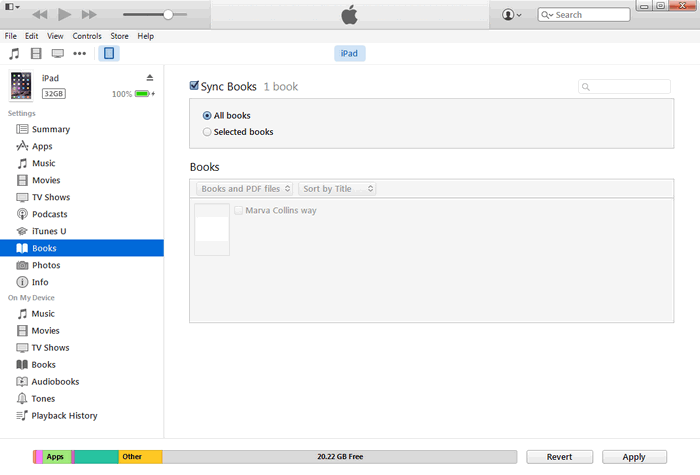
Tool Required: Features of Syncios free iPad PDF Transfer
- Transfer files directly without iTunes.
- Support more than 10 types of data including PDF files.
- Selectively Backup and Restore Contacts, Message, Call log, Music, Video, Photo, Apps, Ebook and more.
- Import Music, Photos, Videos, Files from Computer to Mobile Phone.
- Sharing Data with Unlimited Mobile Devices.
- Download Videos from 100+ Video Sharing Sites to Device.
- Handy Toolkit: Audio & Video Converter, Ringtone Maker, etc.
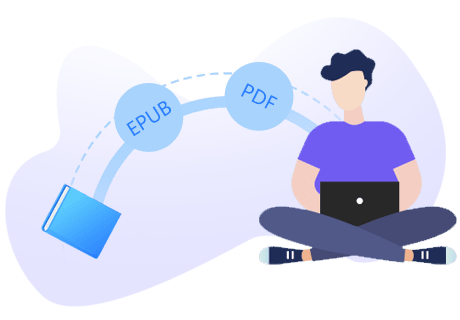
Step by step tutorial
Step 1:Download and install Syncios free iPad PDF Transfer on your computer.
Note: iTunes components are necessary for the installation of Syncios; however you should be noted that never initiate iTunes when you launch Syncios.
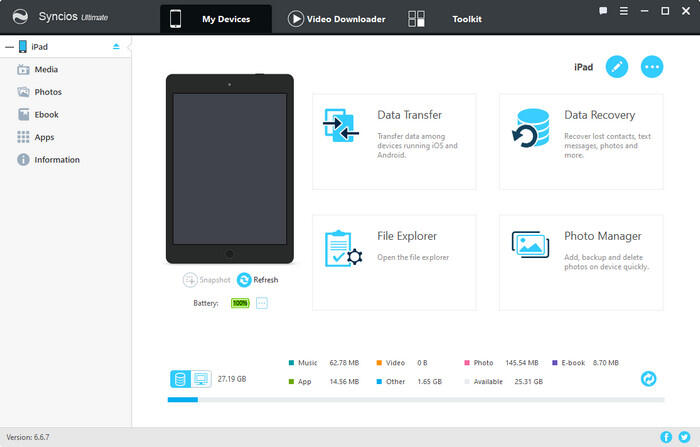
Step 2:Connect your iPad to PC with USB and launch Syncios free iPad PDF Transfer.
Once your iPad is connected, the information on your devices will be automatically scanned.
The user interface is divided into 3 sections: My Devices, Video Downloader, Toolkit. Click on My Devices, and on the left side you may find 5 tabs presented, Media, Photos, Ebook, Apps and Information.
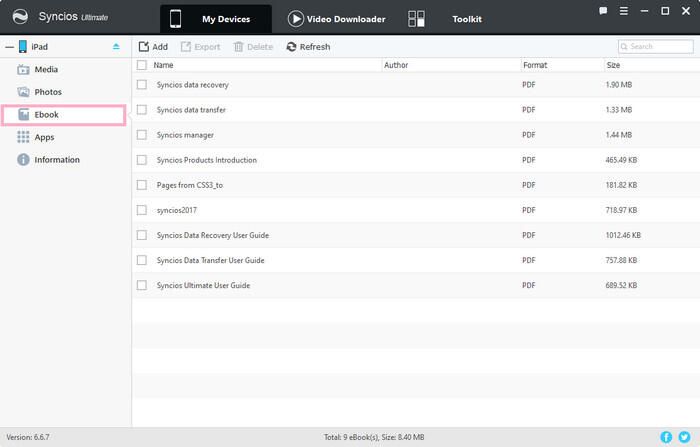
Step 3:Transfer PDF files from your computer to devices
Go to the left panel of Syncios free iPad PDF Transfer, highlight Ebook tab, then you will find those options: Add and Export which enable you transfer PDF files between your iPad & PC freely and easily! You can also backup all PDF files from iPad to your local PC. If you have already have some PDF eBooks on your computer, you can transfer them to your iPad.
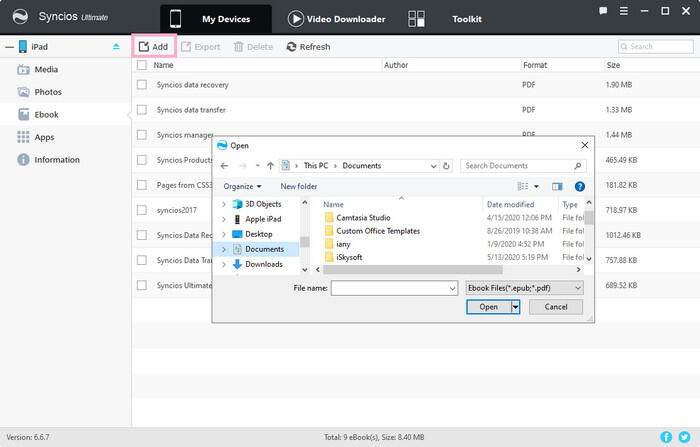
Note: All features above are also available for other iOS devices including: iPhone SE 4, iPhone 11, iPhone 11 Pro, iPhone 11 Pro Max, iPhone XR, iPhone XS Max, iPhone XS, iPhone X, iPhone 8 Plus, iPhone 8, iPhone 7 Plus, iPhone 7, iPhone SE, iPhone 6S/6S Plus, iPad Pro, iPad Mini 4, iPod Touch.
Video Tutorial - How to Transfer PDF Files to iPad/iPhone Freely
Summary
This article introduces 2 ways to easily transfer PDF files between computer and iPad/iPhone which are syncing with iTunes and transferring with Syncios Ultimate. It's acknowledged that one of the biggest shortcoming of iTunes is that it will overwrite your previous data; however, you won't have this trouble with Syncios. And if you are not quite familiar with how to transfer with Syncios, you can simply follow the video tutorial above.
Tips: what's next? Download Syncios PDF Transfer now!
Syncios Mobile Manager
- Selectively Backup and Restore.
- Sharing Data with Unlimited Mobile Devices.
- Download Videos from 100+ Video Sharing Sites to Device.
- Audio & Video Converter, Ringtone Maker, etc.
Syncios FAQs
Tricks and Tips
- How to Transfer Epub, Pdf Ebooks From iPad to iPad
- How to Transfer PDF & Ebooks from iPad Pro to Computer
- How to Backup and Restore Voicemails on iPhone 16
- How to Backup and Restore WhatsApp Messages on iPhone 16
- 4 Methods to Import Music to iPhone 16
- How to Transfer Data from iPhone 16/15/14/XS to new iPhone 11
- 4 Ways to Transfer Data to iPhone 16/16 Pro/16 Pro


