![]() One management tool for all smartphones to transfer files between PC & iOS/Android devices.
One management tool for all smartphones to transfer files between PC & iOS/Android devices.
The Redmi Note 7 Pro is the most refreshing Redmi Note upgrade till date. It has something for everyone. A good camera, best in class performance, impressive battery life and a new design. Xiaomi, once again, raises the bar for the entire segment.
There must be a lot of work need to do before start to use your new phone. You need to sync most of your data from old phone to the new one. And I bet you definitely won't forget to transfer music to the new phone. This time, if you are searching for some tools to switch music to Redmi Note 7, here are some useful options for you. Keep reading and find out the solutions.


To transfer certain songs or other specific audio file to Redmi Note 7, Syncios Manager must be your best choice. You can manage your audio file and delete the useless directly. DIY characteristic ringtone can be an easy thing with the help of Syncios Manager.
What you need are - Syncios Manager, a USB cable, a computer. Now need to install Syncios Manager on your computer, then connect Redmi Note 7 to Syncios via USB cable. Once Syncios finish to scan your data, choose 'Media' option on the left side and all audio file in your Redmi device will list on it. Syncios support two importing form, you can transfer both music folder or file of your willing by choose 'Add Folder' or 'Add File'.
Choose 'Add File' to transfer certain music file to Redmi Note 7. You can choose multiple songs of your willing then click 'Open' to import.
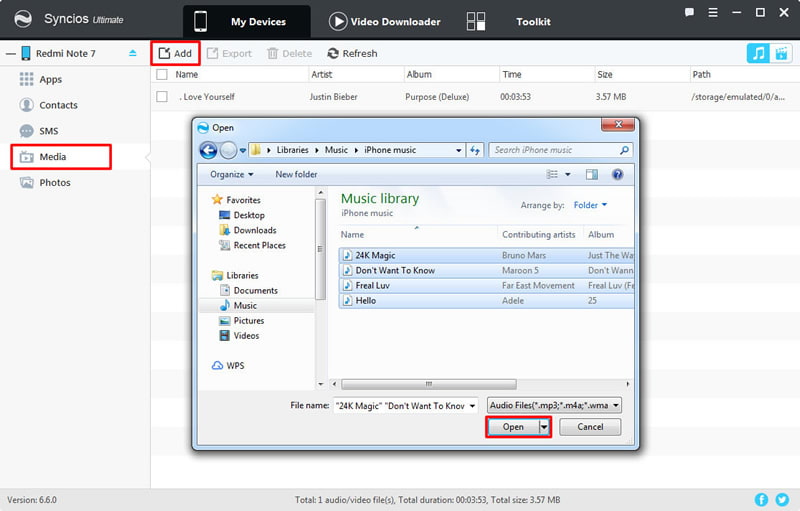
Choose 'Add Folder' to transfer desired music folder to Redmi Note 7. You can browse and find the music folder on your computer or other device which connect to the computer. Then click 'OK' to import.


If you want to sync iTunes music to Redmi Note 7 but don't know how to do it. Here, the Syncios Data Transfer can make everything become simple, you just need one click operation to sync all iTunes library and playlist to Redmi Note 7.
Please install Syncios Data Transfer on your computer ahead of time. Then connect your Redmi Note 7 to computer, you can choose to connect with USB cable or by using Wi-Fi connection. Select 'Restore' function on the left side and you will see four recover solution which support to recover data from 'Syncios Backup', 'iTunes Backup', 'iCloud Backup' and 'iTunes Library'. Here, we choose 'iTunes Library'.
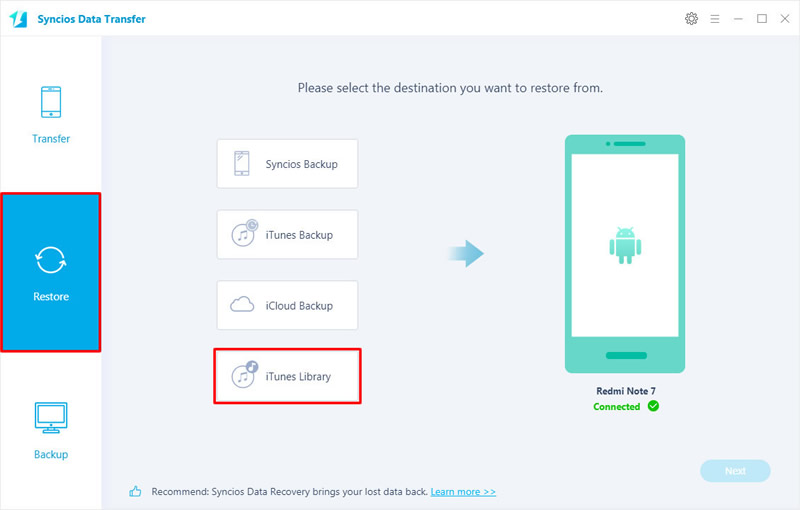
Now Syncios will detect iTunes on your computer and show your playlists and library on the pop-up window. You can choose desired music and video, click 'OK' to confirm. Finally, click 'Next' to launch.
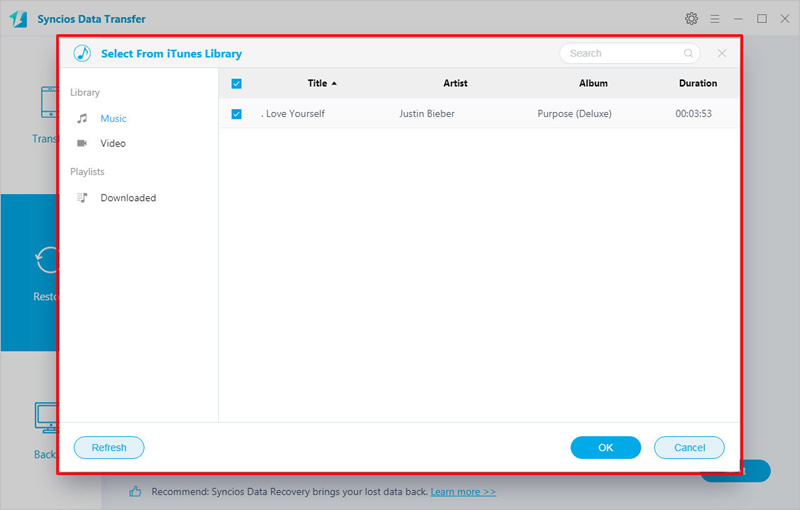
Tips: Encounter any detection problem during the process? Please check our Android detection tutorial for help.

This is the best tool to switch music from old device to the new Redmi Note 7. Not only music file but also other data can be transferred from one device to another without data loss. More importantly, Syncios Data Transfer break the transmission barrier between Android and iOS.
Launch Syncios Data Transfer and choose 'Transfer' module. Connect your Redmi Note 7 and the source device (support both iOS and Android device) to computer. Please ensure your Redmi Note 7 must on the right side, if not, click 'Flip' to switch their spot. Then click 'Next' for the next step.
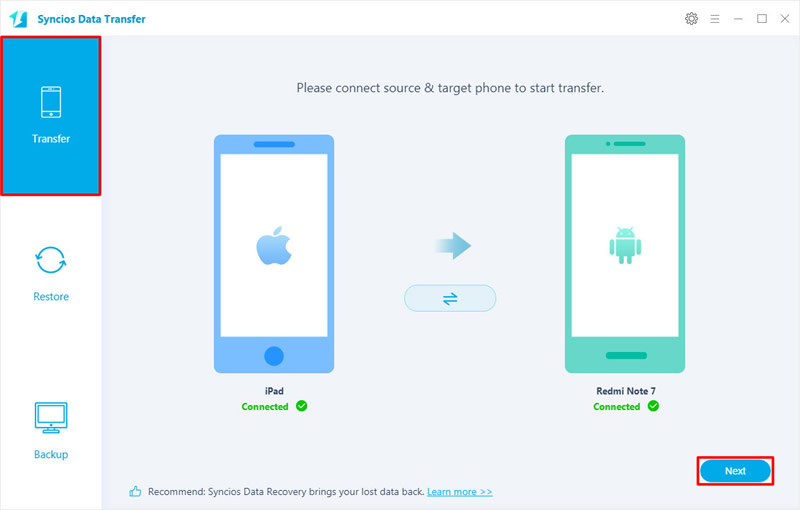
Choose 'Audio' option and wait for Syncios to synchronize the audio file of your source device. Then click 'Next' to launch the transferring process. Syncios will skip the duplicate audio file during the process.
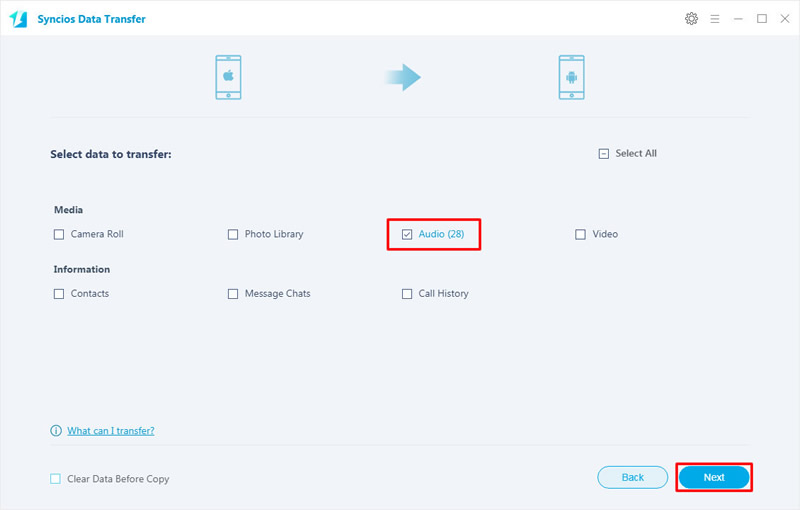
Tips: Encounter any detection problem during the process? Please check our Android / iOS detection tutorial for help.
| Contacts | Messages | Video | DCIM |
Pictures |
Audio | Call logs | Apps | Bookmarks | Calendar | |
|---|---|---|---|---|---|---|---|---|---|---|
| Android to Android | ||||||||||
| iOS to Android |
 How to Make Ringtone on Redmi Note 7?
How to Make Ringtone on Redmi Note 7?Step 1: Launch Syncios Manager and connect your Redmi Note 7 to computer. Go to 'Toolkit' module and choose 'Ringtone Maker' function.

Step 2: Click 'Choose' to pick the song you which want to make as your own ringtone. Then you can play the song and customize ringtone's starting point and ending point. You can define the time when the sounds fades in and out as well. After everything is done, you can choose to save and import the ringtone to Redmi Note 7 directly or on computer.
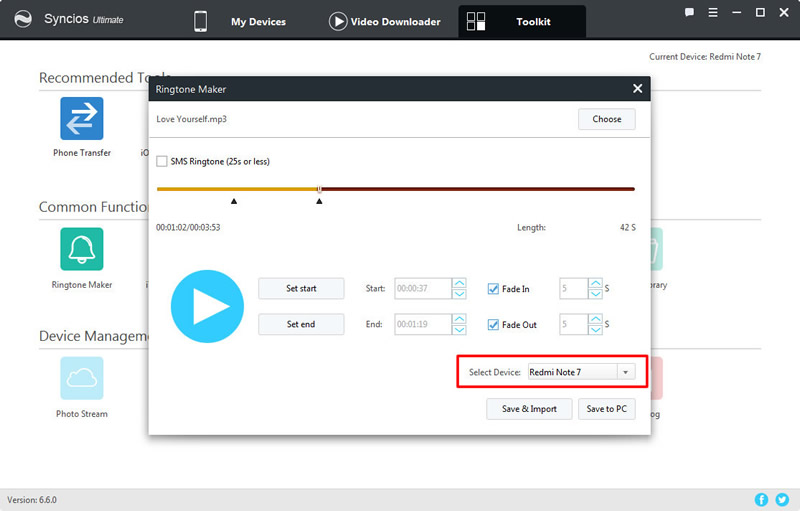

Summary: This passages share you three methods of transferring music to Redmi Note 7. The comprehensive Syncios Manager can also let your DIY personalize ringtone. Why not start to do these right now!
Supported Xiaomi devices:
|
|
Xiaomi Mi A1/A2, Xiaomi Mi 2/2A/3/4/4i/4C/4S/5/5S/5C/6/8/8 SE/9/9 SE, Xioami Mi Mix/Mix 2/Mix 2S/Mix 3, Xiaomi Mi Max/Max 2/Max 3, Redmi 2/2A/3/3X/3S Prime/3S/3 Pro/Pro/4/4X/4 Prime/5A/5/5 Plus/S2/6/6A/6 Pro/GO/7/Y3, Redmi Note 2/3/4/5/6 Pro/7/7 Pro, Mi Note/Note 2/Note 3, etc. |
Supported OS: Android 3.0 and above
Supported Files: Contacts, Text messages, Call logs, DCIM photos, Pictures, Music, Videos, Apps, Bookmarks