5 Ways to Import Music to OnePlus 133/13T/13R
The OnePlus 13 sets the bar high for affordable flagships in 2020. While its design refinements borrow elements from other flagships, it's an undeniably sleek phone, with waterfall display edges and a punch-hole for the front-facing camera. With a Snapdragon 865 and up to 12GB of RAM, the phone is high-performance despite costing notably less than most flagships, making it the cheapest 5G phone in many markets.
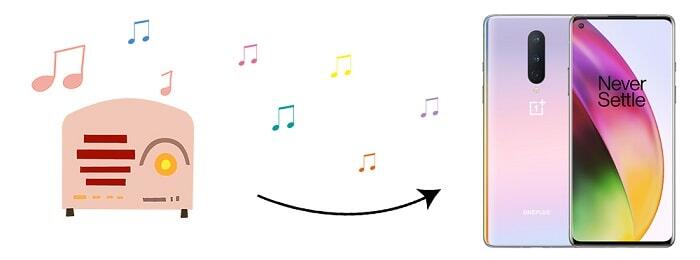
As an Android phone. you will find it's fairly simple to move music files to an OnePlus 133/13T/13R. However, not all methods work equally well. Sometimes, you may face errors or experience other problems that prevent you from moving your device. At this point, you're probably wondering if there any reliable methods to transfer music to OnePlus 133/13T/13R, right? Fortunately, there are. In this article, we'll outline six easy and straightforward ways to get your music to your OnePlus 133/13T/13R from phones, tablets, PC, online websites and iTunes Library.
- Part 1. Transfer Music from Computer to OnePlus 13
- Part 2. Selectively Import Music from iOS/Android Device to OnePlus 13
- Part 3. Download and Save Online music to OnePlus 13
- Part 4. Transfer Music from iOS/Android Devices to OnePlus 13
- Part 5. Sync Music from iTunes Library to OnePlus 13
- Video Tutorial - 5 Ways to Import Music to OnePlus 133/13T/13R
Part 1. Transfer Music from Computer to OnePlus 13
One of the simplest and quickest ways to transfer music from computer to phone is by using the software called Syncios Mobile Manager. It is a comprehensive phone data management tool. Featured exporting, importing, managing songs on iOS and Android devices selectively, Syncios Mobile Manager enables you to share music between iOS devices, Android phones and PC without any limitations. Have a free try to get the music transfer easily done.
What can you do with Syncios Mobile Manager:
- ❀ Manage music, videos, photos, apps, ebook, contacts, etc. on iOS and Android devices.
- ❀ Download online videos from 100+ video sharing sites to devices.
- ❀ Handy Toolkit: Phone Transfer, 1-Click Backup, 1-Click Restore, Audio Converter, Video Converter, Ringtone Maker, etc.
- ❀ Works perfectly with Apple, Samsung, HTC, LG, Sony, Google, HUAWEI, Motorola, ZTE, Nokia and more smartphones and tablets.
- ❀ Fully compatible with the latest iOS and Android devices
Download and install Syncios Mobile Manager below, if you need the help from this tool. Connect your OnePlus 13 to computer and keep your phone unlocked. Change your connection mode to Transfer File or MTP on phone. And the USB debugging mode should be enabled. Check phone screen when connecting in case any pop-up messages appear.
▼ Export Music from OnePlus 13 to Computer
To export songs from OnePlus 13 to computer, navigate to Media > Audio, select music you want then tap on Export option to save music from OnePlus 13 to computer.
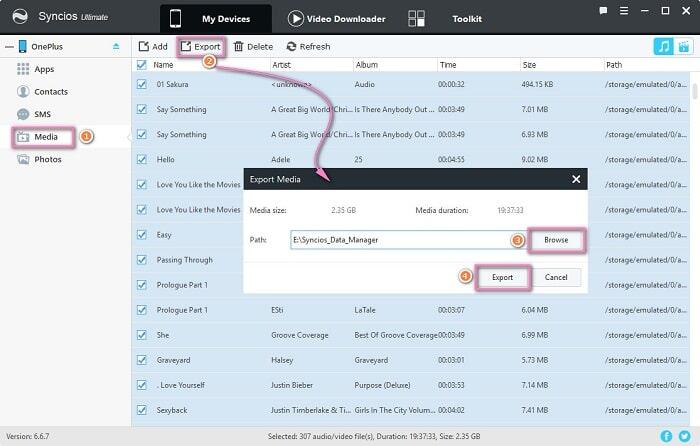
▼ Import Music from Computer to OnePlus 13
To import songs or other audio files from computer to OnePlus 13, navigate to Media > Audio, tap on Add > Add File to choose audio files from computer. Or choose Add > Add Folder to select a music folder from computer, which helps you import all songs in this music folder at once. When it's done, click on Open to import the selected audio files or a music folder fro computer.
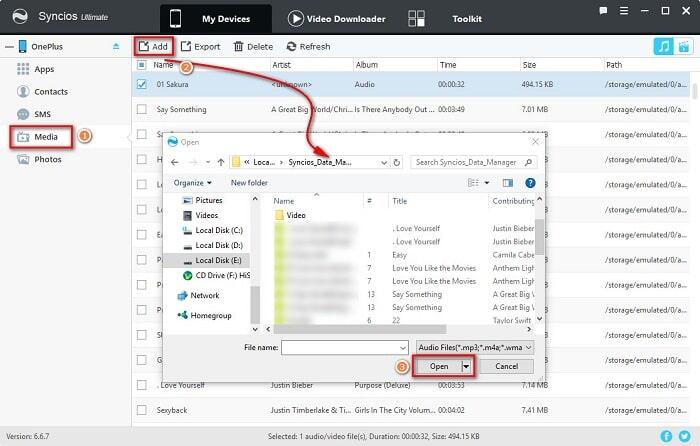
Part 2. Selectively Import Music from iOS/Android Device to OnePlus 13
If you want to selectively copy music from another iOS or Android device to OnePlus 133/13T/13R, you may also need help from this free tool - Syncios Mobile Manager. Get this program started on your computer. Get physical access to your source device (iOS or Android devices are available) and target device (OnePlus 13), then connect both phones to your computer via USB cables. The USB debugging mode should be enabled on Android devices. And for iOS devices, just choose "Trust" on device when connecting. You need to selectively export your source phone (we take iPhone as a sample) songs to computer, then import those songs from computer to OnePlus 13.
▼ Export Music from Source Device to Computer
Step 2 To export music of the connected source device, go to Media > Audio. Check and choose songs you desire before the transfer, then click on Export to export the selected songs from iPhone to computer. you are allowed to select all songs by ticking off the check box of "Name" on the top of music list. Then you can check the exported songs on your computer.
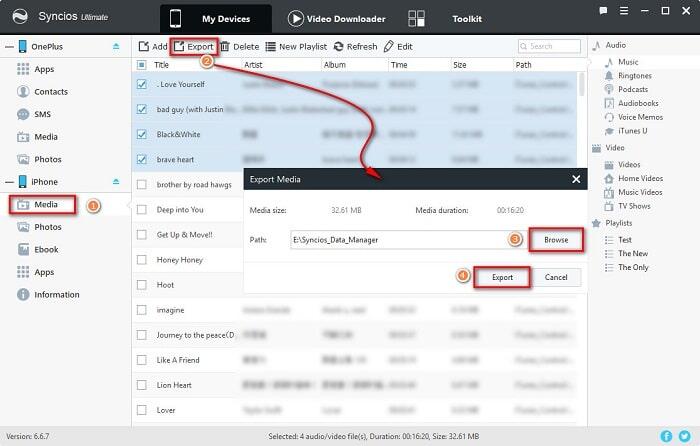
▼ Import Music from Computer to OnePlus 13
Step 3: Followed by importing songs or other audio files from computer to OnePlus 13, you need go to Media > Audio tap, click on Add > Add File to choose audio files from computer. Or click on Add > Add Folder to select a music folder to import all songs in this music folder . After the selection, click on Open to import the selected audio files or a music folder to OnePlus 13 from computer.
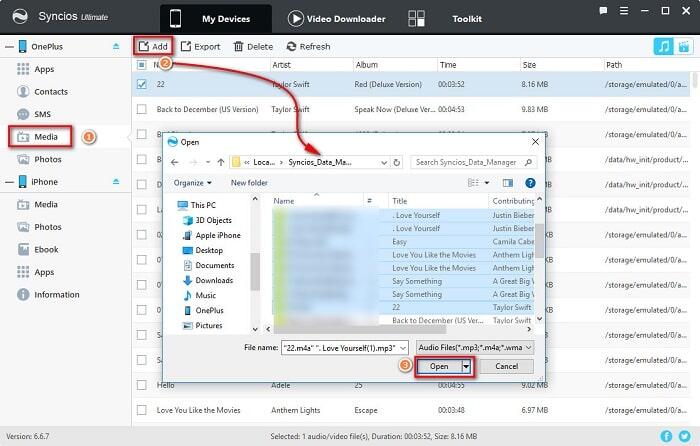
Part 3. Download and Save Online music to OnePlus 13
As a comprehensive mobile device manager, Syncios Mobile Manager could also be great helpful when you need to download and save online media files. Let's check the detailed steps.
Step 1: From the start-up interface, navigate to Video Downloader on the top menu bar. Open your desired music or video on online websites such as YouTube, vimeo, facebook, dailymotion, then right click to get the browser's address link this music video.
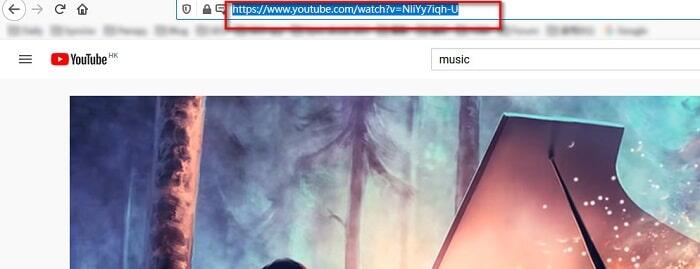
Step 2: Get the link of online music or video then simply copy and paste the link into the URL box. You are allowed to input and download multiple videos at one time. If you need to add more link, just press Enter key on your keyboard to input each link on a new line. Select a preferable download quality for the downloading music and customize the saving path. Make sure there is a stable internet connection when analyzing and downloading online music.
Step 3: With the above steps done, simply click Start Download to start downloading. You are able to convert the downloaded files into different formats by navigating to Toolkit > Audio/Video Converter. Explore more options by yourself now, we have shared too much.
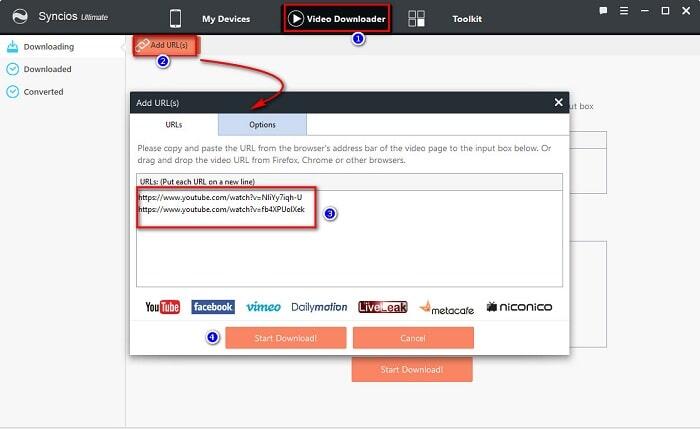
Part 4. Transfer Music from iOS/Android Devices to OnePlus 13
If you just need to sync all files from one device to OnePlus 13, you'd better follow this method. Syncios Data Transfer is designed to transfer phone data in one click, such as contacts, call logs, apps, messages, videos, music and etc. And it provides a direct solution to transfer data between devices. It can easily solve the problem of music transfer, even transfer between or Android device to OnePlus 133/13T/13R with just a few clicks. Let's check more details below.
Step 1: Download and install Syncios Data Transfer to your windows PC or Mac. You'd better unlock your phone when connect your phone to PC in case you ignore any important prompts. The USB debugging mode should be enabled on Android devices. And for iOS devices, just choose "Trust" on device when connecting.
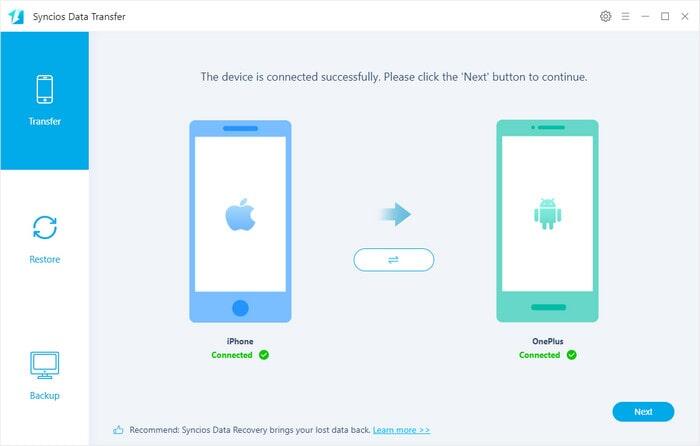
Step 2: When phone connected well, you are ale to choose Transfer mode. And using the "flip icon" to adjust the positions of source device and target device. The source phone should be on the left while the target phone (OnePlus 13) is on the right. And Syncios will transfer data from the source device to target device. Once it's done, click on Next.
Step 3: Then select all contents or just tick off check box of Audios when you just need sync music. Click on Next to load the selected contents. At last, click on Next to start the transfer. After a while, Syncios will sync all songs from another device to OnePlus 13.
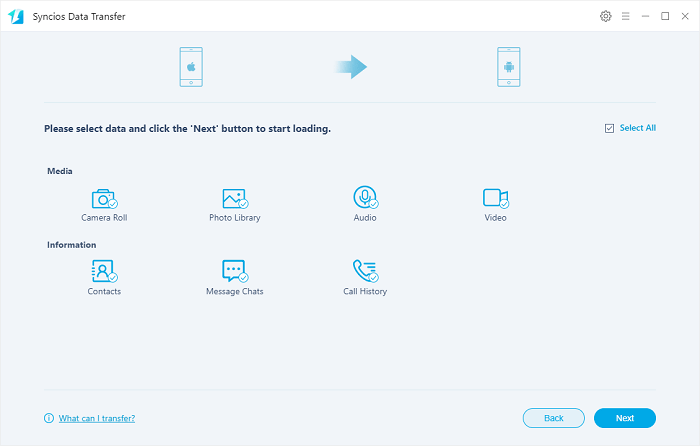
Part 5. Sync Music from iTunes Library to OnePlus 13
The tool we used in the previous solution, Syncios Data Transfer, is not only a data transfer tool but also a iTunes backup, iCloud backup, iTunes Library extractor. If you are an iTunes user, you may need to sync music and videos from iTunes Library to OnePlus 13 timely, follow this method below.
Step 1: Open Syncios Data Transfer on your computer then connect OnePlus 13 to computer via USB cable. Navigate to Restore mode from the main interface when the phone is connected.
Step 2: Choose iTunes Library option and a pop-up iTunes Library window appears. Select music and videos you need then make a confirmation. And start transferring your selected music and videos to OnePlus 13.
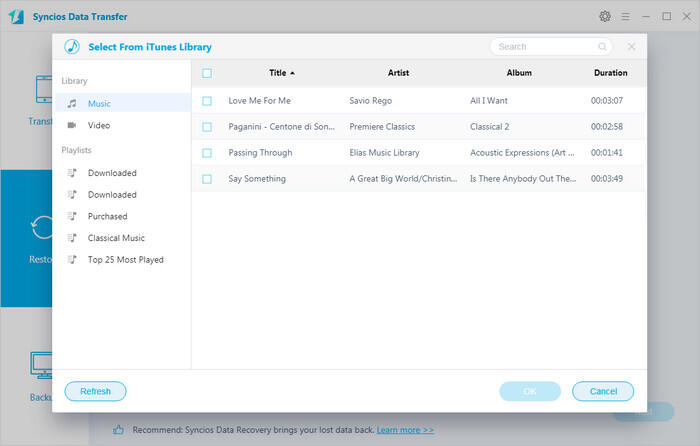
Video Tutorial - 5 Ways to Import Music to OnePlus 133/13T/13R
Conclusion
Music transfer could be much easier with help of these effective solutions outlined above. Whenever there is a doubt on how to add music to phone from computer, iPhone, iPad, iPod or Android devices, you can consider any one of the above given solutions depending upon the device and requirements. So now if anyone asks you how do you import music to OnePlus 133/13T/13R, you have multiple options to suggest. We hope this guide provides a help for you in transferring music to OnePlus 133/13T/13R. If this guide do help, don't forget to share it with your friends.
Tips what's next? Download Syncios Tools now!
Syncios Location Changer
One-click to spoof iPhone location and simulate GPS movement. Learn more >>
Syncios Passcode Unlocker
Remove iPhone passcode, Face ID, Apple ID, Screen Time passcode. Learn more >>
Syncios D-Savior
Recover all types of data from HDDs, USB drives, SD cards, SSDs, etc. Learn more >>
Related Channels
Unlock Phones
- Turn Off Screen Time on iPhone/Mac
- Turn Off Screen Lock on iPhone in Seconds
- Unlock iPhone without Passcode Instantly
- Change Screen Time Passcode Without Code
- Unlock iPhone without Apple ID
- How to Unlock Disabled iPhone
- How to Remove Screen Lock on iPhone
- [Solved] Forgot Screen Time Passcode
- 14 Ways to Solve Face ID Not Working
Data Recovery
- SD Card Recovery: Recover Data from SD Card
- How to Remove Recycle Bin from Desktop
- Recover Deleted/Unsaved/Overwritten Excel
- Windows 10/11 Startup Folder
- How to Format SD Card to FAT32
- Recover Deleted Files from USB Flash Drive
- Stop Windows from Upgrading to Windows 11
- 10 Best Data Recovery Software for Windows
- 9 Methods to Recover Deleted Chrome History
- How to Recover Deleted Photos




