How to Backup and Restore Data on Xiaomi Note Phone
Xiaomi regained its position as China’s leading smartphone vendor in the second quarter, while Apple fell to third place despite increased sales of its iPhones. As one of the most popular smartphone, Xiaomi Note occupies large Chinese market share in the April-to-June quarter. The Xiaomi Mi Note offers premium hardware with a very robust software experience that many phablet users would enjoy although there are no plans for an official US release.
Finally, you've got a latest Xiaomi Note. Have you encountered some problems when using this fantastic phone. Are you wondering how to backup your Xiaomi Note data before something goes wrong and how do I restore data on Xiaomi Note? When you search tips on internet, the common solution you found is backup Xiaomi Redmi data to SD Card. Cockamamie, time-consuming?
Fortunately, Syncios Xiaomi Note Data Backup and Restore Tool is thoughtful. With this simple and powerful phone backup and restore program, you are allowed to do Xiaomi Note data backup and restore quickly and easily. More than 10 types of data can be supported including contacts, text messages, calendar, Call logs, music, apps, photos, Ebooks and videos etc from Xiaomi Note to PC or transferring saved back up files to new Android phone or iOS Phone.

How to backup and restore your Xiaomi Note?
Both Windows Version and Mac Version are available for you to backup and restore data on Xiaomi Note. Just download a suitable version according to your computer’s operation system. Now you can backup and restore your Xiaomi Note with simple steps.
 Syncios Data Transfer
Syncios Data Transfer
Syncios Data Transfer is a professional iOS & Android synchronizing tool, which enables you to backup or transfer messages, contacts, call logs, music, video, audio and other files between iOS & Android devices and computer with only few clicks or directly phone-to-phone transfer.
- Backup phone data and restore in lossless quality.
- One click phone to phone transfer.
- Recover data from iTunes/iCloud backup to iOS/Android devices.
- Multiple brand phones supported: Apple, Samsung, HTC, Sony, MOTOROLA, LG, HUAWEI, ZTE, Xiaomi and more.
Part 1: How to Backup Xiaomi Note Data to Computer
Step 1 Run Syncios Xiaomi Note Data Backup and Restore Program and Connect Your XiaoMi Note to PC.
Now you can see the primary window of Xiaomi Note Android backup and restore app. Click the Backup button, the backup list will show up.

Step 2 Select data to backup.
You can select desired contents to backup. On the right side of the panel, you will also have the option to change or choose the location of the backup data. Select the [...] button that appears beneath the computer icon and select the location where you would like all data to be saved. After making sure your data are chosen, click Next button in the middle bottom. During this progress, please make sure your Xiaomi Note is in good connection with the computer.
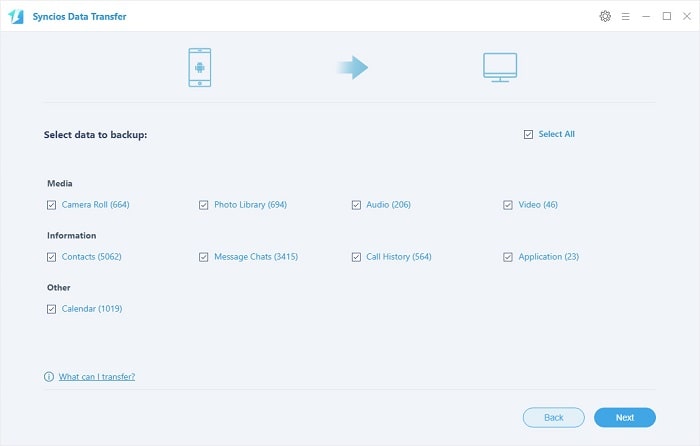
Step 3 View the Xiaomi Note backup data on your computer freely
Once the extracting process is done, you will get the prompt Copy Completed. Click OK, the backup folder will automatically open.
Part 2: Restore Xiaomi Note from saved Backup File
Step 1 Launch Syncios XiaoMi Note Data Backup and Restore Program and connect your device.
After backup completed, go to the homepage of Syncios and you will see the Restore option. Simply connect your new Android or iOS device, then click Syncios Backup.
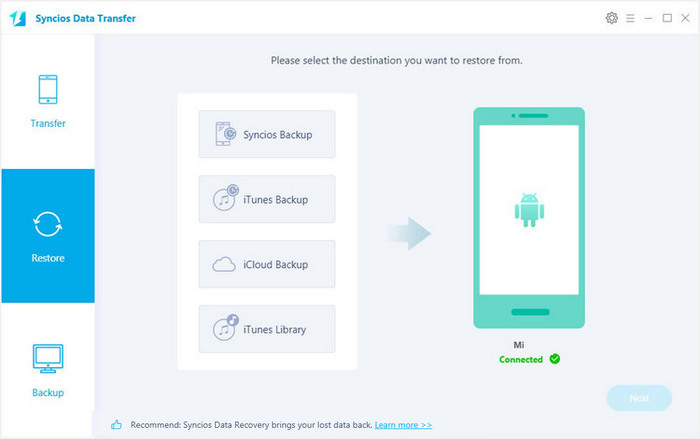
Step 2 Restore your Xiaomi Note phone.
Now you can select your previous backup files from the list. Check data you would like to move to your iPhone on the middle checkbox. Click Next button, all of your selected files will be restored to the target device.
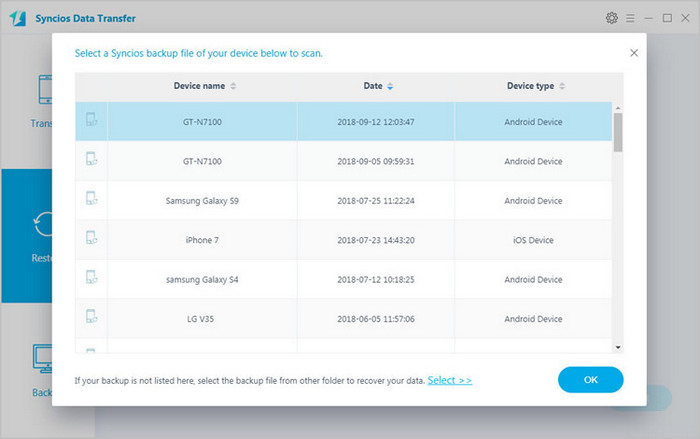
Summary
Now, there is no need to worry about lost phone data any more. With the help of this powerful Xiaomi Note Android Manager, you can backup and restore Xiaomi Note so easily and quickly. Why not free download and have a try?
Syncios Data Transfer — Support all Android Phones and Tablets
Samsung |
HTC |
Xiaomi |
Sony |
Oppo |
Lenovo |
Motorola |
Huawei |
Nubia |
Meizu |
Vivo |
LG |


