![]() One management tool for all smartphones to transfer files between PC & iOS/Android devices.
One management tool for all smartphones to transfer files between PC & iOS/Android devices.
Ask more of your phone! -- The Pixel 2 XL (and the smaller Pixel 2) was unveiled at Google's big event on today in San Francisco. Both phones share all the same features, but the XL has a 6-inch P-OLED display with 538 pixels per inch and comes in two colors: black and black and white. The Google Pixel 9 is the second smartphone under the 'made by Google' label, and on paper it's better in every way – almost. It's the smaller version of the Pixel 2 XL, and with the backing of the company's far-reaching search and Assistant capabilities, Google says it's smarter and simpler.
|
|
|
| Device | Google Pixel 9 |
Google Pixel 9 XL |
| Display | 5.0 inches AMOLED capacitive touchscreen, 16M colors, 1080 x 1920 pixels | 6.0 inches P-OLED capacitive touchscreen, 16M colors, 1440 x 2880 pixels |
| OS | Android 8.0 (Oreo) | Android 8.0 (Oreo) |
| Chipset | Snapdragon 835 | Snapdragon 835 |
| Storage | 64/128 GB, 4 GB RAM | 64/128 GB, 4 GB RAM |
| Camera | Main Camera (12.2 MP); Front Camera (8 MP) | Main Camera (12.2 MP); Front Camera (8 MP) |
| Battery | Non-removable 2700 mAh battery | Non-removable 3520 mAh battery |
Step 1 . Download Syncios Mobile Transfer.
Simply download and install Syncios Data Transfer Program on your computer. Launch the program, select Backup to PC module on the homepage.
To backup your Google Pixel 9, connect it to computer with USB cable. Open Settings on your phone screen, find Developer Options under settings, and turn on USB Debugging Mode, which is needed for sucessful connection.
![]() Still not detected? Please follow this tutorial.
Still not detected? Please follow this tutorial.
Download
Win Version
Download
Mac Version
![]()
Step 2 . Backup Google Pixel 9 to Computer
It will take a few seconds to load your phone data, and all detected data will be displayed on the middle of the panel. You are allowed to select contents you would like to backup from you Google Pixel 9 to computer.
Simply pick your desired items to backup to your computer, and set the backup location on the right corner. Then click Start Copy to start the backup process.
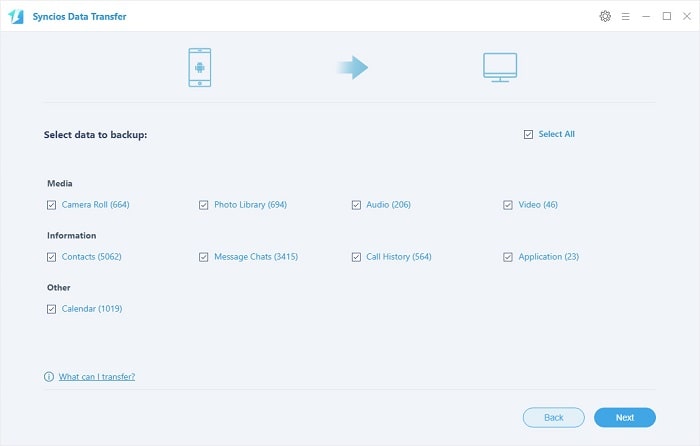
Step 3 . Restore Data from Backup to Pixel 2/2 XL
To restore data to Google Pixel 9 from the backup file, go to the homepage of Syncios, select Restore from Backup module this time, all backups you have made with Syncios will be displayed on the left panel (You are also allowed to restore data from iCloud and iTunes backup).
Just pick the one you want, check data you would like to restore to your Nokia 8. Hit Start Copy button, and after a while, all your selected files will be restored to the Google Pixel 9.
![]()
Related Articles