The Best Ways to Sync or Transfer Spotify Music to iPod
iPod is a very portable music player to listen to music everywhere and it is worthy collection. If you have iPod and want to transfer or sync Spotify music to it, you can refer to this article which introduces the ways to sync or transfer Spotify music to iPod easily and efficiently.
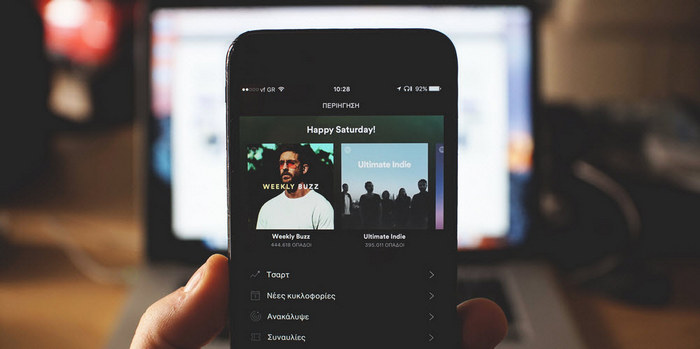
Part 1: Sync Spotify Music to iPod via Spotify App
If you are the £9.99/month member, Spotify allows you download and listen to music offline. It also enables you sync Spotify music to devices like iPod. Here are the steps on syncing music on Spotify to iPod via Spotify App.
Step 1Make sure that you have downloaded Spotify App both on your computer and iPod, and launch Spotify on computer.
Step 2Connect iPod with computer with USB cable. After Spotify identifying the connected iPod successfully, you will find it from the "Devices" list on the left hand side of Spotify desktop software.
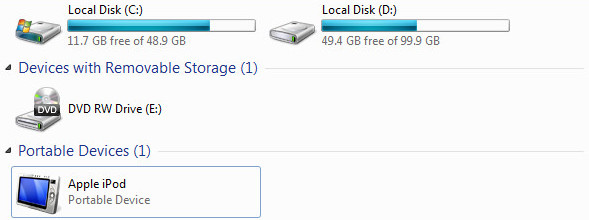
Step 3Click the "Erase your iPod & Sync this iPod with Spotify" option. If it is the first time to sync iPod with Spotify, the current files will be erased, so make sure these files are back-up before syncing. If you want to select only certain playlists to sync to iPod, select the "Manually choose playlist to sync" option from the devices page.
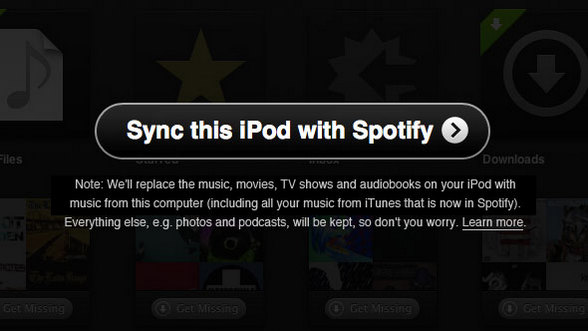
Part 2: Download and Transfer Non-purchased Spotify Music to iPod
If you want to download the non-purchased music or playlists from Spotify directly, you can turn to TuneCable Spotify Downloader, with which you can download Spotify music to plain formats like MP3, AAC, FLAC, WAV. In this way, you can sync or transfer Spotify music to your iPod touch, iPod shuffle, iPod classic.
Step 1Launch TuneCable Spotify Downloader
Download and install TuneCable Spotify Downloader on your computer, then launch this program. Spotify app will be launched on the background automatically.
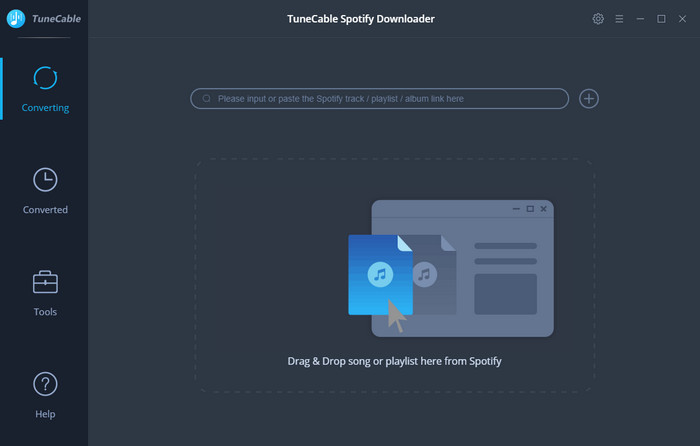
Step 2Add Spotify Music
Simply click "+" button or click center of the main interface, then you will see a pop-up window which indicates you adding Spotify music. You can copy Spotify song or playlist link to the clipboard. Or you can drag & drop a song or playlist from Spotify to TuneCable Spotify Downloader directly.
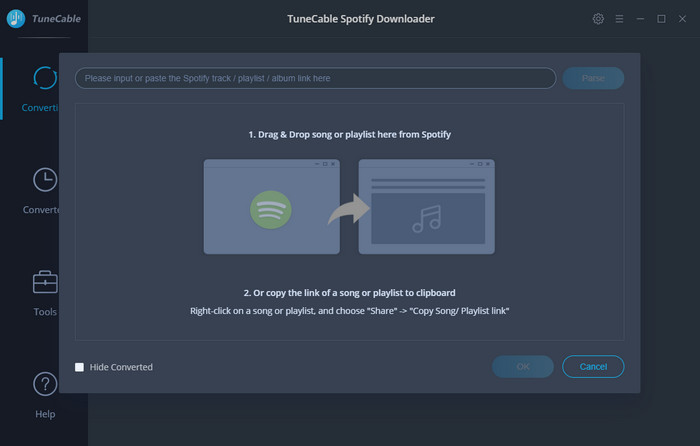
Step 3Choose the Output format
Click the Setting button on the top-right to choose output format (MP3, AAC, FLAC or WAV), output quality etc.
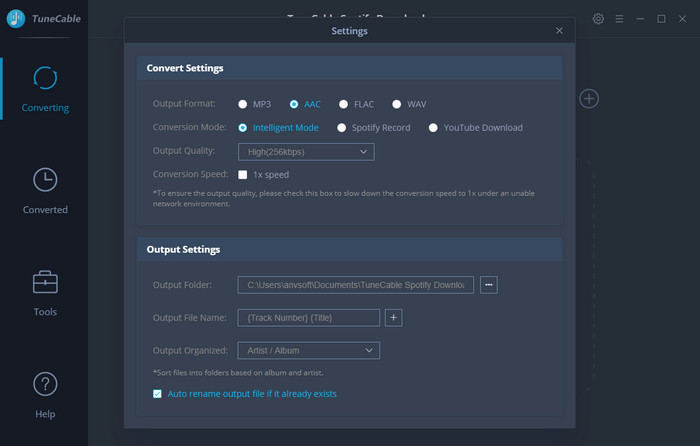
Step 4Start Downloading Spotify Music
Click on "Convert" button to start downloading Spotify song or playlist. After the downloading process completed, you can click "History" icon to find the well downloaded music from directory.
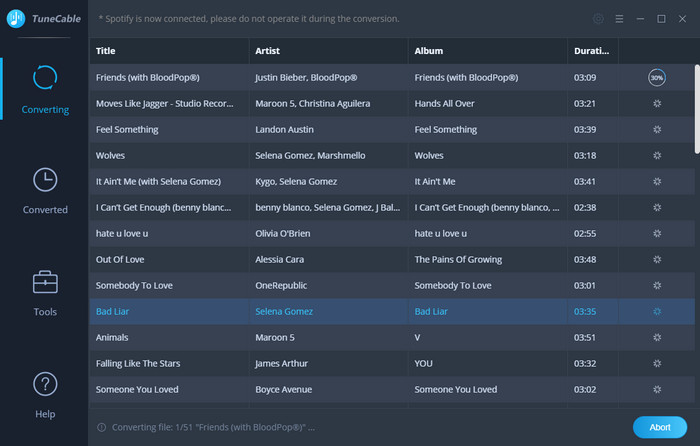
Now, all the music are successfully downloaded, and you can connect iPod with computer and transfer the downloaded music to it for offline enjoy!
Part 3: How to Sync and Manage Your Spotify Playlists on iPod
It is very easy to transfer music through copying and pasting. Syncios Mobile Manager is also a good option to help you transfer and sync Spotify music to iPod or other iOS and Android devices. Moreover, you can enjoy other powerful features of Syncios.
Enjoy the Powerful Features of Syncios Mobile Manager
How to transfer Spotify music to iPod and manage your playlists.
Step 1Launch Syncios Manager on computer and connect iPod to computer
Step 2Transfer Spotify playlists to iPod. Click Media button on the left panel of Syncios, then click Add button on the top left corner. You can choose "Add file" or "Add folder" to iPod. After selecting the Spotify music from computer, click Open to import the music to iPod.

Extra Video Tips - How to Free Download and Transfer Music and Playlist from Spotify to iPod
Summary
In this brief write-up, we show you how to download and transfer non-purchased Spotify music to iPod with TuneCable Spotify Downloader as well as how to sync and manage your Spotify playlists on iPod via Syncios Manager. With these two powerful tools, hopefully you can freely enjoy Spotify music.
Extra Part: The Best All-in-one Music Converter
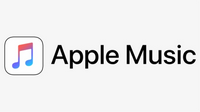
NoteBurner Music One is the best all-in-one music converter which can help you convert more than 10 streaming music platforms to MP3, WAV, AAC, FLAC, AIFF or ALAC and more formats. It can be used as an Any Music Converter for converting music from Spotify, Apple Music, Amazon Music, Tidal, YouTube Music, Deezer, Pandora Music, Audible, Line Music, YouTube, SoundCloud, Qobuz, etc.


