4 Ways to Transfer Data to iPhone 16/16 Pro/16 Pro
Apple has released its new flagship on September 10 in Cupertino. Apple brings several new devices on the conference, the iPhone 16, iPhone 16 Pro and iPhone 16 Pro Max, which comes with Apple's new chipset and other features. If you want to upgrade your iPhone to the latest, you may need to transfer all data from your old device to the new iPhone after you bought one, and the point is that how to easily make it?
Of course, you will consider of iCloud and iTunes when it comes to data transfer. iCloud/iTunes may be one of the best choice you can take though they are not perfect. Apple just released a new way to help you transfer data to the new iPhone with the release of iOS 12.4. Moreover, there are also some great third-party programs that can help you effortlessly transfer contents. So we will introduce all of these available methods in this article to give you options to get your stuff copied to the new iPhone. Now let's get started.

- Solution 1: Sync old iPhone to the new iPhone 16/16 Pro via iCloud.
- Solution 2: Sync old iPhone to the new iPhone 16/16 Pro via iTunes.
- Solution 3: Transfer data from old iPhone to the new iPhone 16/16 Pro directly (iOS 12.4).
- Solution 4: Transfer data from old iPhone to the new iPhone 16/16 Pro in one click.

Solution 1. Setup new iPhone 16 via iCloud
After you set up the language and network on the new iPhone, you will be asked to restore data to the new device, so you can choose Restore from iCloud option on this step. Of course you need to back up your old iPhone via iCloud if you haven't.
To back up your old iPhone to iCloud, open Settings on your old iPhone, if you are running iOS 10.3 or later, tap on your Apple ID; if you are under iOS 10.3, tap iCloud. Then scroll down to find iCloud Backup option, turn it on and check your desired data, click on Backup Now. Actually, if your iPhone is plugged in charger, locked and connected to a Wi-Fi network, your data would be automatically backed up to iCloud.
To restore data from iCloud backup to iPhone 16/16 Pro, sign in your Apple ID on your new iPhone, and choose the backup to restore, then all you have to do is to wait for the process to complete.
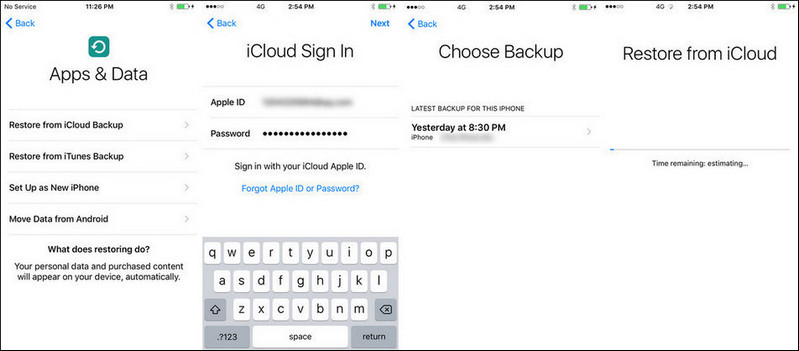
Solution 2: Sync old iPhone to the new iPhone 16/16 Pro via iTunes.
To restore data from iTunes backup to your new iPhone 16 or iPhone 16 Pro, you need to make sure there is an iTunes backup available firstly. Simply backup your old iPhone via iTunes if you haven't.
On your new iPhone 16/16 Pro, after you set up the language and network on the new iPhone, select Restore from iTunes Backup, and then connect iPhone 16/16 Pro to iTunes, select the backup and restore it to your new iPhone 16/16 Pro. Finish the last several steps after the process done and your new iPhone is ready.
Of course, if you set your new iPhone 16/16 Pro as new device before, you are still able to restore from an iTunes backup. Firstly connect your iPhone 16 to iTunes and click on the device icon. On the middle of the panel, you will see a Restore backup option. Simply click on the button to restore an iTunes backup to your iPhone 16/16 Pro. But you should keep in mind that restore a backup to your iPhone 16 will erase all existing data.
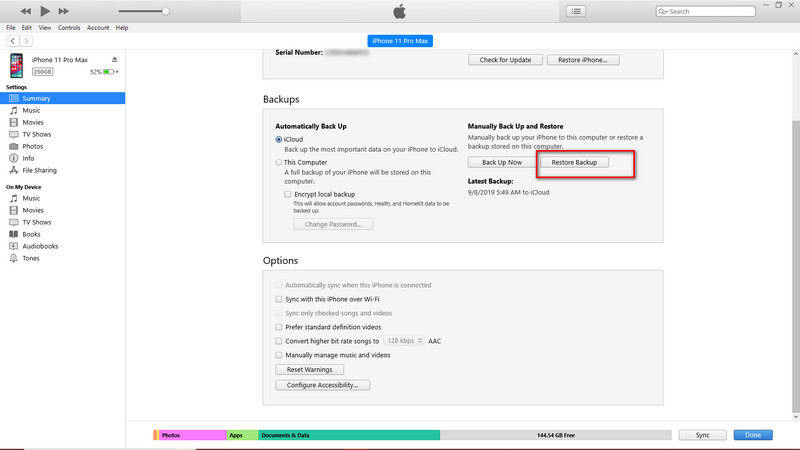
Solution 3. Transfer data from old iPhone to iPhone 16/16 Pro directly (iOS 12.4).
If you don't want to bother to restore iCloud or iTunes backup to the new iPhone 16, what about copying data directly? Apple brings a new iPhone set up option with iOS 12.4, you can perform an iPhone data migration wirelessly or with a cable.
Step 1. Before we get started, you need to make sure your old iPhone is running iOS 12.4 or later, otherwise you need to upgrade your OS. Then hold both of your old iPhone and new iPhone 16/16 Pro close to begin the Quick Start process, and use the source iPhone's camera to authenticate with the pattern, it will establish a wireless connection between the two devices, which allows you to transfer settings.
Step 2. You will see the option to allows you transfer data, so select the Transfer from iPhone option to proceed, and follow the instructions given to finish the other settings. Eventually, the transfer process will be started. And now all you need to do is keeping the both devices close enough and wait.
Step 3. After the transfer process done, the new iPhone 16/16 Pro will reboot automatically, and then it will process to download all apps after you unlock the device. With all these steps done, your new iPhone is ready to go.
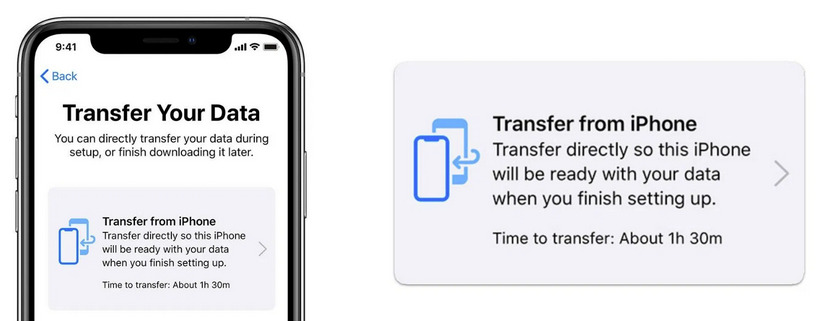
Actually, Apple only allows you to perform the data migration with Lightning to USB 3 Camera Adapter and a Lightning to USB cable, and you should establish the connection while on the Transfer Your Data screen.
Solution 4. One-click transfer data from old iPhone to the new iPhone 16/16 Pro
Besides, there are other 3rd party programs which can help you transfer your data better. Syncios iOS Data Transfer, designed for transferring data among iOS devices, iCloud, iTunes and computer directly, it allows you to transfer desired data from one device to another which makes it much easier to transfer data from your old iPhone to the new iPhone 16 or iPhone 16 Pro. Let's see how:
Step 1: Download and install the program.
Download and install the latest version of the program on your computer below, launch it, you will see three options available on the main interface. To transfer data from your old iPhone to the new iPhone 16, select Transfer mode (by default) on the panel.
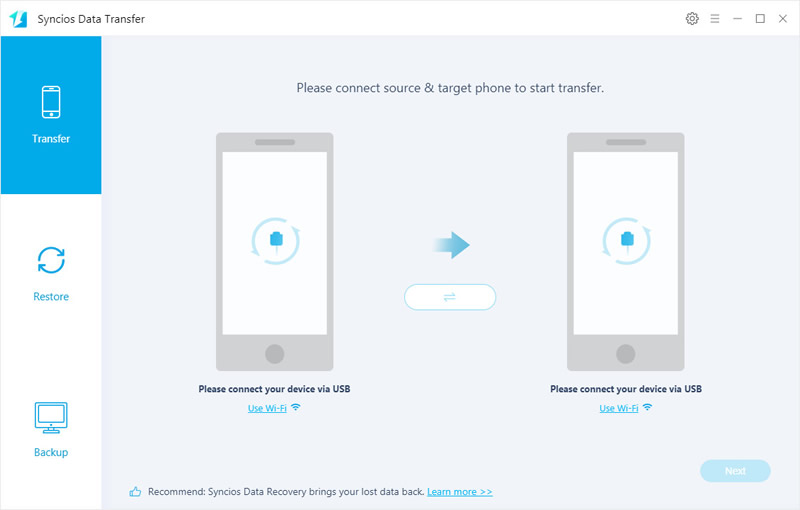
Step 2: Connect both of your iOS devices.
You will be asked to connect both of your devices to proceed. So simply connect both of your old iPhone and new iPhone 16/16 Pro to computer with USB cables. Tap Trust on both devices to connect to the program. Make sure the old iPhone is listed on the left while the iPhone 16/16 Pro on the right panel. If not, click on Flip button to switch the position. Then click on Next button to continue.
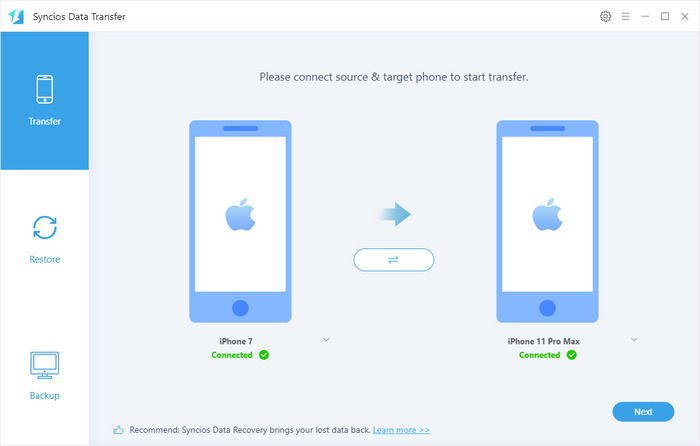
Step 3: Start to transfer data to iPhone 16.
You will be given the option to select desired data on the next screen. So choose all data or your desired ones on the panel. Syncios needs some time to load the data. After that, simply hit Next button to start the transfer process. And wait for it to be completed.

Conclusion
The four methods introduced above are very common and easy ways to transfer data from old iPhone to the new iPhone 16 or iPhone 16 Pro. Syncios Data Transfer can transfer desired contents and will not overwrite your data during the process, moreover, it supports to sync Android data to iPhone directly. Which one do you prefer? I bet each user got their own answer after reading this page. Of course, there are also other options to get your data copied. You can compare it with these four methods to see if it works better to transfer your old iPhone 6s/7/8/X data to iPhone 16/16 Pro. And you can share it on the comment below. Moreover, if you encountered some problems when syncing data to your new iPhone 16/16 Pro, please simply leave a comment below or contact us at [email protected], we will try our best to find solutions for you. Looking forward to hearing from you.


