![]() One management tool for all smartphones to transfer files between PC & iOS/Android devices.
One management tool for all smartphones to transfer files between PC & iOS/Android devices.
Some people are fond of iOS devices, while the others choose Android devices. If you used to be an iOS user, who has switched to a new Android phone for some reasons. One of problems you may be facing is that move the contacts to the new Android phone for getting touch with friends or families normally. Restoring the needed contacts from iCloud may be a great option, since iCloud helps iOS users easily backup their data. However, recovering data from iCloud directly to an Android phone can be troublesome, and that's what this tutorial is going to talk about, that is, offering you best solution to restore contacts from your iTunes/iCloud backup to the new Android phone. Keep reading the rest of this guide to make the difference.
Since we can't restore iCloud contacts to Android Phone directly, we need a third-party application to help us. Syncios Data Transfer - A very user-friendly data transfer tool, which enables you transfer SMS, call logs, contacts, photos, music, and more between iOS and Android devices. And the most important thing is this program will also help you to download your iCloud backup contents to your Android devices. Simply download and install the compatible version on your computer.
 Part 1: Restore iCloud Contacts to Android Phone
Part 1: Restore iCloud Contacts to Android PhoneFree download and install the compatible version of the transfer tool according to your system from below. After installed successfully, launch the program. You should note that the latest iTunes needs to be installed on your computer even though you don't have to open it.
Four modules will be displayed on the program homepage: Phone to Phone Transfer, Restore from iCloud, Backup to PC & Restore from PC and Restore Phone from iTunes. Select "Restore from iCloud" module on the homepage. Then we start to transfer iCloud contacts to Android phone.
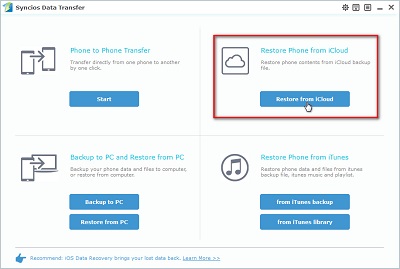
Then you need to log in your iCloud account to download iCloud backup when the first time you use the program. Please make sure you have entered the correct Apple ID and password. Then Syncios will show a list of your iCloud backup after logging in successfully. Just select the proper one for your Android device and click "Download".
The downloading process will take you only a few seconds. After it is done, please click "view or scan the downloaded iCloud backup" on the bottom of the download window.
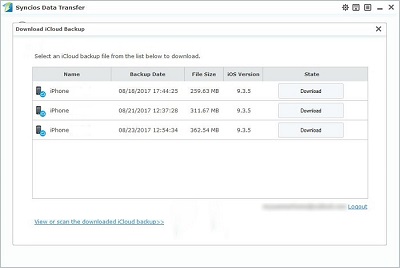
After Syncios successfully loading your data on the iCloud, then all data from your iCloud backup file will be displayed in categories on the window. Connect your Android device to Syncios, and make sure you have enabled the USB debugging mode on your Android device.
Select "Contacts" on the checkbox to transfer over, and click "Start Copy" button to start to transfer contacts to your Android device. Keep device being connected when transferring.
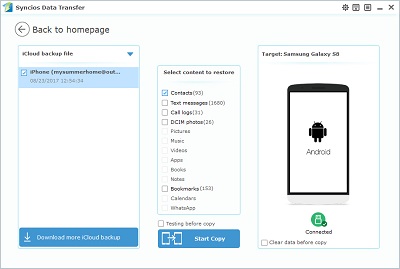
 Part 2: Sync Contacts from Old Phone to Android Phone Directly
Part 2: Sync Contacts from Old Phone to Android Phone DirectlyTo get contacts easier after switching to a new Android phone, we can also find a way to transfer these contacts directly from the old one to the new one.
Launch the Syncios Data Transfer again and select "Phone to Phone Transfer" mode this time. Then connect two devices to computer via "USB cable or WiFi". Anyway, keep device being connected when transferring.
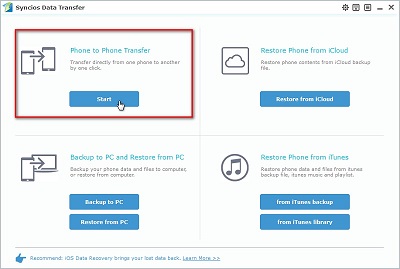
Syncios will load your data on your devices automatically, when the process done, make sure the source device is located on the left while Android device on the right, you can simply change the position by clicking on "Flip" button.
After that, you can select "Contacts" on the middle of the panel and click "Start Copy" button to start transfer them to your Android device.
 Failed to connect Android device? Click here >>
Failed to connect Android device? Click here >>
Failed to connect iOS device? Click here >>
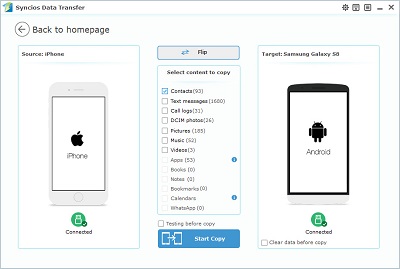
Related Articles