![]() One management tool for all smartphones to transfer files between PC & iOS/Android devices.
One management tool for all smartphones to transfer files between PC & iOS/Android devices.
iCloud and iTunes are the most used methods to backup and sync iOS devices data, and you can easily resotre data from iCloud/iTunes back to iOS devices. However, if you used to be an iOS user and now have switched to an Android device like a new released OnePlus 13T, have you ever wondered how to restore data to an Android device from iCloud/iTunes backup? Now that you have seen this article, which gives you solution to easily restore iCloud/iTunes backup to OnePlus 13T, so if you are in need to restore the backup, you can simply read this tutorial and then have a try on your own.
Due to the Apple's restriction, we can't restore iTunes and iCloud backup to an Android device directly, we need a third-party application to help us. Syncios Data Transfer - A very useful data transfer tool, which designed for transferring data among iOS device, Android device, computer, iTunes and iCloud. So with the assistance of this program, restore data from iCloud/iTunes backup to an Android device is a piece of cake. And now let's get started.
Free download and install the latest version of this program on your computer below, and then launch it, four modes are available: Phone to Phone Transfer, Restore from iCloud, Backup to PC & Restore from PC and Restore Phone from iTunes. To restore data from iCloud backup, we select "Restore from iCloud" module on the homepage.
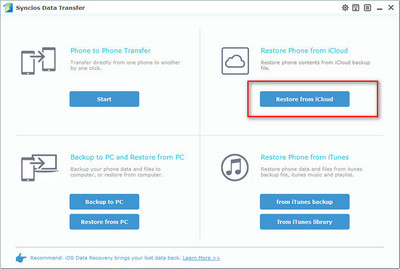
If it's your first time to restore data from iCloud backup, you need to login your Apple ID and download a backup to your computer. Enter the correct Apple ID and passcode and select a backup to download if you have multiple iCloud backups.
The downloading process will take a while according to the size of backup. And after it's done, please click on View or scan the downloaded iCloud backup on the bottom of the download window.

All supported data will be displayed in categories on the middle of the panel. Simply connect your OnePlus 13T to computer with USB cable, and enable USB debugging mode on Settings to let Syncios detect your device.
Currently, Syncios allows you to select Contacts, SMS, Call logs, DCIM photos and Bookmarks to restore to your Android device, simply selected your desired ones and click on the Start Copy button to transfer selected data to your OnePlus 13T.
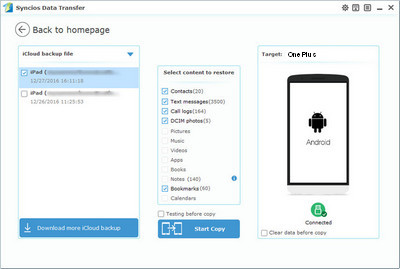
Similarly, download and install compatible version of the program on your computer and launch it. This time we select Restore from iTunes Backup module under on the panel (Select from iTunes Library if you want to restore iTunes library).
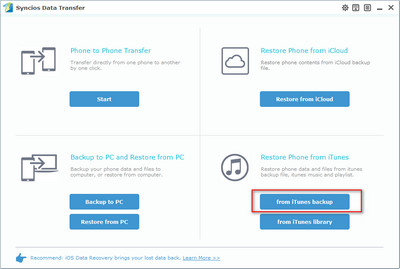
Syncios would detect all iTunes backups on your computer automatically and list them on the left panel, simply choose the one you want to restore. So connect your OnePlus 13T to computer with USB cable and enable USB debugging mode.
Check your desired contents you want to restore to your device and click on Start Copy button. After a while, the selected data will be restored back to your OnePlus 13T (The steps of restore iTunes library are very alike).

With Syncios Data Transfer, you can easily recover iCloud/iTunes backup to your OnePlus 13T. The program is super easy to use, do not hesitate to download and have a try. And if you encountered some problems while using this program, please simply leave a comment below or contact us. We will find solutions for you ASAP.
Related Articles