![]() One management tool for all smartphones to transfer files between PC & iOS/Android devices.
One management tool for all smartphones to transfer files between PC & iOS/Android devices.
OnePlus 13T comes with bigger screen size and redesigned dual camera. Some upgrades compared with OnePlus 13 and other same features with OnePlus 13 as well. You can check for more details below. And if you bought an new OnePlus 13T, you'd better back it up regularly so that you won't have the chance losing any data under some unexpected situations. This article helps you easily backup and restore OnePlus 13T.



To effortlessly backup OnePlus 13T to computer, We recommend a great handy phone backup tool to you. Syncios Data Transfer, a professional backup tool that allows you to backup all contents from OnePlus 13T to computer by simple click. And you can restore the data back to device any time you want. Besides, Syncios Data Transfer also enables you transfer data from one device to another, restore data from iCloud/iTunes backup, restore iTunes library to device. Worth trying it! Find more details below.
Simply download and install the program on your computer, then launch it. Choose Backup mode, connect your OnePlus 13T to PC with USB cable (Any detection problem, please check this tutorial). Turn on USB debugging mode, Syncios would detect it and load all data saved on your phone, all contents will be listed on the middle of the panel as the screenshot shows.
Download
Win Version
Download
Mac Version
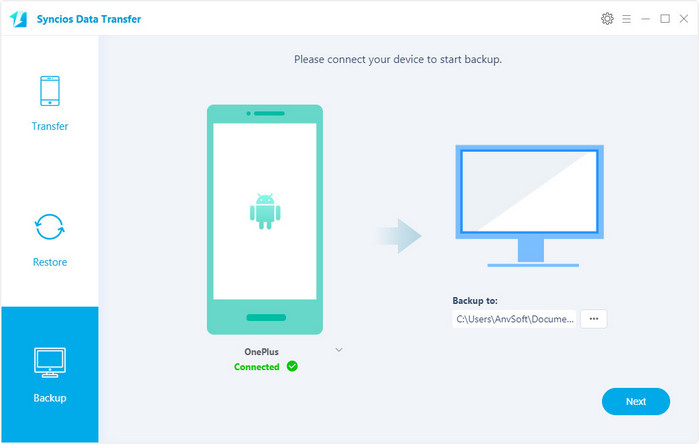
Check your desired contents to backup to PC on the middle of the panel, and set the path for your backup file on the right bottom corner by clicking "...", then hit the blue button Next to start the backup process. After a while, all selected contents will be backed up to computer successfully.
And please kindly note that the Ebooks, Notes and WhatsApp data currently are not supported being backed up from Android to PC.
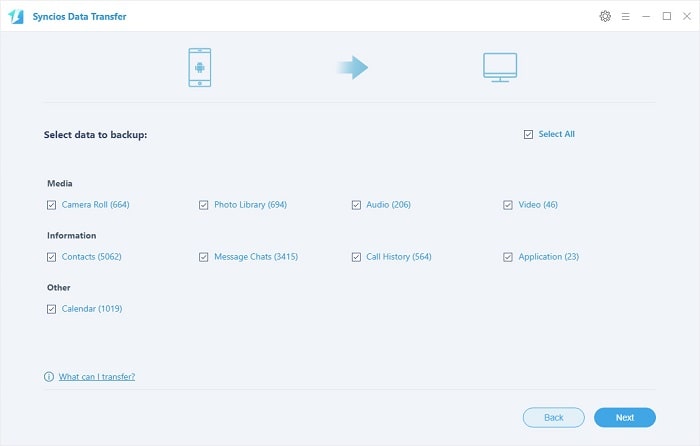
Restore data back to OnePlus 13T is similar. Select Restore mode on homepage this time, and connect your OnePlus 13T to the program with either USB cable or WiFi network, choose Syncios Backup. All the backup file you made by Syncios Data Transfer would be listed on the left panel. Simply select a backup from these backup files to restore, and check your desired data on the middle of the panel, then click on Next. After a while, all backup file would be restored successfully to your OnePlus 13T.
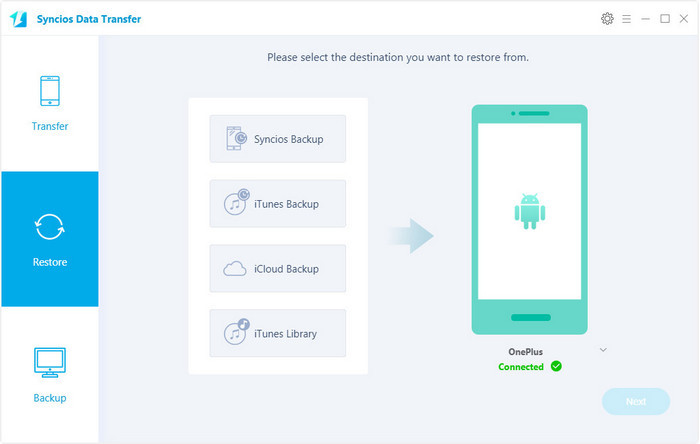
That's it, backing up and restoring data on OnePlus 13T is super easy with this handy program. You can simply download and have a try on your own, and if you encountered some probleme while backing up or restoring data, please simply leave a comment below, we will find solutions for you as soon as possible.
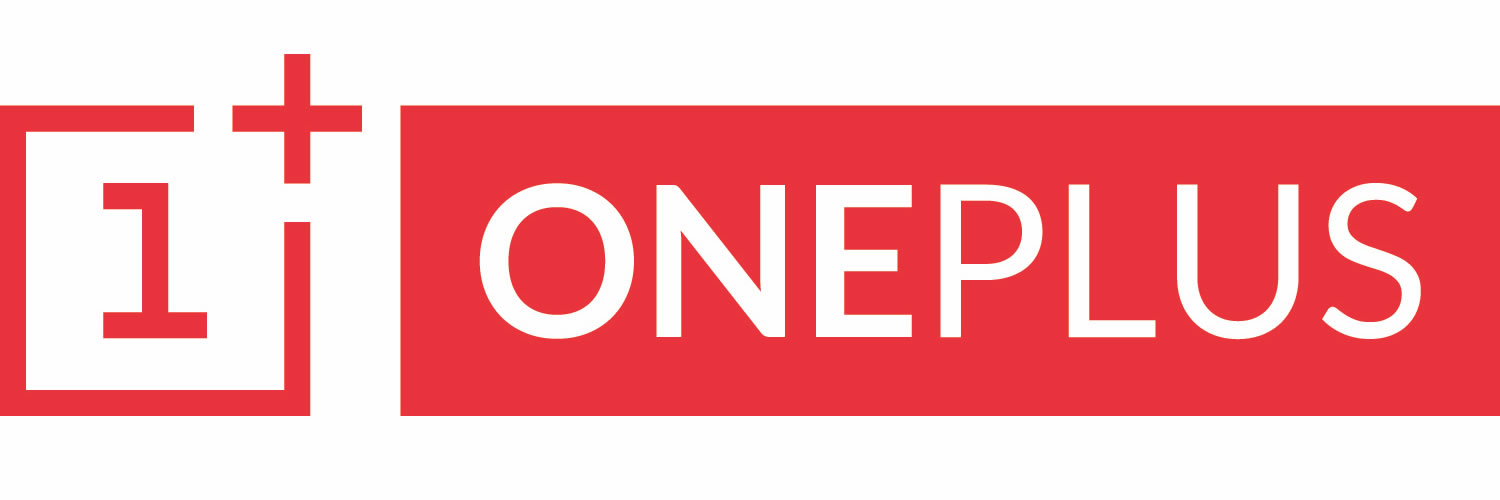
|
OnePlus 13, OnePlus2, OnePlus X, OnePlus 13, OnePlus 13T, OnePlus 13, OnePlus 13T, OnePlus 13, OnePlus 13T. |