How to Recover Deleted Contacts From iCloud
When you sign up for iCloud, you got 5 GB of free storage. iCloud automatically backs up your iPhone over Wi-Fi every day while it's turned on, locked, and connected to a power source. Your iCloud backup includes data and settings stored on your iPhone, such as contacts, notes, calendars, bookmarks, mail messages, photo stream, etc. To decide what are backed up from your iPhone, iPad or iPod : navigate to your iPhone, go Setting > iCloud, then turn on iCloud backup.
Solution 1: How to restore your contacts with iCloud
When you set up a new iOS device or need to restore contacts on one you already have, your iCloud backup makes it easy.
- Make sure you have the latest iOS version on your iPhone, iPad or iPod. You can go to Settings > General > Software Update and have a check. If a newer version of iOS is available, follow the onscreen instructions to download and install it.
- Clean up your iDevice. Go to Settings > General > Reset, then tap Erase all content and settings.
- In the Setup Assistant, proceed to “Set up your device,” tap Restore from a Backup, then sign in to iCloud.
- Proceed to “Choose backup,” then choose from a list which contains your previous contacts backup in iCloud.
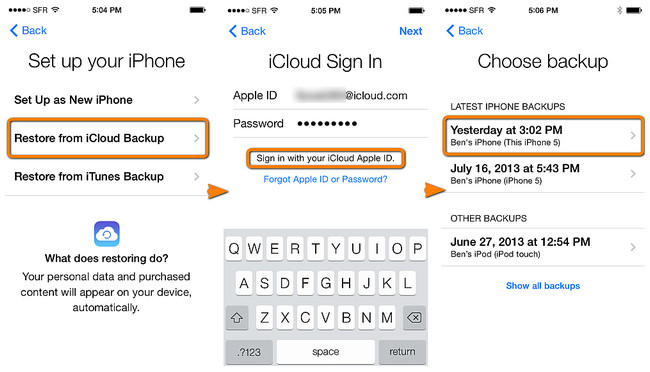
Warning: Since you have to erase all content on your iPhone before recovering contacts from your iCloud, the process could also erase some new and important data on your devices.
Solution 2: Recover lost contacts from iCloud via Data Recovery Tool
Is it possible to restore contacts from iCloud without clean up my iPhone in advance? Fortunately, Syncios Data Recovery has you back, which enables you to preview and select your lost contacts before recovering from iCloud. This professional iPhone/iPad/iPod data recovery program supports 3 recovery mode: recovering from iTunes backups, recovering from iCloud backups, scanning lost or deleted contacts directly from your devices.
Recover Contacts from iCloud selectively or in batches :
Step 1: Install and Run iPhone/iPad/iPod data recovery program. In the main window, click Recover from iCloud backup File. Choose your history iCloud backup files which contains your deleted contacts. Then click on " Strat Scan" button. On the pop-out windows, choose the type of files you would like to download, then , click "Next".
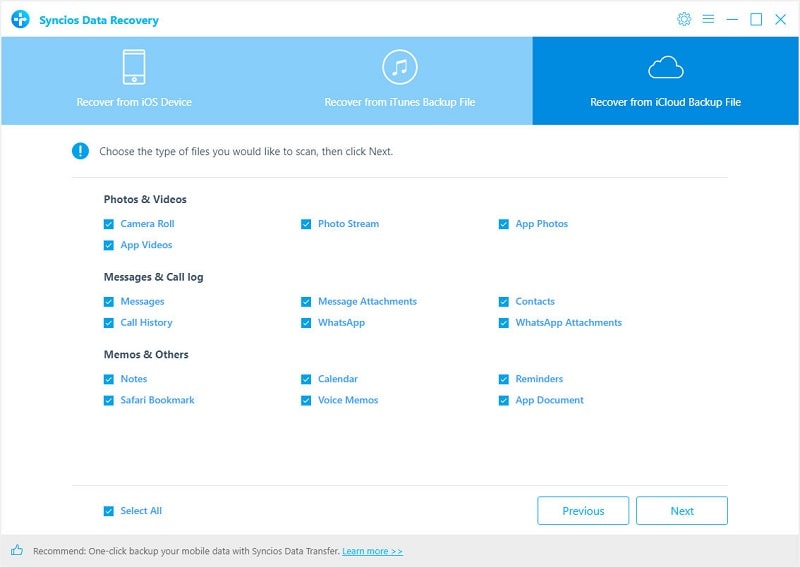
Step 2: After the scanning process is completed, you will see all your iCloud backup files listed on category. Simply click on "Contacts" to see your deleted contacts. After selected what you want to recover, click on "Recover" button to your computer or to your iPhone, iPad or iPod Touch.
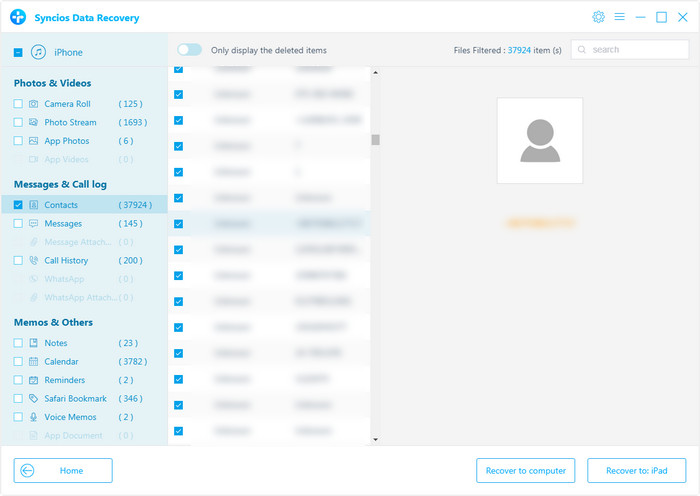
That's it! If you haven't backed up your lost contacts to iCloud before, or did not find what you've lost on your iPhone, you can simply try scanning your iPhone to recover lost content directly. Have questions about restoring your iPhone, iPad, or iPod Touch with iCloud Backup? Post ’em in the comments below.
Tricks and Tips
- How to Backup iPhone Notes in 3 Different Ways
- How to Restore iPhone Safely and Quickly
- iPod Backup Software -- Back up all the contents from iPod to PC
- How to Back Up iPhone
- How to Backup iPod Music to Computer
- How to Block Unkown or Private Callers on An iPhone
- iPhone Music Transfer to transfer music from iPhone to computer/iTunes
- 5 Top Phone to Phone Transfer Software


