![]() One management tool for all smartphones to transfer files between PC & iOS/Android devices.
One management tool for all smartphones to transfer files between PC & iOS/Android devices.
The iPhone X was a huge gamble from Apple, but one that really paid off. Losing the home button and altering the design was a dangerous move, but one that was sorely needed after years of similarity and the premium design, extra power, all-screen front mix together to create - by far - the best iPhone Apple's ever made. It's impossible to give a perfect score to something that costs this much - but this is the closest to smartphone perfection Apple has ever got. Let's see how to switch your Oppo to iPhone 16.

With the help of Syncios Manager, you can use two methods to switch your Oppo to iPhone 16. We will first introduce you the most common way which can allow you to select the certain contents to transfer. The second method can save your time because you only need to click on the button to start the transferring process.
Export Oppo data with Syncios:
Launch Syncios Manager and connect your Oppo phone to computer. Select the category shows on the left side then select the certain content to transfer. You can choose multiple items or the whole file to transfer if permits. Click 'Export' and choose your backup route.
Import data to iPhone 16 with Syncios:
Launch Syncios Manager and this time connect your iPhone X to computer. Select the category of your willing and click 'Add' to import the content you've backup from Oppo device before. Multiple items or whole folder are all allowed to import.
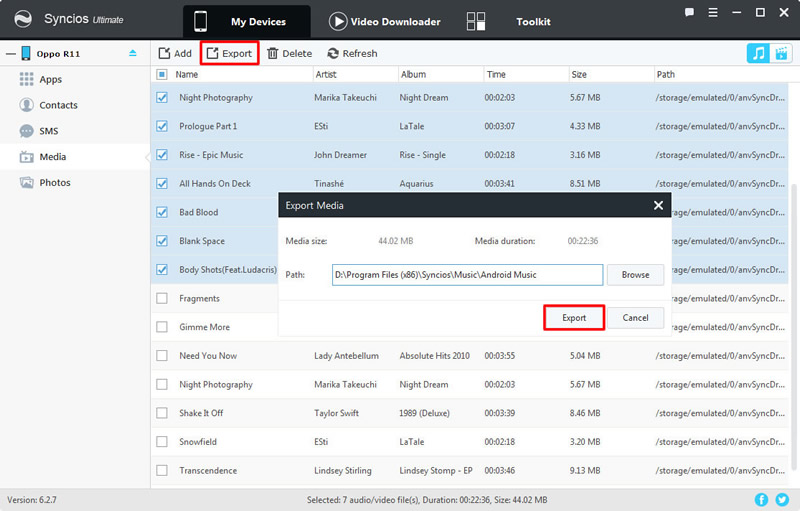
|

|
| Export Oppo data | Import Oppo data to iPhone 16 |
You can also use Syncios '1-Click Restore' to restore Oppo data to iPhone 16
1-Click Restore Oppo data to iPhone 16:
Connect your iPhone X to computer and go to 'Toolkit' >> '1-Click Restore'. If you connect multiple device to computer, please make sure the current device must be iPhone X. Choose the 'Oppo' backup you made before and click 'Next'. Choose the content you want and click 'Start Recover'. Wait till complete.
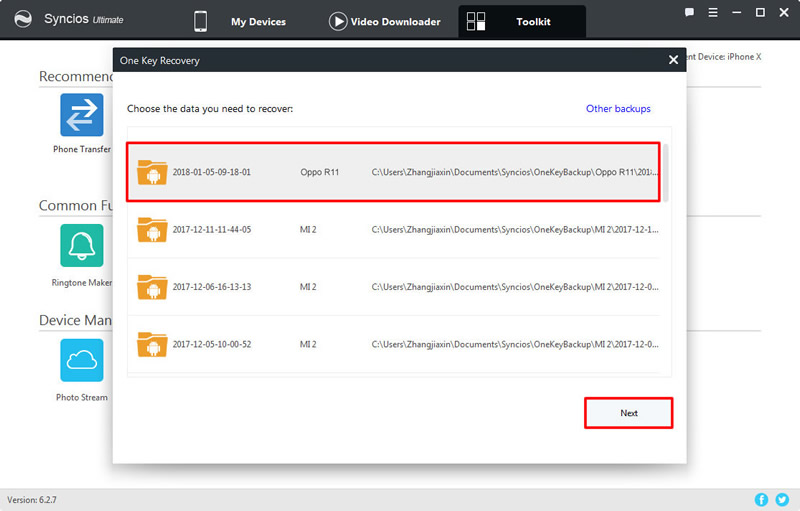
|
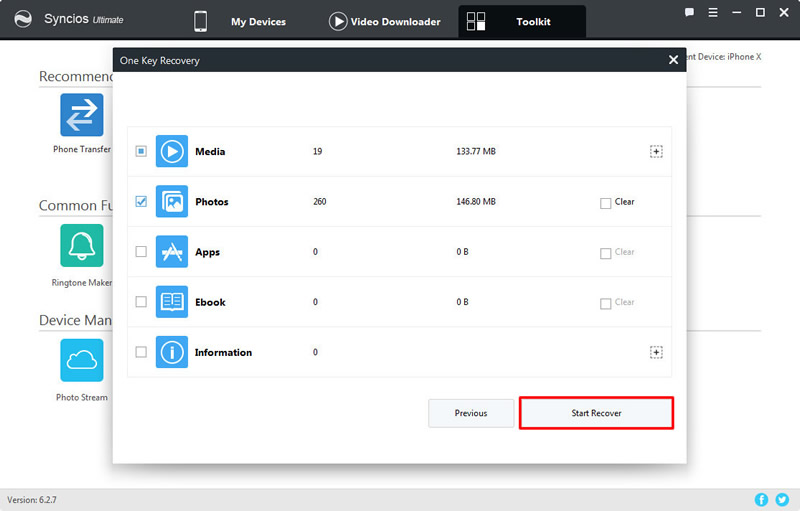
|

|
| Step 1 | Step 2 | Step 3 |
If you haven't made your Oppo backups, you can do:
If you haven't made a Oppo backup, you can now keep up with the latest 1-click backup trends. Connect your Oppo device to computer and go to 'Toolkit' >> '1-Click Backup'. Select the contents you want to backup, you can also click the expand button to see more. Then click 'Start Backup' to start the process.

|
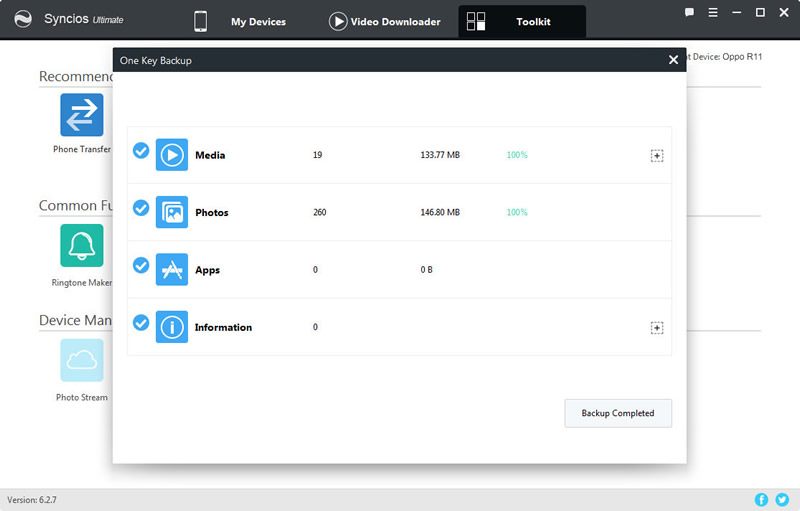
|
| Step 1 | Step 2 |
Syncios Data Transfer support to transfer data directly within phones. Yep!!! It means you can transfer your Oppo to iPhone 16 directly!! What's more, you can also retrieve backups back to iPhone 16.
Step 1: Launch Syncios Data Transfer >> Choose 'Phone to Phone Transfer' module in the first interface >> Connect Oppo phone and iPhone X to computer. Tips: Here to fix detection problem -- Android / iOS.
Step 2: Please make sure Oppo phone is on the left side and iPhone X is on the right side, if not, click 'Flip' to exchange >> Select the contents of your willing to transfer >> Click 'Start Copy'.

|
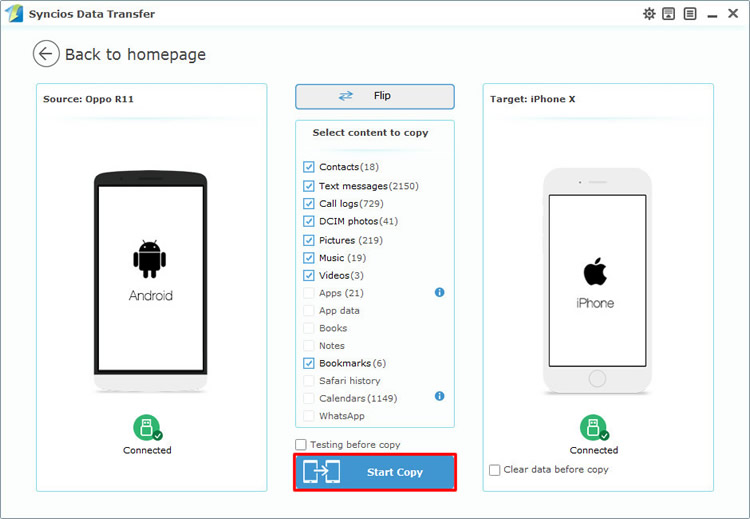
|
| Step 1 | Step 2 |
You can also use Syncios '1-Click Restore' to restore Oppo data to iPhone 16
We still use Syncios Data Transfer to restore our data back. Choose 'Restore from PC' from the first interface >> Connect your iPhone X to computer >> Select the Oppo backups you've made before >> Click 'Start Copy'.

|
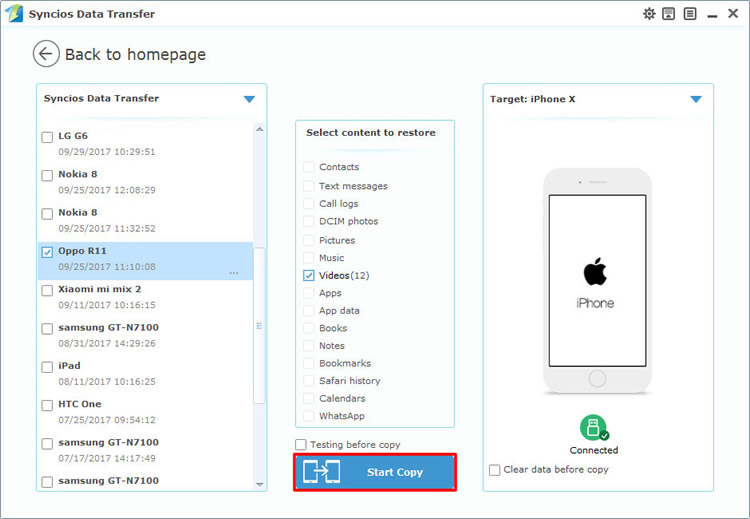
|
| Step 1 | Step 2 |
Supported OS: Android 3.0 above / iOS 5.0 above
Supported Files:
| Contacts | Messages | Video |
DCIM |
Photos |
Audio | Call logs | Bookmarks | |
|---|---|---|---|---|---|---|---|---|
| Android to iOS |
|
|
|
|
|
|
|
|
| iOS to Android |
|
|
|
|
|
|
|
|