iCloud Data Recovery--Recover your lost data from iPhone/iPad/iPod Touch
Lost data must be like a fishbone getting stuck in the throat, right? Then, you will be lucky enough if you have backed up your iPhone/iPad/iPod Touch Ddata to iCloud. In this case, you will be able to recover all your data from iCloud by some easy steps.
How to Recover your Lost Data in iPhone/iPad/iPoad Touch from iCloud Backup?
Step 1Open your iOS devices, Tap on Settings > General > Software Update.
Step 2Check if you have backed to your data to iCloud.
-
For iOS 9 or iOS 8 device:
Go to Settings > iCloud > Storage > Manage Storage, then tap a device listed under Backups.
For iOS 7 device:
Go to Settings > iCloud > Storage & Backup > Manage Storage, then tap a device listed under Backups.
Step 3Go to Settings > General > Reset, then tap Erase all content and settings.
Step 4Go to Set up your device, tap Restore from a Backup, then sign in to iCloud
Step 5Choose backup from a list of available backups in iCloud.
How to Recover your Lost Data from iCloud Data with iCloud Data Recovery?
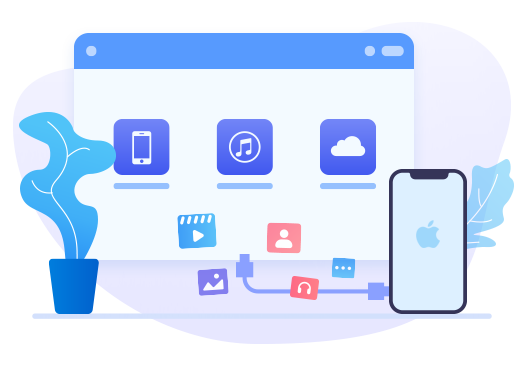
Recommended Software for Recovering from iCloud:
iCloud Data Recovery is a professional data recovery tool which can recover your lost photos, messages, contacts, as well as App data like WhatsApp conversations, iPhoto, Instagram etc. It can not only restore your data from iCloud, but also from your idevices and iTunes Backup.
- iPhone, iPad and iPod Touch with iOS 9 and above.
- Preview what you've found before performing recovery.
- You can choose to extract found data to PC or put them back to device.
Preparation: Click the download button provided below to get a Syncios Toolkit onto your computer. After the installation, tap "Data Recovery" again to launch this program. If you are on Mac computer, directly click the download button to get into it.
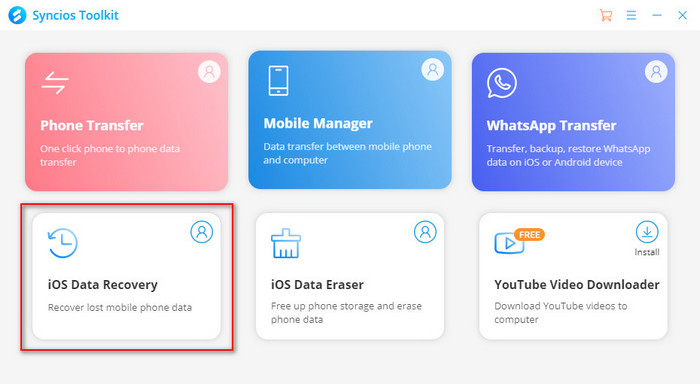
Step 1Running iCloud Data Recovery and Log in iCloud
Select Recover from iCloud backup mode and sign in your iCloud account. Please make sure that your internet connection is in good condition.
Note: It's totally safe to sign in your account here. We take your privacy seriously, and the program won't keep any record of your account and data at any time during your sessions.
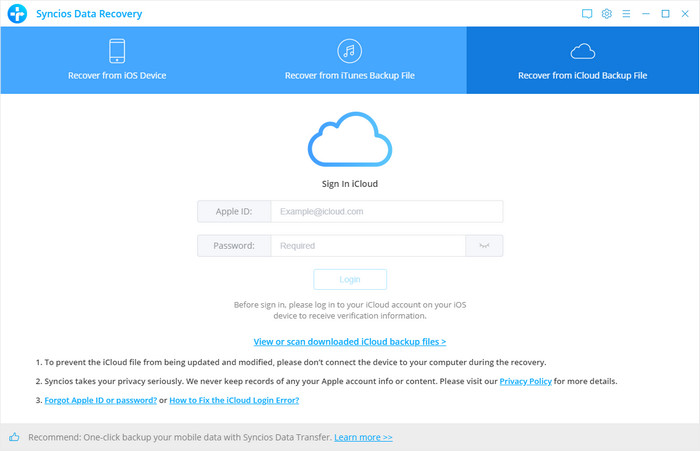
Step 2Select and Download iCloud Data
Following, you are supposed to select which type of the iCloud data you want to scan and restore from. iCloud data includes Camera Roll, Contacts, Notes, Reminders and Calendar. After that, instruct 'Next' operation to keep going.
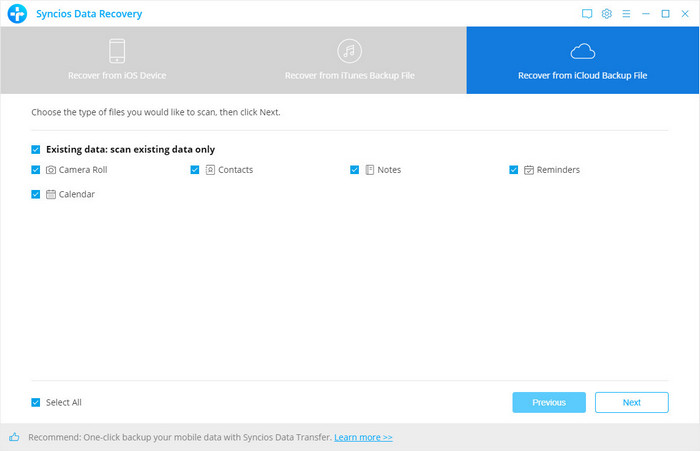
Step 3Scan and Download iCloud Data
Syncios iOS Recovery will work as you operate to scan and download the iCloud data from your iCloud.
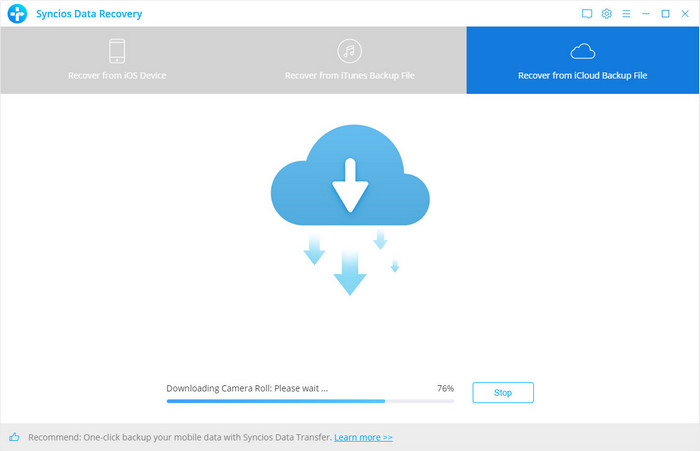
Step 4Preview and Restore What You Want
As you can see in the figure below, you can preview all iCloud data by category. You can then further tick off the box in front of the iCloud data you want to restore. Finally press the 'Recover to device' to send the selected data to your iPhone/iPad/iPod Touch(Making sure you have connected your device to program in previous). Or button 'Restore to computer'stands to restore these iCloud data to computer at ease.
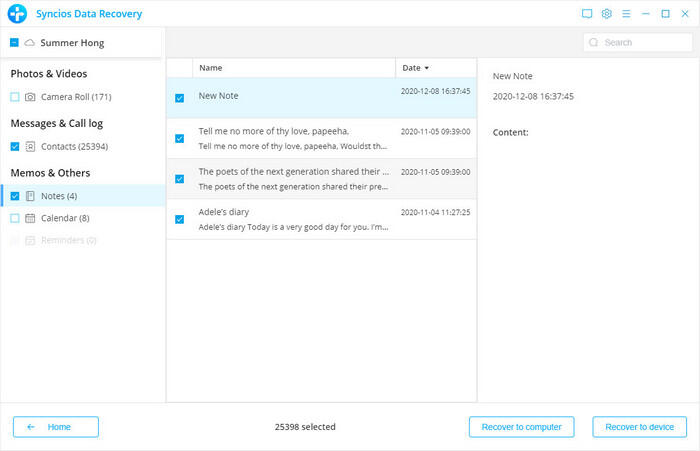
For a notice, you can export the Notes contents to HTML when you are to restore them to PC, thus you can easily view them on computer as the same that you view on your iOS device.
Conclusion: If you ever backed your iPhone data to iCloud, then you can go with this Syncios iOS Recovery tool to find iCloud data at your hand. Besides iCloud data help, you can find out your lost or deleted data from iPhone itself with the help of this tool, which will go for a total scanning of your iPhone and extract the data history. So you can find them back in a while. Anyway you love to, if you want more helps on iPhone data, leave a messages on the comment section!


