![]() One management tool for all smartphones to transfer files between PC & iOS/Android devices.
One management tool for all smartphones to transfer files between PC & iOS/Android devices.
Xiaomi certainly took everyone by surprise with the launch of its nearly bezel-less smartphone last year, with the Mi Mix proving to be a precursor to the dominant display and design trends in 2017. With its successor facing far more competition than the Mi Mix ever did, can Xiaomi manage to deliver once again in a segment that they jump started? We find out, as we go hands on with the Xiaomi 15! The whole concept of the Mix series is to focus on the display, but surprisingly the Mix 2 isn't all screen. The front 5-megapixel camera sits on a small chin at the bottom. The phone is a little bit shorter than the first Mix so when you hold it, you feel like you're seeing more screen.
People get used to record their lives with photos. That's why it is so important to copy your photos when you get a new device as awesome as Xiaomi 15. And this tutorial will show you four ways to transfer photos to your new Xiaomi 15. Check the details below.

Transfer photos to Mi Mix 2 via USB cable can be a good option. However, it could became time-consuming if you have hundreds even thousands of pictures to transfer. Under such circumstance, we suggest you to transfer music from computer to Mi Mix 2 via Syncios Xiaomi Manager, a free program which can help you transfer, backup, delete all the photos by one-click.
Step 1 : Download and install this free Syncios Manager tool on your computer, and launch it. Then connect your Xiaomi 15 to computer via USB cable.
Step 2 : Syncios would detect your device automatically, and you need to turn on USB Debugging Mode under Settings > Developer Option. After your device is detected successfully, click on Photos button under My devices on the left panel, all of your photo albums will be listed out.
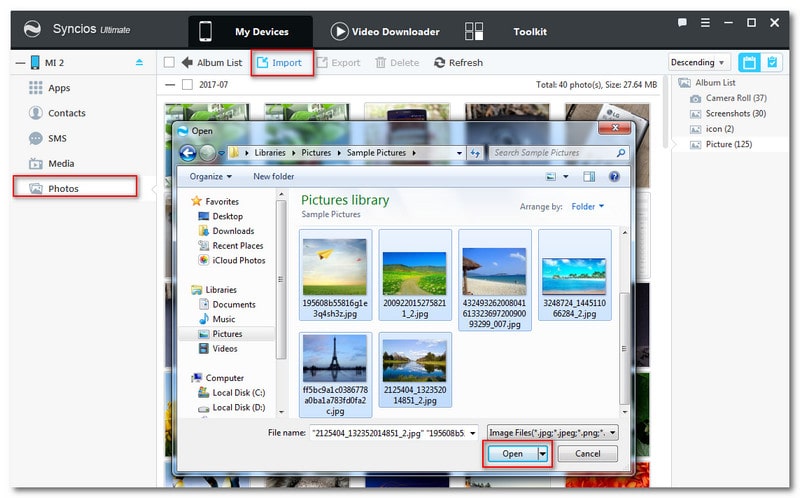
Step 3 : To transfer photos from your computer to Mi Mix 2, click on Import button and then select the pictures on computer to import. You can also back to Album list, select a picture folder by clicking Add Folder. Besides, directly drag and drop pictures from computer is available too.
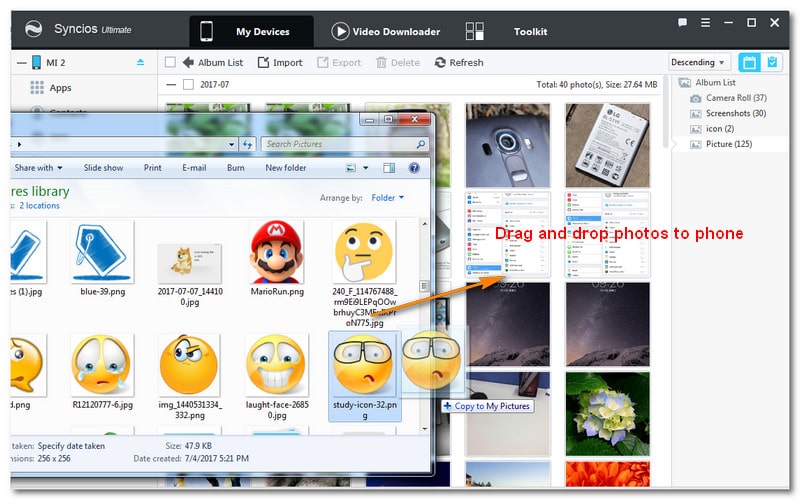
Directly sync photos from old phone to new Mi Mix 2 could be the final goal for many peoble who just switched to this new device. To finish this job, we highly recommend Syncios Data Transfer, a simple yet effective solution for transferring contents between different devices, cross-platform supported. So you can transfer all your pictures from other devices like an iPod, iPad, iPhone or other Android phones to new Xiaomi 15 without quality loss.
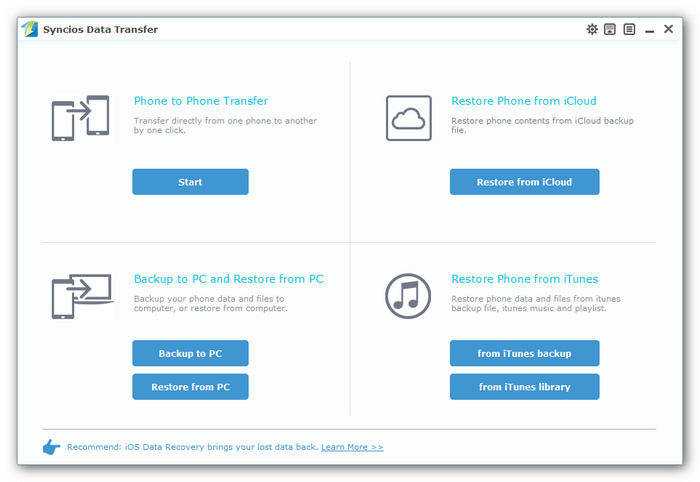
Step 1 : Download and install Syncios Data Transfer on your computer. Select Phone to Phone Transfer mode on the homepage. Then connect both the new Xiaomi 15 and your old device to the computer via USB cables (Android devices can also be connected via WiFi network).
Download
Win Version
Download
Mac Version
Step 2 : After both phones are detected, Syncios would load the phone data automatically. Please ensure the source device was on the left while Xiaomi 15 on the right, you can click on the Flip button to exchange the devices. Then check Photos or DCIM option on the middle of the panel, click Start Copy to transfer your pictures from old device to Xiaomi 15.
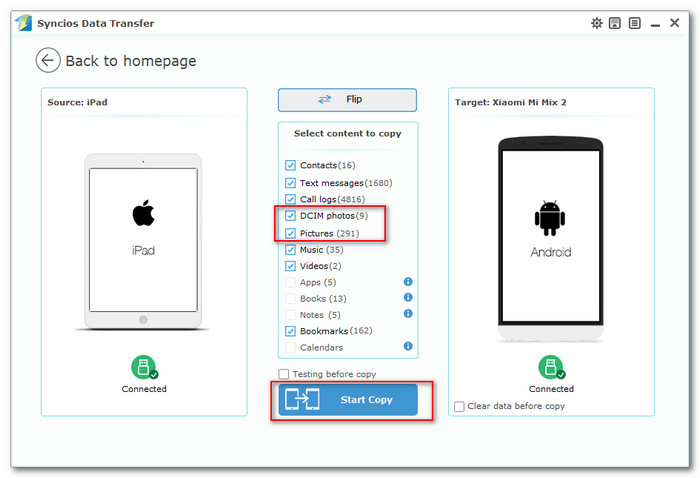
Besides Phone to Phone Transfer mode, Syncios Data Transfer also allowed to restore photos to Xiaomi 15 from iTunes Backup. Simply choose Restore from iTunes Backup mode on the homepage, then select Photos or DCIM to restore to your Xiaomi 15. Syncios currently support to recover Contacts, Messages, Call log, DCIM photos, Pictures and bookmarks from iTunes backup to Android devices.
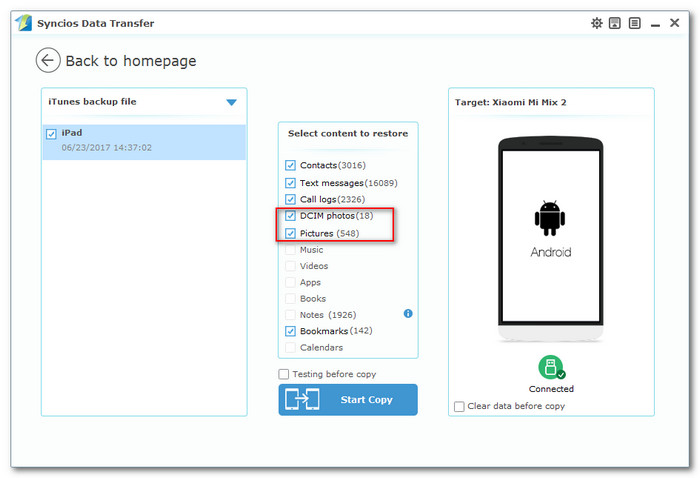
If you have backed up your photos to iCloud, you also restore these pictures to Mi Mix 2 via this handy mobile transfer tool. Simply choose Restore from iCloud mode on the homepage, then selectPhotos or DCIM to restore to your Xiaomi 15. Syncios currently support to recover Contacts, Messages, Call log, DCIM photos, Pictures and bookmarks from iCloud backup to Android devices.
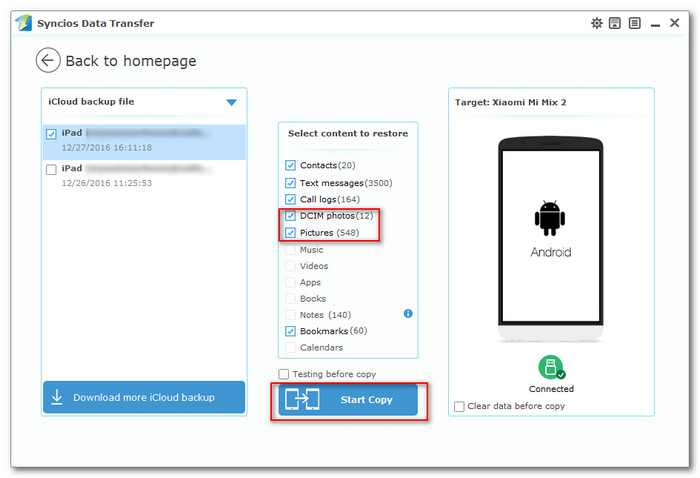
Note: Syncios Ultimate version now fully added Data Transfer feature, which means you can enjoy both Syncios Manager and Syncios Data Transfer via this powerful Ultimate version, backup and restore you mobile data on simple one-click, restore iTunes/iCloud backup even iTunes Playlist to iOS and Android devices for ease. Check more information about Syncios Manager Ultimate from here.
| Contacts | Messages | Video |
DCIM |
Photos |
Audio | Call logs | Apps | Bookmarks | Ebooks | Notes | Calendar | |
|---|---|---|---|---|---|---|---|---|---|---|---|---|
| Android to Android |
|
|
|
|
|
|
|
|
|
|
||
| Android to iOS |
|
|
|
|
|
|
||||||
| iOS to Android |
|
|
|
|
|
|
|
|||||
| iOS to iOS |
|
|
|
|
|
|
|
|||||
| iTunes/iCloud Backup to iOS |
|
|
|
|||||||||
| iTunes/iCloud Backup to Android |
|
|
|