![]() One management tool for all smartphones to transfer files between PC & iOS/Android devices.
One management tool for all smartphones to transfer files between PC & iOS/Android devices.
In terms of aesthetics, this is the most premium looking phone in its price segment, especially the matte black variant. It has a non-removable back panel, which is made out of good quality aluminium, while the head and chin use polycarbonate for uninterrupted antennae reception. One thing that really enhanced the design is its curved back with rounded corners. It gives a smooth and comfortable when held.

 Solution 1: By using Syncios Manager
Solution 1: By using Syncios Manager
Syncios Manager allows you to select the certain photo file you'd like to transfer. What's more you can transfer Apps, videos, SMS, contacts, and music all select by yourself.
Step 1: Install and connect Xiaomi Redmi Note 14.
Download and install Syncios Manager both on your computer and Xiaomi Redmi Note 14. Once it connect succeed, a main screen contains the basic device is showing on the interface. Encounter any detection problem during the process, please click here.
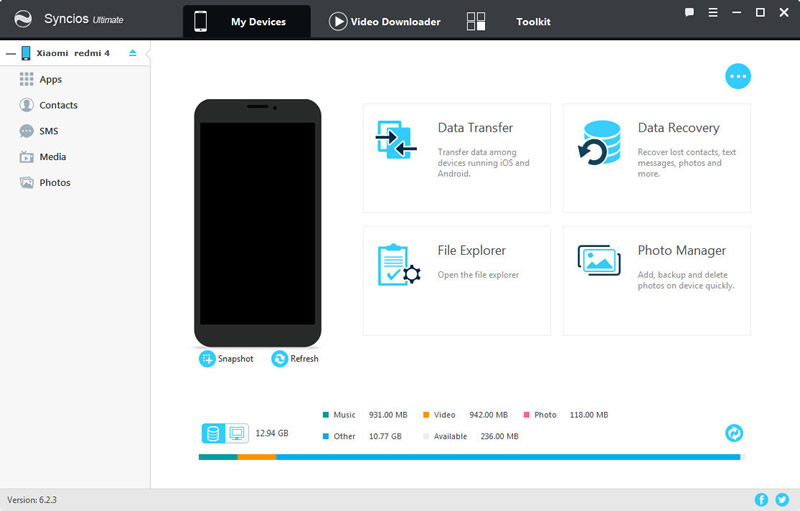
Step 2[1]: Export photo Folder
Choose 'Photos' option then select the certain photo album you would like to backup. Click 'Export' button on the menu bar and choose your saving path. Finally click 'Export' to launch the transferring process.
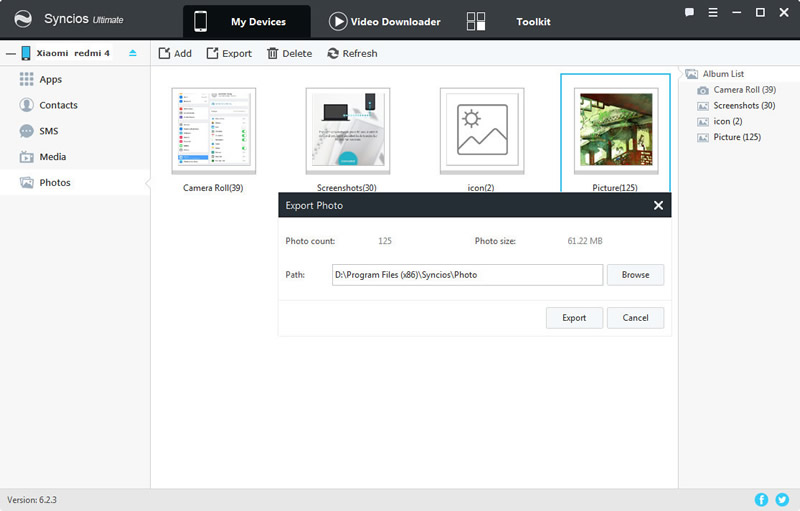
Step 2[2]: Export photo File
You should Double click the photo album and choose the certain photo you want. Then do the same operations show before.
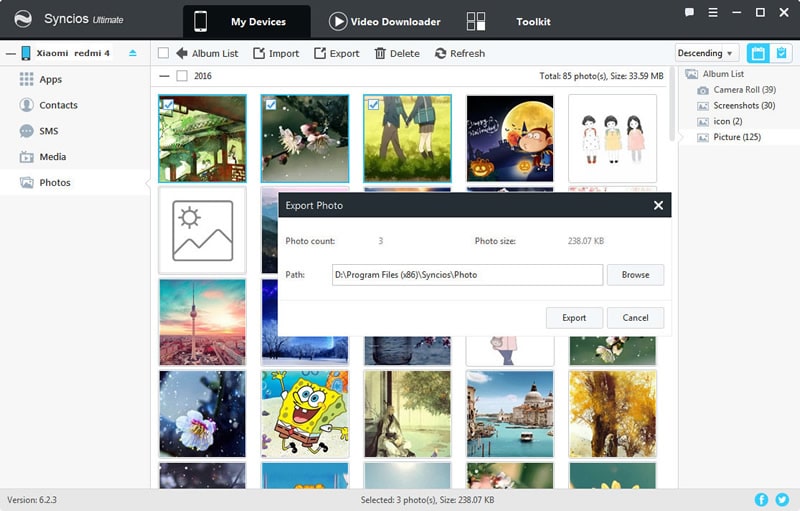
 Solution 2: By using Syncios Data Transfer
Solution 2: By using Syncios Data Transfer
For whom want to transfer everything in only one click, we highly recommend you to use Syncios Data Transfer. Yep! You only need to make a one click operation to accomplish all the transferring stuff.
Download
Win Version
Download
Mac Version
Step 1: Launch Syncios Data Transfer and come to the 'Backup' mode
Install Syncios Data Transfer on your computer as your first step. Launch Syncios Data Transfer and choose 'Backup's mode. Connect your Xiaomi Redmi Note 14 to computer via USB cable or use Wi-Fi. (Make sure your Xiaomi Redmi Note 14 and computer are both access to the same network while using Wi-Fi) and wait for synchronize. (Encounter any detection probem, please click here)

Step 2: Export File
Once Syncios Data Transfer has finished to synchronize your Xiaomi Redmi Note 14, the main contents of your phone will all show in the middle. Select 'Camera Roll' and 'Photo Library' to transfer. Select All offers to transfer bulky items. Also, don't forget to select your saving path in advanced. Click next and wait till complete.
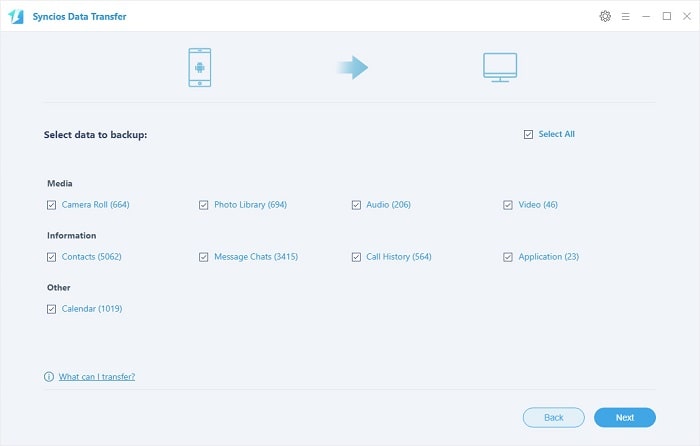
Supported Xiaomi devices:
|
|
Xiaomi Mi 2/2A/3/4/4i/4C/4S/5/5S/5C/6/8/9, Xioami Mi Mix/Mix 2/Mix 2s, Xiaomi Mi Max/Max 2, Mi Note/Note 2/Note 3, Redmi 2/2A/3/3X/3S Prime/3S/3 Pro/4/4X, Redmi Note 2/3/4/5, Redmi Pro, etc. |
Supported OS: Android 3.0 and above+
Supported Files: Contacts, Text messages, Call logs, DCIM photos, Pictures, Music, Videos, Apps, Bookmarks, Calendars