![]() One management tool for all smartphones to transfer files between PC & iOS/Android devices.
One management tool for all smartphones to transfer files between PC & iOS/Android devices.
Have you ever feel annoying of organizing your phone data? You must find the file route correctly then do the import and export stuff. But from now on, you can get rid of this fussy and time wasted operation by using Syncios Manager and Syncios Data Transfer. By using these helpful assistant you can easily manage your phone neat and clear. Come and get your useful tool through this passage.
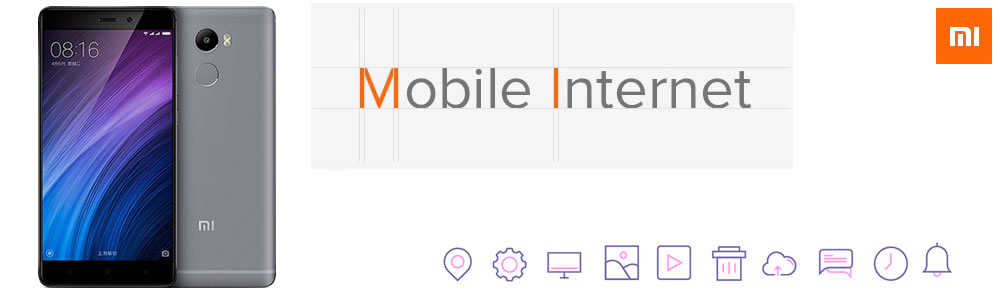
 Tutorial 1: Backup and Restore by using Syncios Manager
Tutorial 1: Backup and Restore by using Syncios Manager
Syncios Manager is a comprehensive phone manage tool. You can now only manage your phone with the operations of import, export, delete and edit but also can make ringtone or download videos from 100+ video sites. What's more, it can even convert your audio and video form. Let's start to know how it backup and restore your Xiaomi Redmi Note 14/14 Pro.
Use Syncios Manager to Export Redmi 4 data:
Step1: Download and install Syncios Manager both on your Xiaomi Redmi Note 14/14 Pro and computer. Then launch Syncios Manager and connect your Xiaomi Redmi Note 14/14 Pro to computer through USB. Once your connect successfully, the main interface will show like picture. 1.1

Step2[1] ---> Export Folder: We use 'Photos' as an example. Click 'Photos' category of the left side. Then choose the certain photo album you want to export. Click 'Export' button which locates in the menu bar and select your saving route.
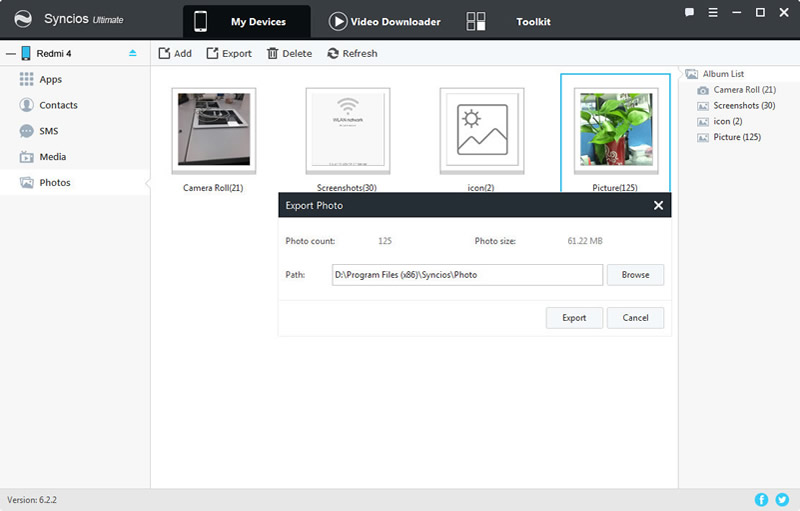
Step2[2] ---> Export File: The same operations like Step2[1] but this time you can select the specific picuture. Double click the certain photo album for selecting the specific pieces picture. Choose the picture you want and click 'Export'.

Whoops!!!!! Something wrong with connection? Click here to solve --> detection problem
Use Syncios Manager to Import Redmi 4 data:
Step1: The same as the upper Step 1.
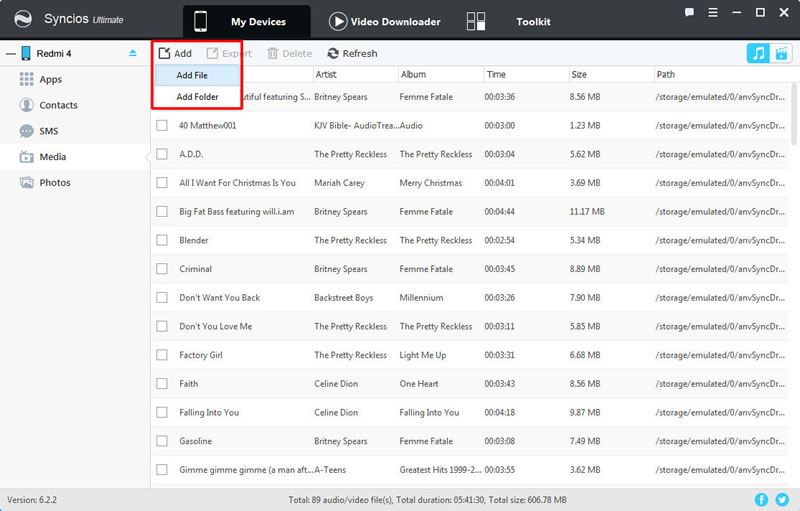
Step2: We use 'Media' as an example. Click 'Media' category of the left side. Then click 'Add' button which locates in the menu bar. Here you have two forms to import, file or folder.
Step3[1] ---> Add File: Click 'Add' >> 'Add File'. Select the file that you would like to import to. And sure, the file needs to correspond to the category you've selected.
Step3[2] ---> Add Folder: The same operations like Step2[1] but this time you can select the whole folder to import. click 'Add' >> 'Add Folder'.
Whoops!!!!! Something wrong with connection? Click here to solve --> detection problem
 Tutorial 2: Backup and Restore by using Syncios Data Transfer
Tutorial 2: Backup and Restore by using Syncios Data Transfer
Syncios Data Transfer is a efficient transferring tool which can transfer data in a real quick. Only need 1-click operation to achieve phone to phone transfer. It also support to backup and restore between phone and pc. Furthermore, iTunes and iCloud backups can also retrieve to your device.
Download
Win Version
Download
Mac Version
Use Syncios Data Transfer to Backup Redmi 4 data:
Step1: Download and install Syncios Data Transfer both on your Xiaomi Redmi Note 14/14 Pro and your computer. Then you will see three main functions show on the screen. Select 'Backup' option.

Step2: Connect your Xiaomi Redmi Note 14/14 Pro to computer via USB cable or using Wi-Fi. After Syncios finish to synchronize your phone, select the content you prefer to backup for (Tthe option box of the item which could be backing up will be available to click). Click 'Next' and wait till complete.
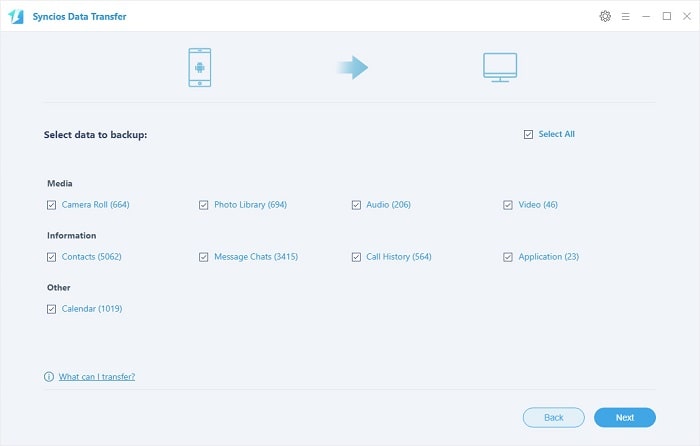
Whoops!!!!! Something wrong with connection? Click here to solve --> detection problem.
Tips: When using Wi-Fi, please make sure your phone and computer are access to the same network.
Use Syncios Data Transfer to Restore Redmi 4 data:
Step1: Select 'Restore' option.
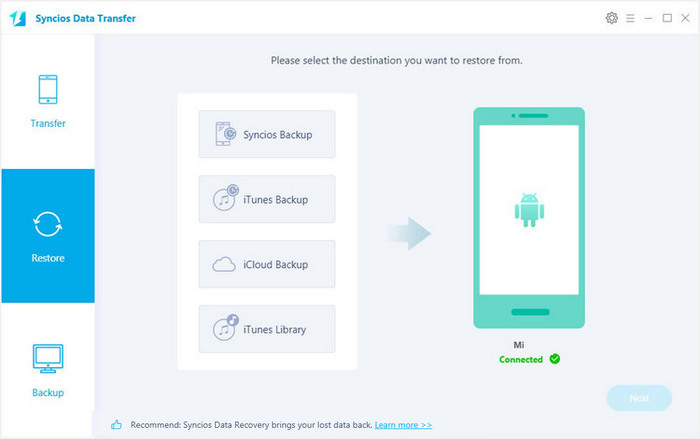
Step2: Choose the backups file which are listed by the time line. Select the specific content of the backups file. Click 'Next' and wait till complete.
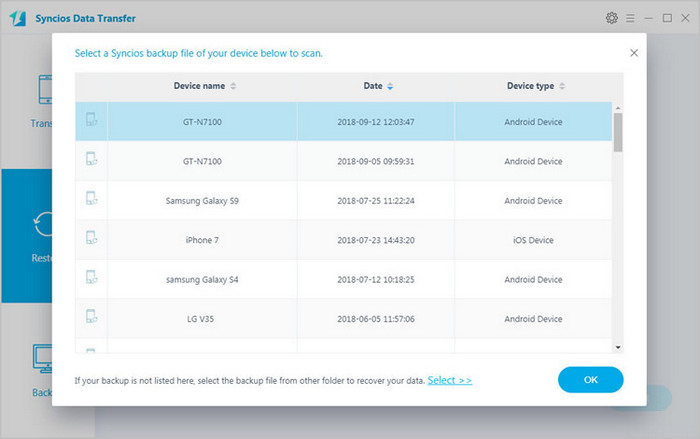
Samsung |
HTC |
Xiaomi |
Sony |
Oppo |
Lenovo |
Motorola |
Huawei |
Nubia |
Meizu |
Vivo |
LG |
Supported OS: Android 3.0 and above
Supported Files: contacts, messages, apps, music, videos, photos, call logs, bookmarks.