5 Ways to Sync iTunes Library to Huawei Pura80/80 Pro
iPod has been popular for listening to music before smartphones is capable of listening to music. You can listen to music via streaming services on your cellphones. But it's not easy to sync music from iTunes library to your Android device, like Huawei Pura80/80 Pro. There is no iTunes for Android devices, thus you need a few extra steps to get files from iTunes Library to Android devices. This tutorial will list five ways to transfer music from iTunes to your Huawei Pura80/80 Pro. Check the full guide and decide which solution if better for you.
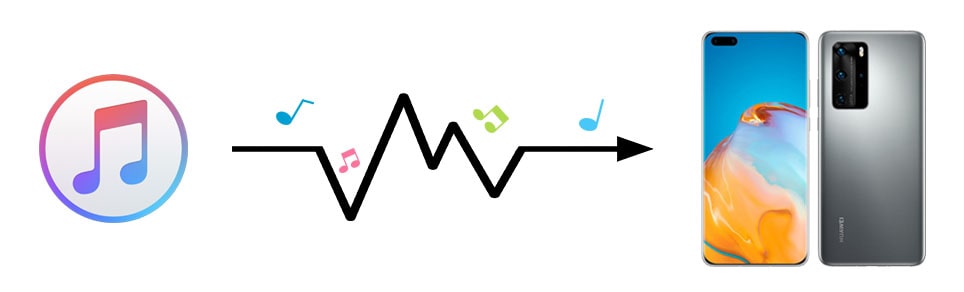
Part 1. Transfer iTunes Library to Huawei Pura80/80 Pro Manually via USB Connection
You can manually copy music files from iTunes Library to your Huawei Pura80. If you need to avoid using a third-party app, copying iTunes files to Huawei Pura80 via USB connection is the least technically challenging way. But you may need to be patient if you choose this method. Let's check all steps below.
Step 1: Open Finder to search iTunes on Macbook or open Windows Explorer then locate the iTunes folder. If you have no idea about how to locate iTunes media folder, open iTunes on your computer and navigate to Edit > Preferences from the menu bar at the top of the iTunes window. A pop-up window appears. Choose the Advanced tab. Look in the box under "iTunes Media folder location" for the location of your iTunes Media folder. Navigate to this location on your computer and copy the music files.
Step 2: Connect your Huawei Pura80 to your computer via an USB cable. Choose "Transfer File" mode when connecting to computer. If you miss the prompt on your phone, check or connect again to change the connection mode.
Step 3: Navigate to your Android device storage on your computer and copy-paste or drag-and-drop the music files to your device's music folder. The music will be visible in your chosen music player app once the transfer is complete. If not, scan and check it again.
Part 2. 1-Click to Sync iTunes Library (Music and Videos) to Huawei Pura80/80 Pro
Some mobile tools allow you to transfer music and videos from iTunes Library to your iOS or Android devices directly and easily. Syncios Data Transfer happens to be one of the best tools when you are in need of a iTunes backup, iCloud backup or iTunes Library extractor. Without iTunes, you can copy media files from iTunes Library to Huawei Pura80/80 Pro within few steps under the help of Syncios Data Transfer. It’s one of the easiest ways to sync a large number of files from iTunes to Android.
Step 1: Download and install the transfer tool and connect Huawei Pura80 to computer using an USB cable. Choose Transfer file as soon as you connect the phone. And enable the USB debugging mode and keep the phone unlocked to check if any prompts pop up.
Step 2: On the start-up interface, navigate to Restore column and click on iTunes Library tap.
Step 3: Your iTunes Library will be displayed on a pop-up window automatically. Select songs and videos from iTunes Library and click on OK to sync all selected music and videos to your Huawei Pura80 directly. You have copied media files from iTunes Library to Huawei Pura80 within a few simple steps.
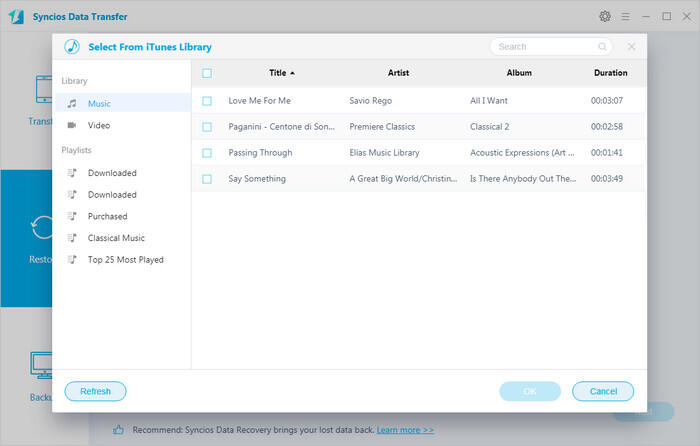
Part 3. Sync iTunes Library to Huawei Pura80/80 Pro with Google Play Music
Google Play Music provides cloud storage for up to 50,000 songs. Therefore, you can sync you songs from iTunes Library to Google Play Music cloud then download it from the cloud when switching to a new phone. Follow detailed instructions below. But there’s also a 50,000 song limit, you have a truly massive library you may need to use other ways mentioned in this tutorial.
Step 1: Google Play Music app needs to be downloaded and installed to your computer and Huawei Pura80 firstly.
Step 2: After the installation, run this program then log in with your Google account.
Step 3: During set-up, there will be an option to Upload songs to Google Play. You are allowed to import songs from computer by locating iTunes music folder then upload. Afterward, Google Play Music Manager will start to upload the selected music files. It will take longer if you need to upload a large size of music collections.
Notes: If you have no idea about iTunes music files saving path, Open Windows Explorer then locate the iTunes folder or open Finder to search iTunes on Macbook. Otherwise you can open iTunes on your computer and navigate to Edit > Preferences from the menu bar at the top of the iTunes window. A pop-up window appears. Choose the Advanced tab. Look in the box under "iTunes Media folder location" for the location of your iTunes Media folder. Navigate to this location on your computer and copy the music files.
Step 4: Once you upload music files to Google Play Music cloud, the desktop version will sync with the Google Play Music app on your Huawei Pura80 automatically. Get your Huawei Pura80 and open this program and tap My Library. Then you can find your music starting to appear.
Step 5: Sit back and let the program upload all your songs to Google Play Music.
Part 4. Sync iTunes Library to Huawei Pura80/80 Pro with Apple
Usually, you could not get supports from Apple if you were an Android users. But nowadays, more and more phone users are switching between iOS and Android systems, they have to provide some convenience for users. To put an effort in keeping iTunes customers who switched to an Android phone, Apple also published the Apple Music for Android app. It's the official way to listen to your iTunes music on Android though it has some flaws. Also there is a limit, Apple Music allows you to stream 50 million songs and listen to curated playlists, In order to stream iTunes music to Android, you will need to pay a monthly subscription fee of $9.99. here’s how to do it.
Step 1: Before all starts, make sure you have an Apple account. If not, create one on its official website. You need to install iTunes Music app on your computer the open this program. Open iTunes on your PC and navigate to Preferences.
Step 2: On the main interface, navigate to Edit > Preferences on the top right. In the General tab, turn on iCloud Music Library and click OK. But the option is grayed out unless you have an Apple Music account. Wait for it to update. Once that is done, all your music on iTunes will be available on Apple Music app of your Huawei Pura80 phone.
Step 3: Get Apple Music app downloaded and installed from Google Play store on your Huawei Pura80. Then log in with the same Apple music account. You will find the new synchronized music in iCloud Music Library. Remember to update this Apple Music app to the latest version if you are not able to locate your iTunes music.
Conclusion
Many users are listening to music via iTunes now. If you want to keep your medias files after switching to an Android device, such as Huawei Pura80/80 Pro, you may need help from this tutorial. This article provide almost all effective solutions when you need to sync iTunes Library to your Huawei Pura80/80 Pro. Follow this tutorial to keep your favorite songs with you forever. Even you are not a Huawei Pura80 user, you can also follow this tutorial with the same steps above. If this guide helps, don't forget to share it with your friends.
 Recommended Program:
Recommended Program:
If you also want to know how to manage, edit, backup and restore contacts, call logs, messages, photos, music, videos, apps, and more on iOS & Android devices, you may need to learn how to use this comprehensive mobile manager tool.
Syncios Mobile Manager
Syncios Mobile Manager is a free mobile manager, which helps you to export and import photos, music, videos and files between PC and your mobile phones. Besides, you are able to view, manage, edit, backup and restore all phone files and folders under file system. Learn More→


