 > Resource > Music Tips >
> Resource > Music Tips >
How to Import Music to Samsung Galaxy S25/S25+/S25 Ultra/S25 Ultra/S21 Ultra
Audio productions are one of the important digital multimedia in our life. Since music and songs can bring people a stock time when on a travel. And people love to move these files as they switch to a new phone. Likewise in this time, when you get a new Samsung Galaxy S25/S25+/S25 Ultra/S25 Ultra/S21 Ultra, you must be seeking ways to import the music files to your phone. They might be from your PC, your previous iPhone or ex-Samsung device, or backed up in iTunes Library in a long time ago. So, how to make it possible to import music to your Samsung Galaxy S25 easier? Quick to transfer is always what we pursuit for. In this article, we introduce more 5 ways to import music from different platforms to Samsung Galaxy S25/S25+/S25 Ultra/S25 Ultra/S21 Ultra. These methods will shorten download speed of music files to your phone.

- Video Tutorial - Import Music to Samsung Galaxy S25/S25+/S25 Ultra/S25 Ultra/S21 Ultra
- 1. Import Music from Computer to Samsung Galaxy S25/S25+/S25 Ultra/S25 Ultra/S21 Ultra
- 2. Selectively Transfer Music/Playlist from Another iOS or Android to Samsung Galaxy S25/S25+/S25 Ultra/S25 Ultra/S21 Ultra
- 3. One-Click Move All Music from iOS or Android to Samsung Galaxy S25/S25+/S25 Ultra/S25 Ultra/S21 Ultra
- 4. Add Music from iTunes Library to Samsung Galaxy S25/S25+/S25 Ultra/S25 Ultra/S21 Ultra
Video Tutorial - How to Import Music to Samsung Galaxy S25/S25+/S25 Ultra
[ If you need more methods or details to import music to Samsung Galaxy S25/S25+/S25 Ultra, please check details below this video. ]
 1. Import Music from Computer to Samsung Galaxy S25/S25+/S25 Ultra/S25 Ultra/S21 Ultra
1. Import Music from Computer to Samsung Galaxy S25/S25+/S25 Ultra/S25 Ultra/S21 Ultra
If you have stored music on your PC, you can go with this way to directly import music to your new Samsung Galaxy S25. And to import music from your computer to your Samsung Galaxy S25, you should make sure music are playable on PC local.
Syncios Mobile Manager is a good option on the way of importing any file on computer to your Samsung Galaxy S25, like Music, Video, Contacts, Messages, Call history, Photos, Apps and App document. It is so easy to achieve a Computer-to-Phone transfer. Let's go to see how it simply helps to import the music on a PC to your Samsung Galaxy S25.
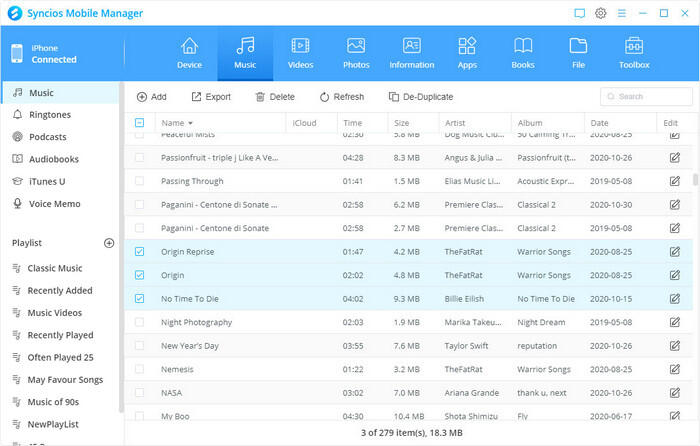
Syncios Mobile Manager
- Support to transfer, edit, backup, manage, view mobile data such as contacts, apps, photos, music, ringtone, videos, SMS messages, eBooks and more.
- Manage iOS devices/Android music, edit song details and de-duplicate tracks.
- Handy tools: HEIC Converter and Photo Compression.
- Fully compatible with latest Android and iOS devices.
Step 1: Download and run Syncios Toolkit, click on the 'Mobile Manager' module to initiate the Syncios Mobile Manager program on computer.
Step 2:Connect your Samsung Galaxy S25 to computer and then tap the 'Music' tab on the top menu. 📲 Fix Android Device Detection
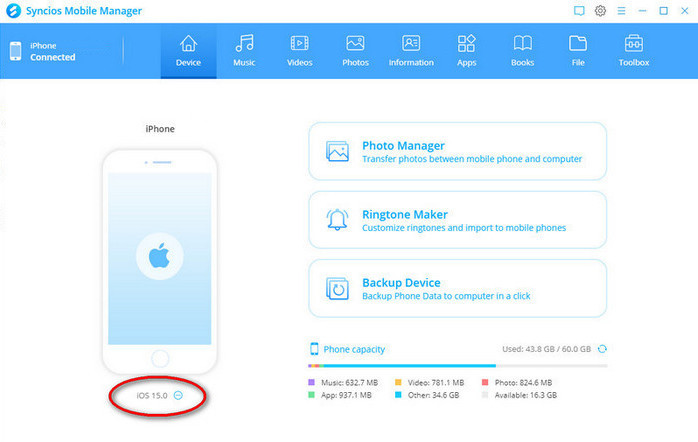
Step 3: Then you can see that all music files from Samsung Galaxy S25 are presented in the current window. Here you are able to manage your music files by backup, restore, delete and remove those duplicate songs in one-click. So to import music from PC, instruct the 'Add' button to continue.
Step 4: You will be prompted to add songs by files or by folder with multiple songs included. Choose add files and guide yourself to local files on your computer and tap 'Open' to instruct the operation.
Step 5: After selection, Syncios Mobile Manager will promptly sync the selected from computer to your connected Samsung Galaxy S25. You then just wait until it completed.
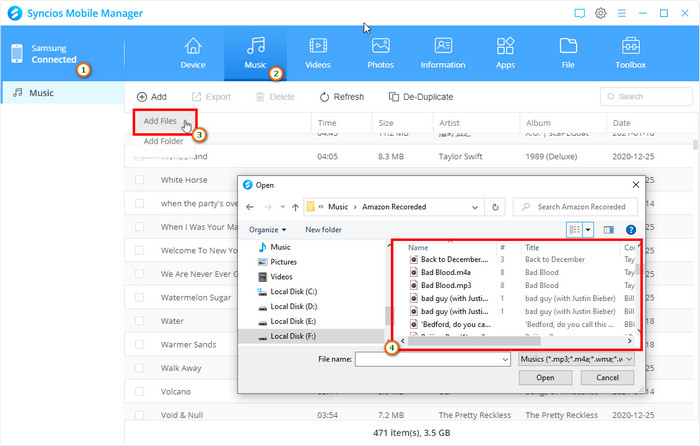
 2. Selectively Transfer Music/Playlist from iOS or Android to Samsung Galaxy S25/S25+/S25 Ultra/S25 Ultra/S21 Ultra
2. Selectively Transfer Music/Playlist from iOS or Android to Samsung Galaxy S25/S25+/S25 Ultra/S25 Ultra/S21 Ultra
In some cases when you just switch to Samsung Galaxy S25, you might want keep some songs from your previous phone. How to make it easier to migrate some music on another iOS or Android phone to Samsung Galaxy S25 and skip the other songs that you get tired of. So to make a selective music transfer, you can use with Syncios Mobile Manager, this is how to do it:
If you have got around with Syncios Mobile Manager, you will be clear on how to backup your desired music partly from iPhone/Android to PC and then easily restore this backup folder to your Samsung Galaxy S25. The latter steps of restoring backup are exactly the same to what you do with importing music from PC to your phone in Method 1. Import Music from PC to Samsung Galaxy S25.
Part 1: Selectively backup your wanted songs from old Android or iOS to PC
Step 1:Run Syncios Mobile Manager on your computer and connect with your previous iOS or Android phone to PC.
📲📲📲 iOS Device Detection Fix 📴📴📴 Android Device Detection Fix
Step 2:Under 'Music' management, selectively tick off the files you want and skip those you refuse. After that, tap the 'Export' function above the menu bar.
Step 3:As usual, create a path to store the backup files and click 'Select Folder'. Syncios will sync the selected music to your PC as long as you operate all the steps.

Part 2: Recover the backed up songs to Samsung Galaxy S25
After you backed up the iPhone or Android songs to your PC, you then do as you do with importing files to your Samsung Galaxy S25. What's different is that you are to select the folder backed up from your iPhone/Android.
Step 1:Disconnect your previous phone and connect your Samsung Galaxy S25 to Syncios sequentially.
Step 2:Come to 'Music' management, and tap 'Add' >> 'Add Files'/'Add Folder'. Then guide to the path where you backed up the Android/iOS music files before, and choose it.
Step 3:Tap on 'Open' to sync the files to your Samsung Galaxy S25.
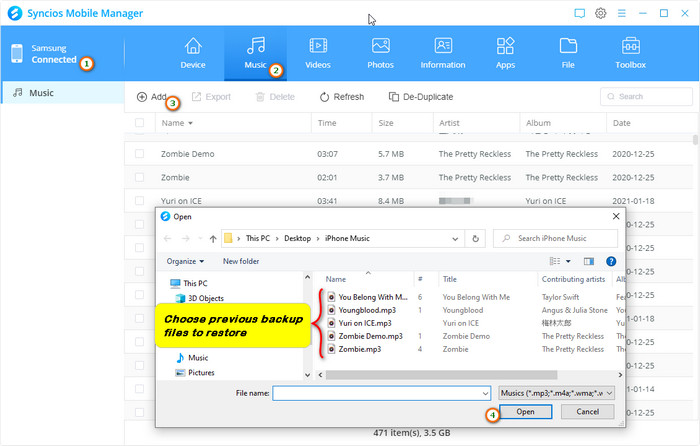
 3. One-Click Move All Music from iOS or Android to Samsung Galaxy S25/S25+/S25 Ultra/S25 Ultra/S21 Ultra
3. One-Click Move All Music from iOS or Android to Samsung Galaxy S25/S25+/S25 Ultra/S25 Ultra/S21 Ultra
Syncios Data Transfer, focuses on mobile data transfer. It is not to be confused with Syncios Mobile Manager. Syncios Data Transfer is merged with Transfer, Recover and Backup format. With it, you can achieve data transfer directly from one phone to another, as long as it is iOS and Android supported device. So for your purpose to move music on another iOS or Android to your Samsung Galaxy S25, this technical tool is best ready for the way.
Syncios Phone to Phone Transfer
- 🔶TRANSFER: Phone to Phone Transfer, iOS to iOS, Android to Android, iOS to Android, Android to iOS.
- 🔶RECOVER: Recover PC local backup, iTunes Backup, iCloud Data and iTunes Library to iOS/Android.
- 🔶BACKUP: Completely backup iOS/Android to Windows/Apple computer.
Step 1:Run Syncios Data Transfer on your computer. Happen to be a Mac user? Just get the Mac version of Syncios Data Transfer accordingly and make everything download and setup as usual.
Step 2:Connect another iPhone or Android phone and Samsung Galaxy S25 to computer. When Syncios recognizes the both, phone icon in the interface will turn into color.

Step 3:Move to next, select 'Audio' item among the transferrable items listed on the window. If any, you could select other items from source phone to your Samsung Galaxy S25.
Step 4: Hit on 'Next' twice separately and start the transfer process. After that, you can find the music files on your Samsung Galaxy S25 local folder or open with the built-in music app to play them freely.
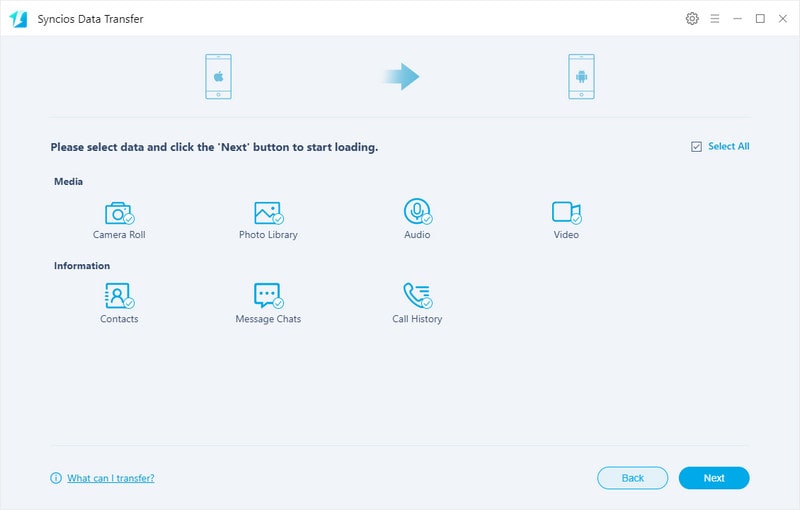
 4. Add Music from iTunes Library to Samsung Galaxy S25/S25+/S25 Ultra/S25 Ultra/S21 Ultra
4. Add Music from iTunes Library to Samsung Galaxy S25/S25+/S25 Ultra/S25 Ultra/S21 Ultra
❓: I was an iPhone user before and I was used to sync my songs and playlist to iTunes Library. Is it possible to migrate the music files in iTunes Library to my Samsung Galaxy S25 now?
👌: If you began to know Syncios Data Transfer, you will have a new eye on the Restore mode build-in the program. You can actually recover the music stored in iTunes Library to your Samsung Galaxy S21/21+/S21 Ultra.
Step 1:Run Syncios Data Transfer and go to 'Restore' mode. Better as you can see, iTunes backup and iTunes Library entrances are available so that you can enter and read the files accordingly. Then same, to receive the data, connect your Samsung Galaxy S25 to Syncios.
Step 2:Tap into 'iTunes Library' and Syncios program will extract and download the music exactly from your iTunes library.

Step 3:Select the music from the list and then tap 'OK' to move.
Step 4:Check everything is in state, especially your Samsung Galaxy S25 is well connected to program. And tap 'Next' to start the music migration.

Conclusion
Have you found a proper way to transfer the music to your phone and play offline in this article? 5 ways are shown with steps in detail, follow them with your real cases. If you need more data transfer on messages, contacts, photos, WhatsApp or phones crossing transfer tips, leave your messages in the comment parts and we will know what you want to share!
Syncios Mobile Manager (Win and Mac):
Syncios Data Transfer (Win and Mac):

