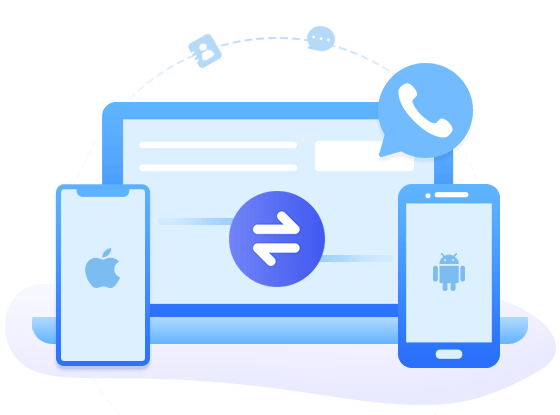Fix Common WhatsApp Problems on Android Devices
![]() WhatsApp Messenger - a universal communication app, is one of the most popular messaging apps offered for mobile device, with over 10 percent of human beings actively using it every month. Given this volume of use, it's clear it gets a lot of things right, but today we will be concentrating on what it gets wrong.
WhatsApp Messenger - a universal communication app, is one of the most popular messaging apps offered for mobile device, with over 10 percent of human beings actively using it every month. Given this volume of use, it's clear it gets a lot of things right, but today we will be concentrating on what it gets wrong.
And this article will show you 7 most common WhatsApp problems and their solutions.

1. Can't Download WhatsApp on Android
You can directly download the WhatsApp program from its website. Once the file is downloaded, open it to install the latest WhatsApp APK. And please note that you need to have a smartphone running Android version 2.1 (by the end of 2016, Android 3.0 and 2.2 will no longer be supported) or higher. You can check your phone's current Android version in Settings > About Phone. If you're trying to install the WhatsApp app from the WhatsApp website, you'll need to have Unknown Sources enabled in your security settings. Go to Settings > Security > Unknown Sources to activate it.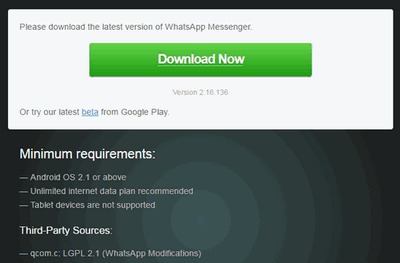
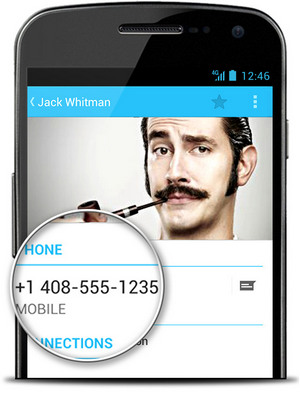
2. WhatsApp Doesn't Recognize Contacts
There can be many reasons why WhatsApp wouldn't recognize your contacts, so here is a simple checklist for you:3. Can't Connect to WhatsApp
If you can't connect to WhatsApp, this is usually because you don't have an active internet connection. Check whether you can use any other online services or browse any web pages on your phone. If you aren't able to send a message, here are a few solutions:

4. Can't See 'Last Seen' on WhatsApp
If you are unable to see the Last Seen timestamp in a conversation, it could be for a number of reasons. If you've disabled your Last Seen time in Settings > Account > Privacy > Last Seen, then you won't be able to see other people's Last Seen times, either. If the problem is only with one or some contacts, then it might mean that they've disabled the Last Seen time in their WhatsApp settings. If they're still receiving and responding to your messages, this is almost certainly the case. The final reason is that a contact has blocked you. If your messages never get past the one gray tick, then this makes it more certain that you've been blocked, and if you can't see changes to the contact's profile, then you've certainly been blocked. Many apologies.5. WhatsApp Crashes
Things happen that WhatsApp is closed automatically when you initiate on Android after installation or update. You can simply follow the points below to fix it up.- Re-installation of WhatsApp can be one solution.
- Update the latest Android version on Android Phone when your WhatsApp keeps on crashing.
- Restart WhatsApp several times.
- Free up your Android Storage Space.


6. Incoming Messages Delayed
If your message is accompanied by a single grey tick, it means the receiver will not immediately get your messages even it has already been sent. You can follow the below to solve this this issue.7. Protect WhatsApp Account when Device is Lost or Stolen
First, lock your SIM card by contacting your carrier. This should always be your first step. Once this is done, WhatsApp can no longer be activated on that device. Once you have a new SIM (presumably with the same number) you can reactivate WhatsApp on your new phone. In the meantime, send WhatsApp a message asking them to deactivate your account. Send an email with the subject "Lost/Stolen: Please deactivate my account" to [email protected], and include your phone number (complete with an international dialing code) in the email body. If you don't do this, WhatsApp can still be used over Wi-Fi.
Summary
Above we mentioned 7 most common WhatsApp problems and their solutions for your reference. And if you want to backup and restore your Android device, just take reference of the Syncios WhatsApp Transfer below which supports backing up WhatsApp data, restoring data and transferring data between devices. Have more ideas about WhatsApp? Just leave your comments below.
 How to Transfer Android WhatsApp Messages to iPhone?
How to Transfer Android WhatsApp Messages to iPhone?
Syncios WhatsApp Transfer can support to backup WhatsApp messages to computer, restore WhatsApp backup to a new phone, or directly transfer WhatsApp data from phone to phone. It also allows you to export WhatsApp messages as html/csv files.
- Transfer WhatsApp between iOS devices and Android.
- Backup and Restore WhatsApp data on iPhone/iPad/Android.
- Export WhatsApp backup to HTML and CSV files.
- Preview the backup content and selectively restore backup.
- Fully compatible with latest system.