![]() One management tool for all smartphones to transfer files between PC & iOS/Android devices.
One management tool for all smartphones to transfer files between PC & iOS/Android devices.
For most of iPhone users, mistakenly deleted photos on iPhone happen from time to time. Most people would feel very overwhelmed when the data such as contacts, messages, photos, music or videos etc get lost on their iPhone 16/15/14. When encounter such situations, the most important thing is how to recover deleted photos as soon as possible, or they will be overwritten by new data and become unrecoverable. Then many iPhone users may ask how you can recover data from iPhone 16/15/14? Is it possible to retrieve deleted photos, contacts, music, etc from iPhone 16/15/14 directly? So, just follow the article below to recover deleted data from iPhone 16/15/14 in a simple and quick process now!

Recover Deleted Data from iPhone 16/15/14:
Actually, you can recover data from iPhone 16/15/14 with the help of iPhone Data Recovery software. With this comprehensive data recovery tool, you are promised to retrieve messages, contacts, videos, photos and WhatsApp conversations to your iOS devices with 3 different modes of data recovery. To effortlessly bring the lost contacts and messages, simply download and install the Data Recovery program to your computer to have a try. And you should be noted that iTunes needs to be installed on your computer even if you don't have to launch it while recovering data. Just pay attention to the three ways below on how to recover data from your iPhone 16/15/14.
Download
Win Version
Download
Mac Version
 Part 1. How to Recover Deleted Photos from iPhone 16/15/14 without Any Backup
Part 1. How to Recover Deleted Photos from iPhone 16/15/14 without Any BackupWhat to do if you mistakenly delete contacts and messages while you haven't backed it up with iCloud nor iTunes? No worry, iPhone Data Recovery can help you to directly recover data from your iPhone 16/16 Plus. Follow the steps below.
After your iPhone 16/15/14 being connected successfully, click Start Scan button, then the program will begin scanning all the data on your iPhone 16/15/14, this process would take some time and that's up to the size of your data.
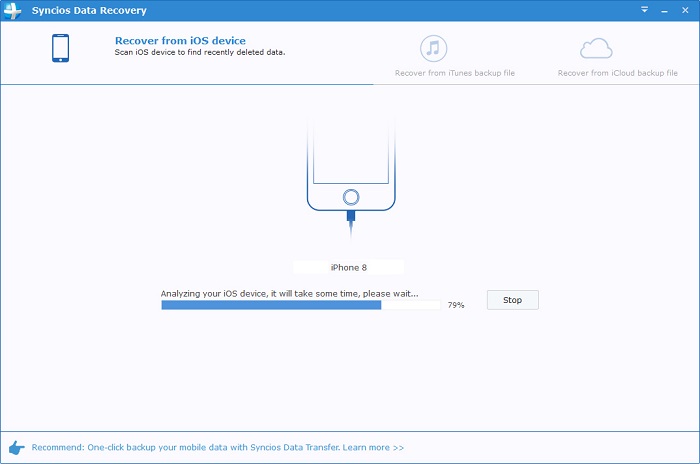
Once the scanning progress is finished, you can preview all scanned data. Go through all scanned data and find if there are items you have deleted before and need to recover now. For instance, click on Messages if you need to find the lost contacts, then tick off the deleted messages you need after previewing. You are allowed to view deleted items only by clicking on Only display the deleted items.
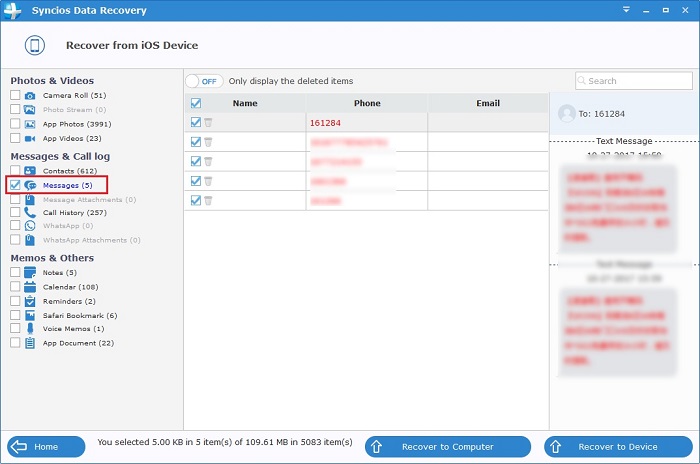
After choosing all the deleted data you need, then click on Recover to Computer or Recover to Device on the bottom. You need to choose Recover to Device if you want to recover them iPhone 16/15/14 directly. And your iPhone would reboot automatically after recovering.
 Part 2. How to Recover Deleted Photos from iPhone 16/15/14 with iTunes Backup
Part 2. How to Recover Deleted Photos from iPhone 16/15/14 with iTunes BackupIf you have made a backup via iTunes before, and the backup contains your deleted data, then you can directly recover deleted data from iTunes backup. In the following, it will show you how to selectively recover deleted data from iTunes backup. Now, let’s check the detailed steps.
Download and install iPhone Data Recovery on your computer, then launch the program. Connect your iPhone 16/15/14 to computer with USB cable, select Recover from iTunes Backup File mode on the homepage. The iTunes backup on your computer will be loaded automatically by the program. Choose a certain iTunes backup after loading and click Start Scan button.
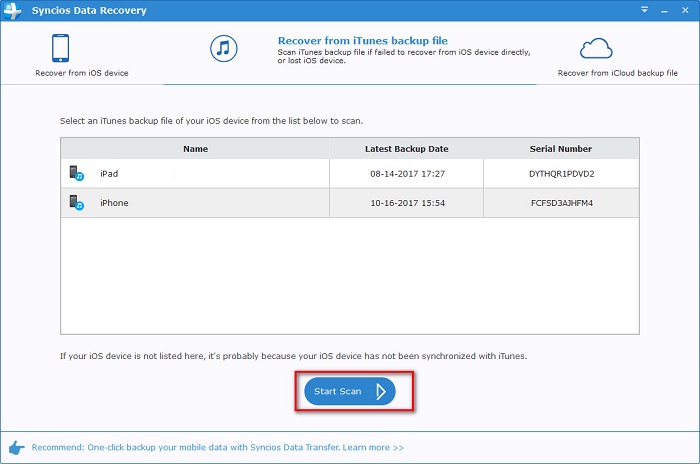
After the scanning and analyzing process being completed, all scanned data would be displayed on the interface. Choose the content you'd like to preview. Then simply select those items you want to recover and then press Recover to Device on the bottom. You'll be notified that your iPhone would reboot automatically after the process finished.
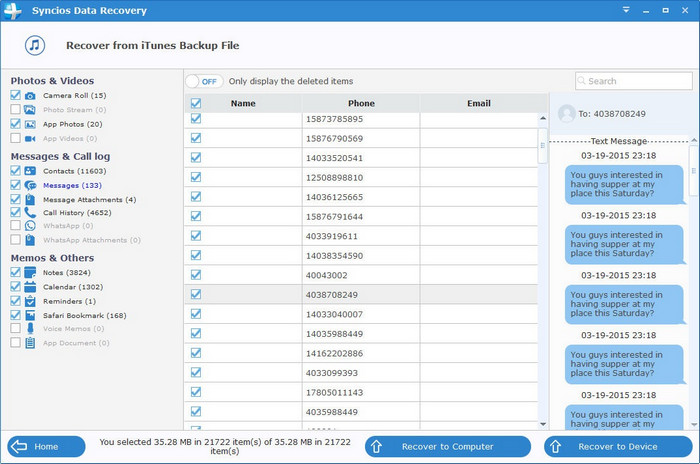
 Part 3. How to Recover Deleted Photos from iPhone 16/15/14 with iCloud Backup
Part 3. How to Recover Deleted Photos from iPhone 16/15/14 with iCloud BackupActually, to prevent you from deleting iPhone data accidentally, iCloud allows you to backup your data easily. And most of iPhone users will turn on iCloud backup function in case of data lost. With iPhone Data Recovery, you can also recover delete data to your iPhone 16/15/14 from iCloud backup simply. Follow the steps below:
Download and install iPhone Data Recovery on your computer, then launch the program. After choosing Recover from iCloud Backup File on the top of the primary, you will be prompted to sign in to Cloud. Please sign in iCloud. Please do not connect the device to your computer during the recovery to prevent the iCloud file from being updated or modified.
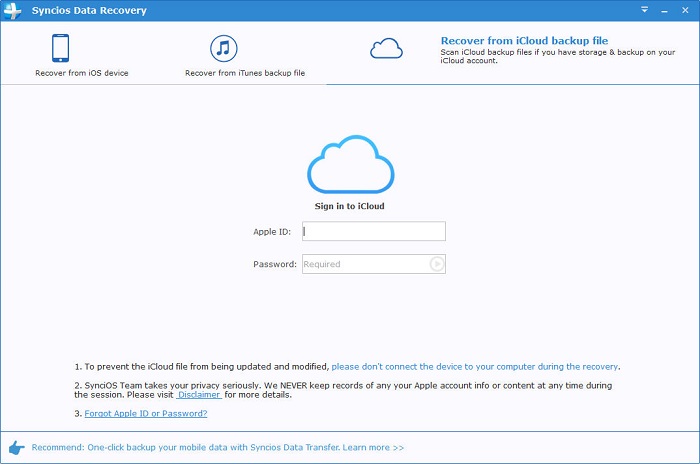
Similarly. if you have synced different iDevices with iCloud before, more than one backup files will show up after you sign in iCloud. Just choose the one for your iPhone and click Download button. Then move further.

Now a dialog will pop up, all the contents from the iCloud backup file including contacts, notes, calendar, Camera Roll and more will be displayed in detail. When the download is complete,click on the next button to extract files.

During the process,you can preview certain files.All data found in the iCloud backup can be restored. It enables you to select the data you would like to restore to iOS device. Simply select those data you want to recover and then recover them to your iPhone 16/15/14. And your iPhone would reboot automatically after the process done.
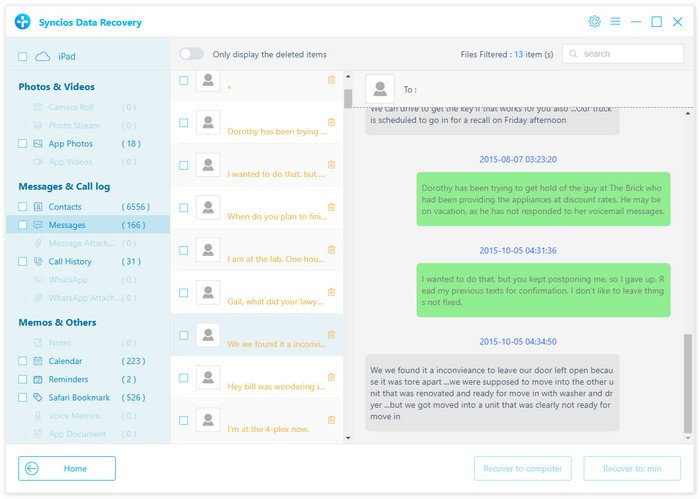
Related Articles