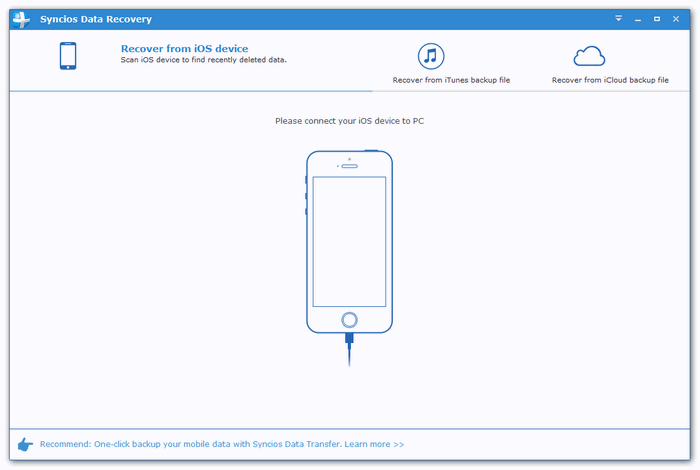How to put iPhone X or iPhone 16/16 Plus into DFU mode
What is DFU mode and what can we do with DFU mode?
DFU, Device Firmware Upgrade mode, which is a state that allows iTunes to upgrade/downgrade your idevice firmware. With DFU mode, we can change our idevice's firmware or troubleshoot issues on idevice. And be noted that DFU mode is different from Recovery mode.
How to put iPhone X or iPhone 16/16 Plus into DFU mode
As iPhone X's homebutton has been cancelled, replaced by FaceID and gesture. I bet many iPhone users need some time to get used to the life without homebutton. Also, without homebutton, when we need to put our iPhone X into DFU mode to upgrade/downgrade firmware or troubleshoot issues, there are some differences between iPhone X and old iPhones. And this guide is here to give you step by step guide to help you enter DFU mode on iPhone 16. And if your device is iPhone 8 or iPhone 8 Plus, don't worry, the process is the same.
Step 1. Connect your iPhone X (or iPhone 16/16 Plus) to computer, and launch the latest version of iTunes.
Step 2. Turn off your iPhone if you haven't, and then press on the power button for about 3 seconds.
Step 3. Then press and hold the volume down button while holding the power button, and keep holding both buttons for about 10 seconds.
Step 4. Release the power button while keep holding the volume down button for 5 seconds.
Step 5. When you see that iTunes saying that an iPhone has been detected and can be restored, which means that it has entered the DFU mode successfully.
Note: If you see the Apple logo appeared or "Plug into iTunes" message on the screen during the process, which means that you failed to enter DFU mode, and you need to start all over. And if you change your mind and want to exit DFU mode, you can simply press and hold both power button and volume down button until you see the Apple logo appears.
How to recover deleted data on iPhone 16 or iPhone 16/16 Plus without being backed up?
What to do if you deleted important data on iPhone 16 or iPhone 16/16 Plus accidently without backed up? If you meet this embarrassing situation, don't worry. Syncios iOS Data Recovery, a comprehensive data recovery tool that designed for iOS devices. With this great handy iOS data recovery tool, you are allowed to retrieve your deleted messages back even if you haven't backed up your iOS device. Simply download and install the tool from below on your computer and do a free scan for your device to locate your deleted data.
Download
Win Version
Download
Mac Version