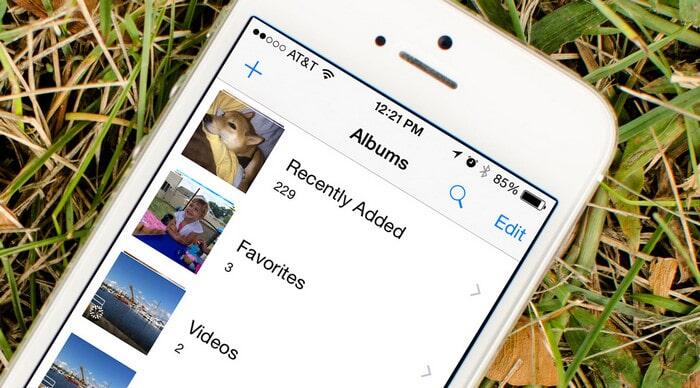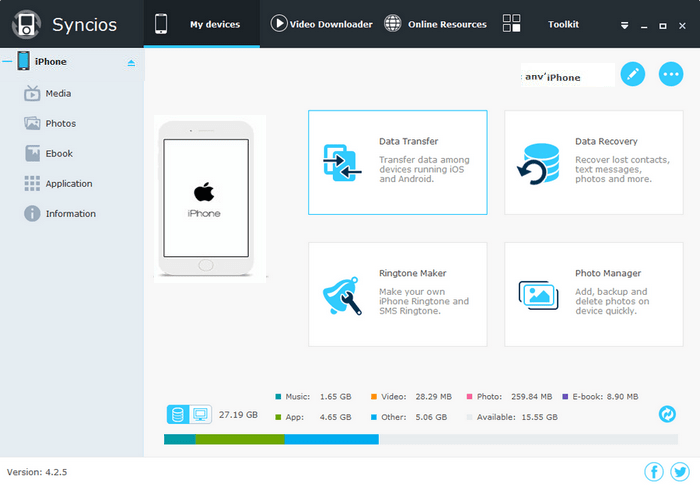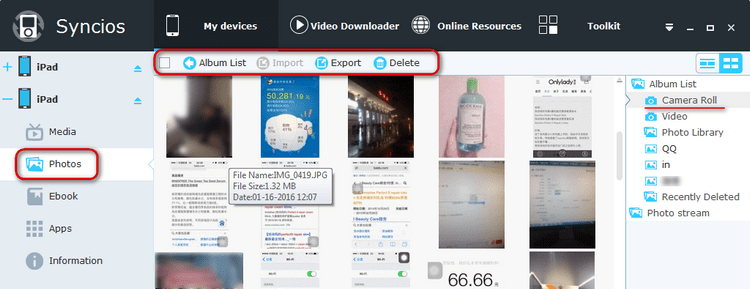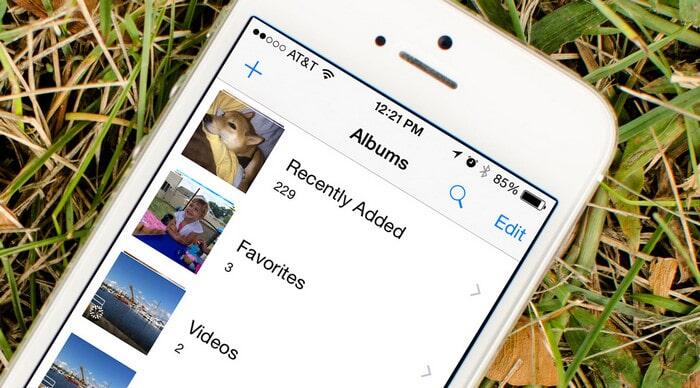
If you have a huge collection of photos on your iPhone or iPad, then deleting a bunch of them in bulk can normally be an issue, if suppose, you have to get rid of some two hundred odd ones out of a thousand. Luckily, there are the way around it, and you can delete a bunch of photos in one go, saving you a ton of time and trouble.
Backup iPhone Camera Roll before deleting
Syncios iPhone Data Eraser
- Backup phone data and restore in lossless quality.
- Download videos from 100+ video sharing sites.
- Audio converter, video converter, ringtone maker, etc.
- Android and iOS supported.
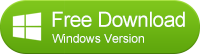
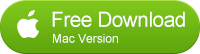
See how to backup iPhone Camera Roll >>
How to Delete Camera Roll on your iPhone in a much easier way?
1. Delete Camera Roll on iPhone
On iOS 9, iOS 8 & iOS 7
Open Photo App and go to to “Photos” section from the 3 icons at the bottom of the screen.
Check the top of the screen and make sure the view is“Moments” (Years > Collections > Moments).
Tap the individual thumbnail to select one by one or tap the word “Select” at the top of the each group to choose the whole group.
Click the Delete button.

On iOS 6
Navigate to Settings -> General -> Usage -> Photos & Camera.
Swipe “Camera Roll” entry.
Delete button will appears. Click the Delete button.
2. Delete Camera Roll with Syncios iPhone Data Eraser
Syncios is such a powerful iPhone data eraser, which enables you delete you iPhone data including contacts, app, ebooks, video, photo, music clean and permanently.
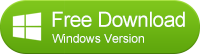
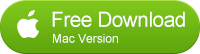
Just follow below tips to clear your iPhone data.
Step 1. Connect your iPhone to the computer and run Syncios, you'll see the main window as below.
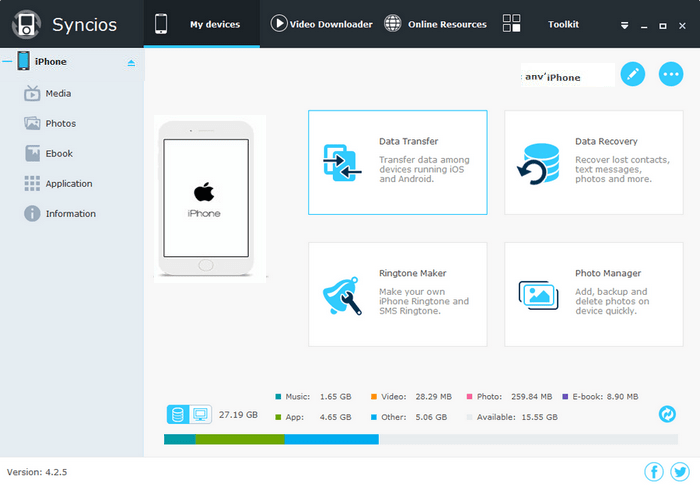
Step 2. Select the items you need to delete and click Delete button.
Go to the left panel of Syncios and click Media, Photos, Ebook or Apps, Information tab. After you clicked each icon, you can see your data in different categories from the right panel. Choose any one of the categories. Just select data you need to delete and press Delete button.
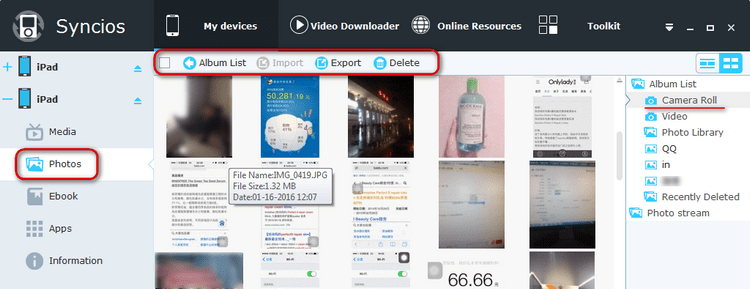
Further Reading
![]() One management tool for all smartphones to transfer files between PC & iOS/Android devices.
One management tool for all smartphones to transfer files between PC & iOS/Android devices.