![]() One management tool for all smartphones to transfer files between PC & iOS/Android devices.
One management tool for all smartphones to transfer files between PC & iOS/Android devices.
WhatsApp is one of the most popular chatting services to iOS users. iOS users chat and keep touch with families or friends via WhatsApp which is really a powerful and significant part of our daily life. To some extent, WhatsApp completes our life. It's a good habit to back up somethings important to us, thus we are considering to back up WhatsApp messages regularly to safeguard these precious conversations.
Since every piece of WhatsApp messages should be backed up perfectly in case of data losing or accidently deleting, we must find a safe way to back up WhatsApp messages and also make sure they can be restored whenever we want without data damaging. Here share you some effective solutions to backup and restore WhatsApp messages on your new iPhone 16/16 Plus.
 Solution 1: Backup and Restore iPhone 16/16 Plus WhatsApp via iCloud backup
Solution 1: Backup and Restore iPhone 16/16 Plus WhatsApp via iCloud backupStep 1. WhatsApp conversations and media can be saved as iCloud backup on iPhone 16/16 Plus. And the iCloud backup of WhatsApp conversions can be transferred to another iOS device or be restored to your iPhone 16/16 Plus. It may take some time to finish the iCloud backup according to your Internet condition and backup file size.
Step 2. Open WhatsApp on iPhone 16/16 Plus to make an iCloud backup manually via WhatsApp Settings > Chat Settings > Chat Backup, then tapping Back Up Now.
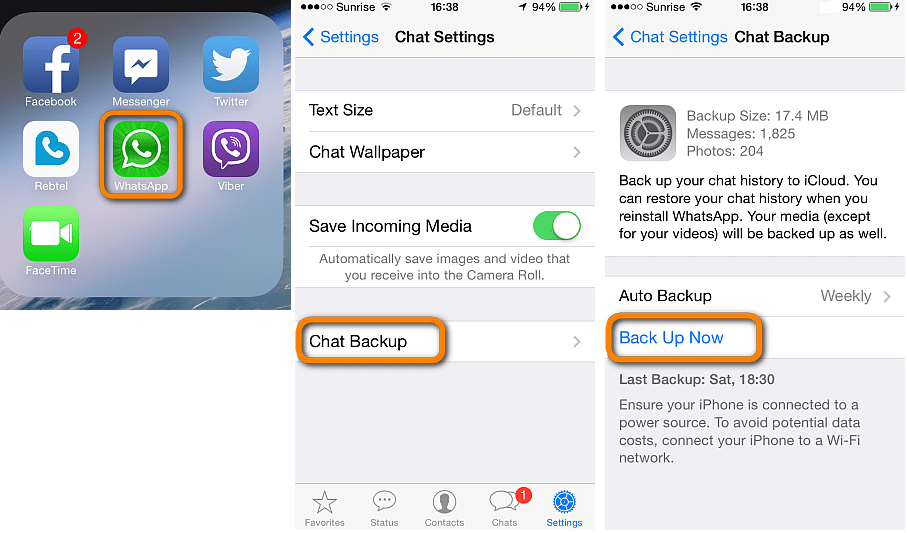
Step 3. The backup details, including Messages quantities, Photos quantities, will be displayed clearly then. If you need to do backups automatically, you can tap on WhatsApp Settings > Chat Settings > Chat Backup > Auto Backup . Daily backup, weekly backup, monthly backup are available for you to choose.
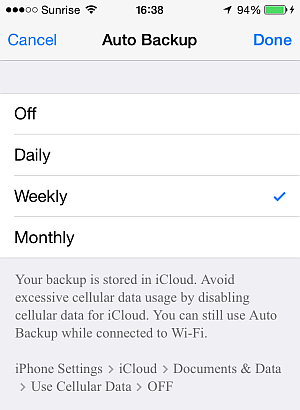
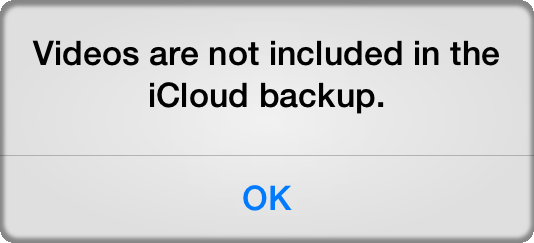
NOTE: Video clips are excluded from iCloud backup, in order to free up space in the backup. (For the typical user, a single iPhone or iPad backup should fit easily into the free 5GB iCloud allocation.)
Step 1. If you want to restore the previous iCloud backups of WhatsApp messages after reinstalling WhatsApp. You need to reinstall WhatsApp on iPhone 16/16 Plus then enter your phone number then click on Done
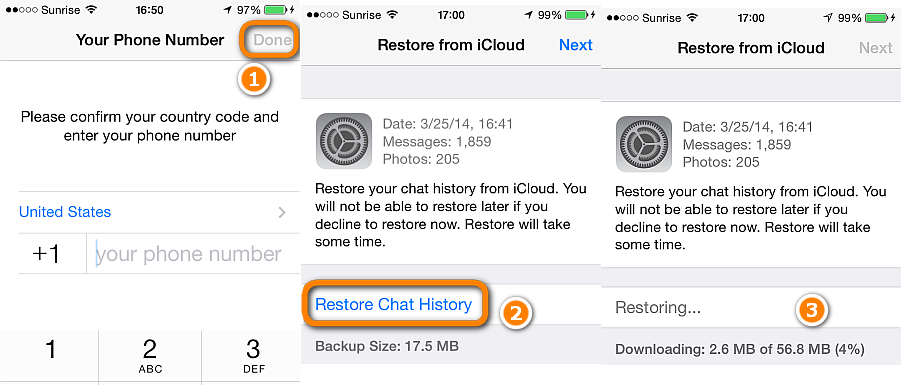
Step 2. From the next screen, tap on Restore chat history to start restoring WhatsApp messages on iPhone 16/16 Plus.
Step 3. Wait for the completion of WhatsApp restoring. After that, you can enjoy WhatsApp on your iPhone 16/16 Plus again.
NOTE: You can see Restore chat history option will only when you've backed WhatsApp messages before, otherwise the button will be greyed out. So regular backup is significant for every user.
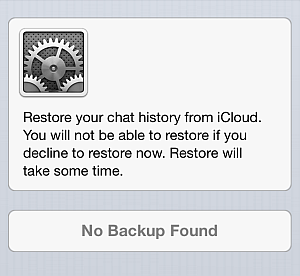
 Solution 2: Backup and Restore iPhone 16/16 Plus WhatsApp via Syncios Manager
Solution 2: Backup and Restore iPhone 16/16 Plus WhatsApp via Syncios ManagerAfter getting knowledge of how to backup and restore iPhone 16/16 Plus WhatsApp messages with iCloud, you may wonder if the clear preview of WhatsApp backup can be displayed to us. In fact, it does. The better way to backup and restore can be achieved by Syncios iPhone Manager, which helps you backup your WhatsApp messages from iPhone to your computer, then restore them to your iPhone 16/16 Plus whenever you need simply. More importantly, the preview and management of WhatsApp messages details before backing up are available.
Step 1. Download and install Syncios iPhone Manager on your computer from below, and then launch it.
Download
Win Version
Download
Mac Version
Step 2. Connect your iPhone 16/16 Plus to computer with USB cable, tap Trust and enter unlock password on your iPhone screen to let the computer access your data. Syncios would detect your iPhone automatically.
Step 3. Click on Information section on the left of the panel, find WhatsApp on the top bar, then Syncios would start loading WhatsApp messages of your iPhone 16/16 Plus. After WhatsApp data being loaded, click on Backup button, and choose the backup path, then start backing up your WhatsApp messages to computer.
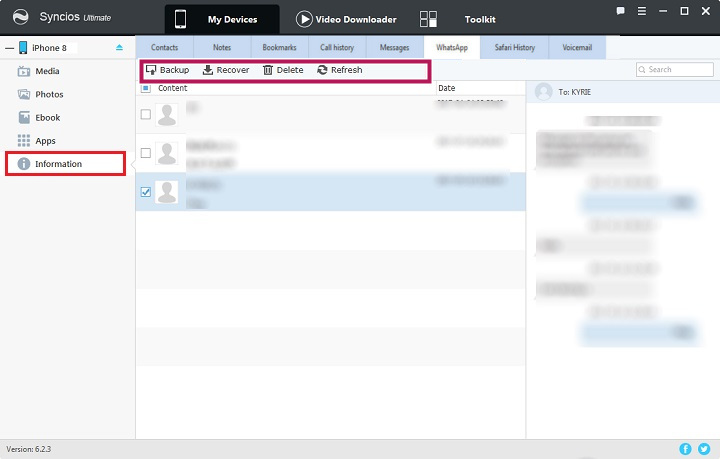
Simply click on Recover on the top then the previous WhatsApp backup will be detected and listed by Syncios automatically. Then choose the backup file and restore.
 Solution 3: Backup and Restore WhatsApp via WhatsApp Transfer (Professional)
Solution 3: Backup and Restore WhatsApp via WhatsApp Transfer (Professional)What if you backup and restore iPhone 16/16 Plus WhatsApp messages with one click? You may be tired to select WhatsApp messages one by one manually, and you need a method to help you backup them quickly without much consideration. Syncios WhatsApp Transfer perfectly fits what you want in an easy way. Besides, this good helper is fully compatible with both Android and iOS devices. Follw the guide below to learn more details.
Step 1. Download and install Syncios WhatsApp Transfer on your computer (👉Windows 👉MacOS ) from below, and then launch it.
Download
Win Version
Download
Mac Version
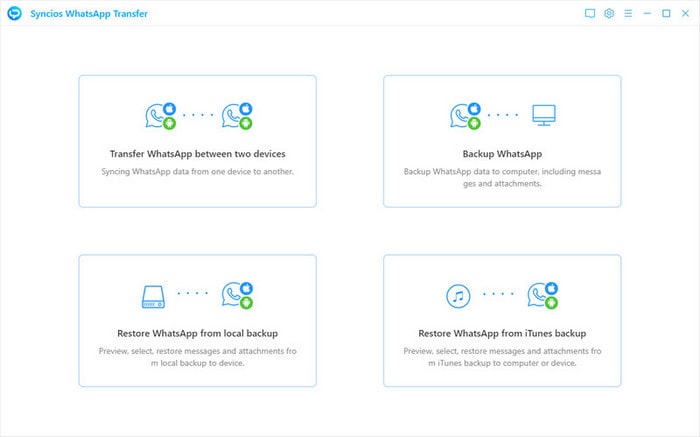
Step 2. On the interface, click into 'Backup WhatsApp' mode and connect your iPhone 16/16 Plus to computer with USB cable, tap Trust and enter unlock password on your iPhone screen to let syncios program access to WhatsApp data on iPhone. And tap 'Start' to begin the backup process and wail until it completed.
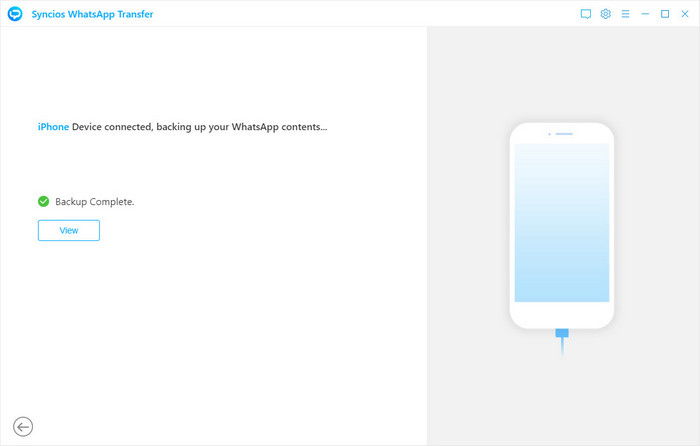
Step 1. The backups made before can be restored to your iPhone 16/16 Plus by choosing Restore WhatsApp from local backup feature on the hompage of Syncios WhatsApp Transfer.
Step 2. Then Syncios will display the previous backup files automatically and they are listed as options. Select the WhatsApp backups from your iPhone 16 and tap the 'Browse' to view WhatsApp conversations by contacts. It is worth to noting that your previous backup files should not be moved after finishing backing up. Because Syncios can't detect the backups if they are moved to other locations. If you just did, then you should move back to their original location.
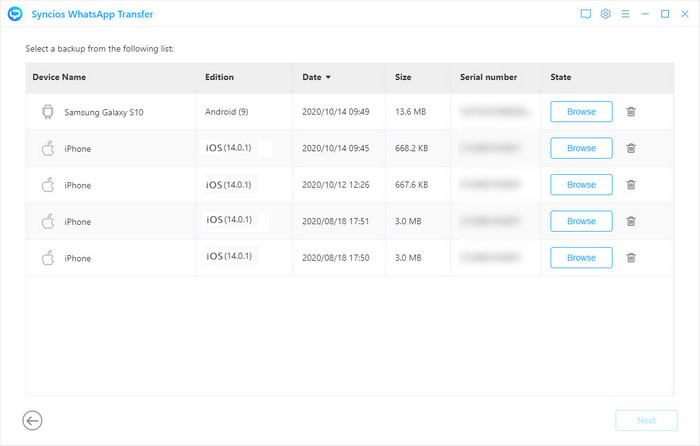
Step 3. Selecitively or batch choose your wanted WhatsApp chats. If you want for the media files attached in WhatsApp history, then go to WhatsApp Attachment tab and pick them up simply. Finally, tap 'Recover to device (iPhone 16). Syncios WhatsApp Transfer also enables you whether to merge old WhatsApp with new WhatsApp from your iPhone 16 before you start to recover.
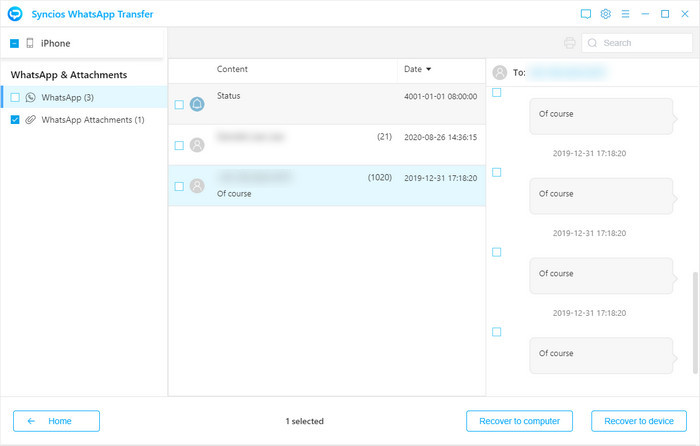
The End: If you want more updates on iPhone backup and recovery when you switch to the latest iPhone, follow us on Syncios Facebook or watch our video tutorial on Syncios Official YouTube channel.