 > Android >
> Android >
How to Transfer Photos from OnePlus 13 to Computer
The OnePlus 13 feels grown-up, and it certainly doesn't look or feel out of place alongside the top-flight competition from the likes of Apple, Samsung and Sony. Performance is good, the screen bright and colorful, the design appealing, and there's a solid camera too.
With OnePlus 13's outstanding camera, you can record mountains of wonderful moment of your life. Then how to backup these perfect moments in time? With these two useful program - Syncios Manager and Syncios Data Transfer, you can make all the transferring work into a piece of cake!
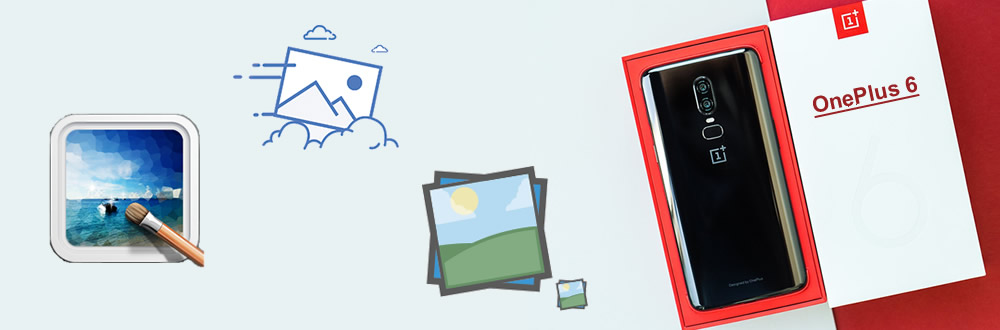
 Solution 1. Transfer Certain Photos by using Syncios Manager
Solution 1. Transfer Certain Photos by using Syncios Manager
If you want to transfer certain photo file or certain photo folder to OnePlus 13, you can use Syncios Manager to achieve your goal perfectly. You can also delete some useless photos or import some new photos if you want.
Please install and launch Syncios Manager on your computer as your first step. Then connect your OnePlus 13 to computer via USB cable. Once Syncios finish to synchronize your phone, choose 'Photos' option on the left panel. You will see all photos of OnePlus 13 show on the screen. If you encounter any detection problem during the process, please click here to fix.
Export Photo Folder
Choose the certain photo album you want and click 'Export' button which locates on the menu bar. Then choose your saving path and click 'Export' button again to launch the transferring process.
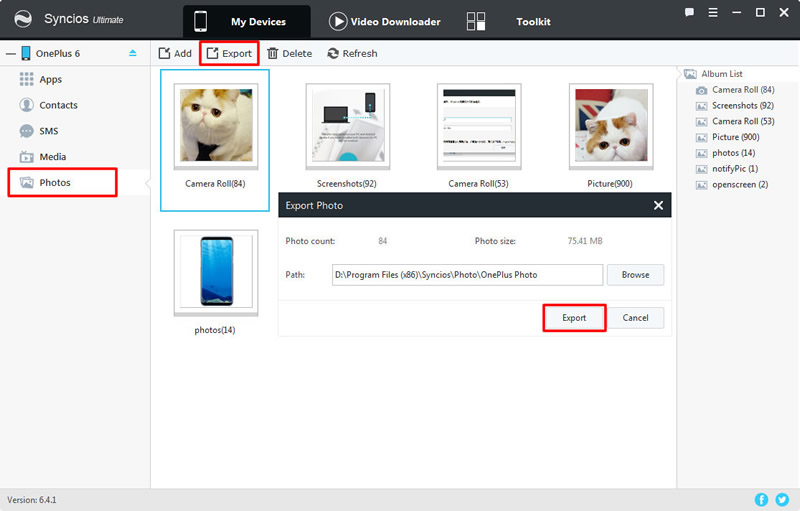
Export Photo File
To transfer certain photo file, please double click the specific photo album to enter. Then you can select multiple photo file you want. Click 'Export' button which locates on the menu bar. Then choose your saving path and click 'Export' button again to launch the transferring process.

Tips: If you encounter any detection problem during the process, please check our Android tutorial for help.
 Solution 2. Use Syncios Manager's 1-Click Backup
Solution 2. Use Syncios Manager's 1-Click Backup
Syncios Ultimate can also achieve the '1-Click Backup' function. Just simply select the item you want and click 'Start Backup' to launch.
Tips: Syncios '1-Click Backup' function only open for ultimate user. You can upgrade to ultimate version or know more difference between free version and ultimate version through Syncios' Version Compare.
Step 1 Launch Syncios Manager >> Go to 'Toolkit' >> Select '1-Click Backup'
Launch Syncios Manager first then connect your OnePlus 13 to computer via USB cable. Go to 'Toolkit' module and choose '1-Click Backup' function.

Step 2 Choose 'Photos' >> Click 'Start Backup'
Select 'Photos' option and click 'Start Backup'. Syncios Manager will backup all your photos of your device.
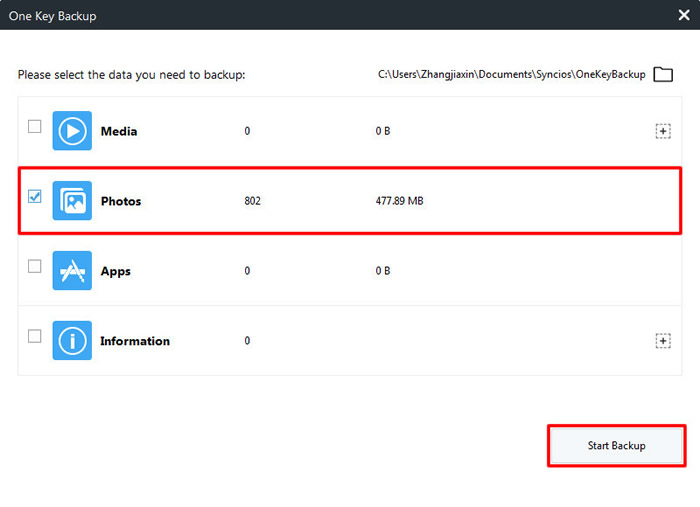
Tips: If you encounter any detection problem during the process, please check our Android tutorial for help.
 Solution 3. Backup All OnePlus 13 Photos & Picture by Using Syncios Data Transfer
Solution 3. Backup All OnePlus 13 Photos & Picture by Using Syncios Data Transfer
For whom want to transfer all photos and pictures of their phone can use Syncios Data Transfer for help. You just need to select 'DCIM photos' and 'pictures' option and Syncios will find out all the pictures of your phone. Leave them for a while and all the transferring work will accomplish.
Step 1 Launch Syncios Data Transfer >> Connect OnePlus 13 to computer
Please install and launch Syncios Data Transfer on your computer as your first step. Then choose 'Backup' option on the left side. Connect your OnePlus 13 to computer via USB cable or by using Wi-Fi connection. After Syncios finish to sync your OnePlus 13, click 'Next' for the next step.
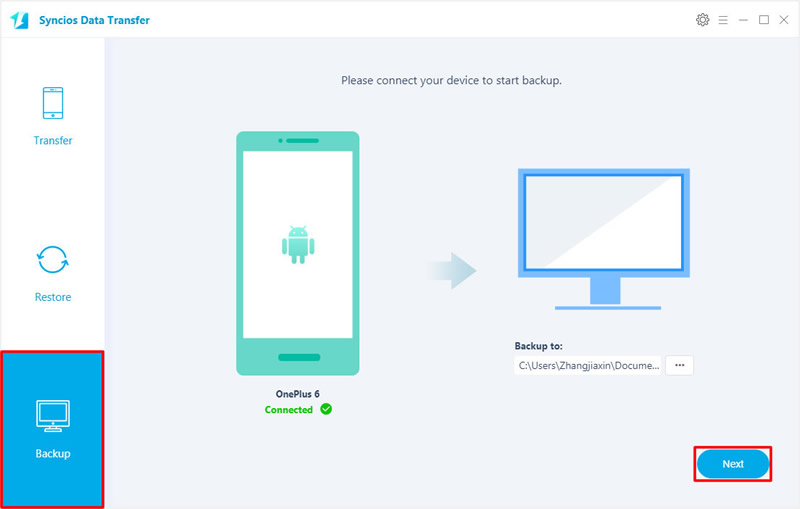
Step 2 Select 'Camera Roll' & 'Photo Library' >> Launch the transferring process
Once Syncios finished to synchronize your phone, choose 'Camera Roll' and 'Photo Library' in the middle interface. Then click 'Next' and wait till complete.
Tips: If you encounter any detection problem during the process, please check our Android tutorial for help. Attention: Wi-Fi connection only support Android device currently. Only when Android phone and computer are access to the same network can Wi-Fi connection works.

