How to Transfer Messages from Old Samsung to New Samsung Phone

Transferring personal data from your old phone to a new one used to be a cumbersome ordeal. These days, it's a much simpler process. On Android phones, just having a Google account takes care of your contacts, bookmarks, apps, and more.
However, it won't help you copy old SMS/MMS messages, pictures, music, and other files. For Samsung users, there's an easy way to get those files over to your new Galaxy device. Syncios Samsung Messages Transfer is the best option for Samsung users to transfer messages between Samsung devices.
Here is how:
Step 1: Install the Syncios Samsung Messages Transfer on your computer.
Download
Win Version
Download
Mac Version
Step 2: Connect your devices to computer.
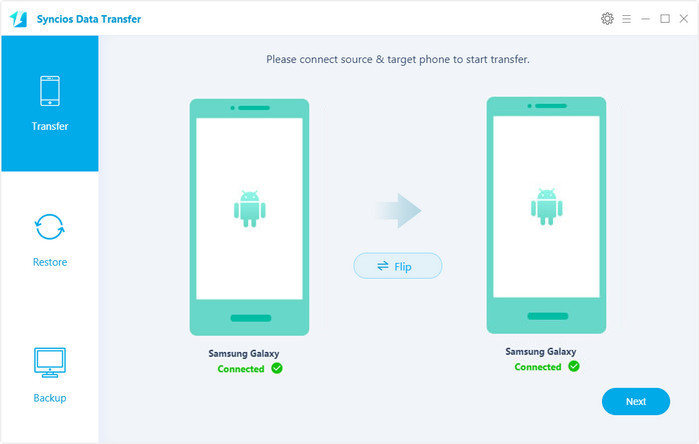
Step 3: Click Next button under Phone to Phone Transfer mode.
Step 4: Select Messages you want to copy over, then click on the Next button.
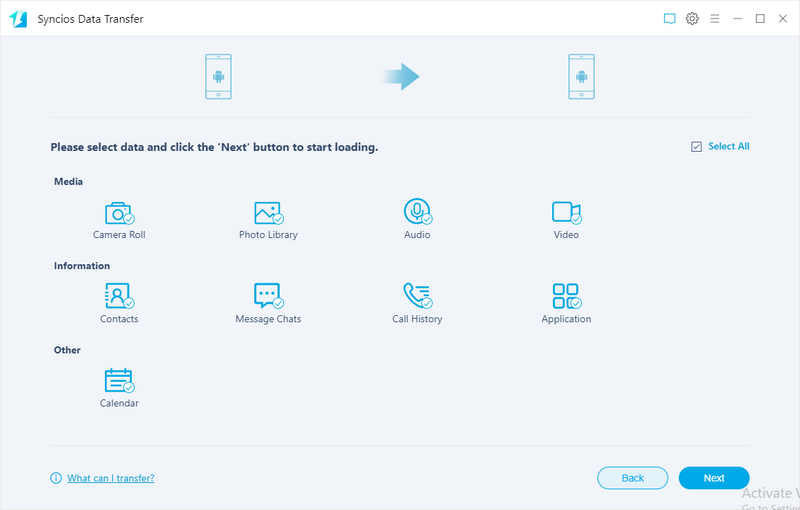
That's it. When the transfer completes, please check the new Samsung Phone if the messages has been transferred.
More functions
Supported Apple/Android Devices and iOS/Android Versions
| iPhone | iPhone XR, iPhone XS, iPhone XS Max, iPhone X, iPhone 8, iPhone 7, iPhone 6s, iPhone 6s Plus, iPhone 6, iPhone 6 plus, iPhone 5S, iPhone 5C, iPhone 5, iPhone 4, iPhone 4s, iPhone 3GS |
| iPad | iPad Pro, iPad mini 4, iPad mini 3/2/1, iPad with Retina display, The New iPad, iPad 2, iPad |
| iPod | iPod touch 5, iPod touch 4, iPod touch 3, iPod Touch |
| iOS | iOS 5 and above |
| Android | All Android phones and tables, Android 3.0 and above |


