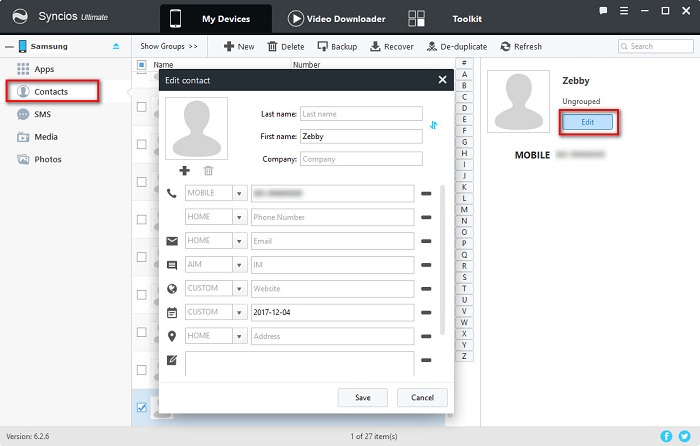![]() One management tool for all smartphones to transfer files between PC & iOS/Android devices.
One management tool for all smartphones to transfer files between PC & iOS/Android devices.
Samsung owns a lot fans especially after the launch of Samsung S8 and Note 8. The revolutionary infinity display and slim body has been welcomed by many phone users. Any discussion about Samsung will catch a lot of attentions since it is so popular, for example, contacts transferring of Samsung. We need to backup and restore our contacts once we've got a new phone or reset our phone. Here guide you to save Samsung contacts to computer and restore them easily.
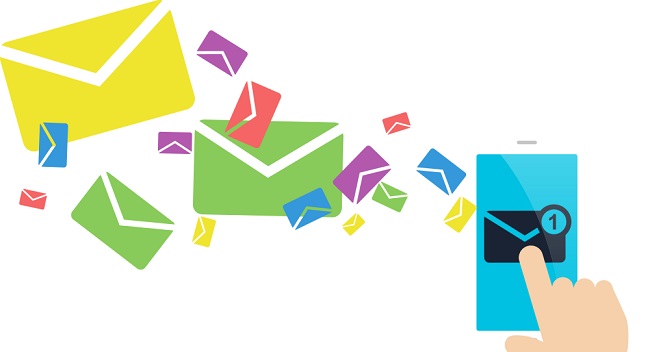
A good tool makes things easier, so let's make this faster and transfer contacts from Samsung to computer with ease. Syncios Data Transfer permits you to transfer all contents between iOS and iOS, Android and Android, iOS and Android in 1 Click, including contacts, sms, call logs, photos, videos, music, bookmarks and more. And can also extract lost data from your iTunes backups, recover mobile contents from your iCloud backups, restore backups created by iPhone/Android to PC Transfer quickly and simply. Download and install this Data Transfer tool and check all solutions below.
Download
Win Version
Download
Mac Version
Step 1 Download and install the Data Transfer tool and launch the program. There are four modules displayed on the homepage: Phone to Phone Transfer, Backup to PC and Restore from PC, Restore Phone from iCloud, Restore Phone from iTunes.

Step 2 Choose Backup to PC under Backup to PC and Restore from PC on the homepage. And connect your Samsung to computer. Syncios Data Transfer would automatically detect all data of your Samsung phone and list them on the left panel.
Step 3 After data loading, just check Contacts or other items you need and click on Start Copy to save all contacts to computer. Please choose a proper location before copying and don't move the backups after transferring in case Syncios can't detect the backups.

Step 4 After a while, the contacts will be transferred to PC. You can check them on computer to make sure you've backed up all contacts well.
Step 5 If you need to restore them in one day, you just need to open Syncios Data Transfer again and choose Restore from PC under Backup to PC and Restore from PC on the homepage. Then Syncios will detect the previous backups automatically and list all backups on the left panel. Select one backup and all data of that backup will displayed on the middle box. Just tick Contacts and restore them to your Samsung or any other iOS and Android devices.

We recommend a free phone manager for you to back up and restore Samsung contacts for free. This professional iOS & Android Manager is well loved for its sleek and user-friendly interface, by which you are able to preview, edit or delete files on your mobile more straightforward.
Step 1 Download and install Syncios Mobile Manager and then connect your Samsung to computer after starting the program.
Download
Win Version
Download
Mac Version
Step 2 Five contents will be listed on the left panel: Apps, Contacts, SMS, Media ( including music and videos ), and Photos.
Step 3 Go to Contacts then select some of contacts or select all at once then click on Backup. Choose a backup path and save Samsung contacts to computer.
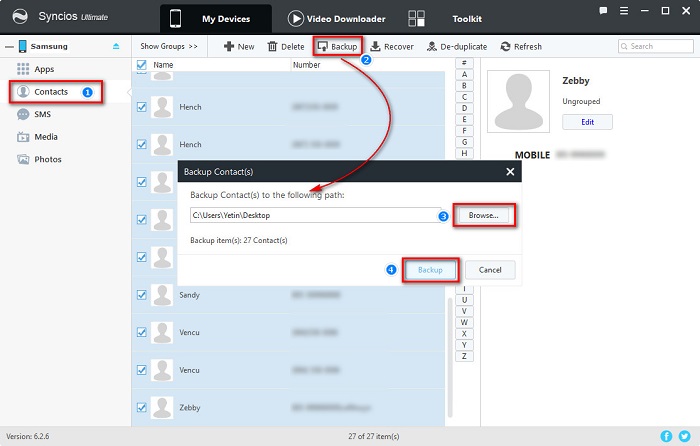
Step 4 Restore the saved contacts by finding Recover option and Syncios will detect your backups automatically. Choose the backup and recover them to your Samsung or other iOS and Android devices if you need. Notes: Please don't move the backups to other places after transferring in case Syncios can't detect these backups when restoring.
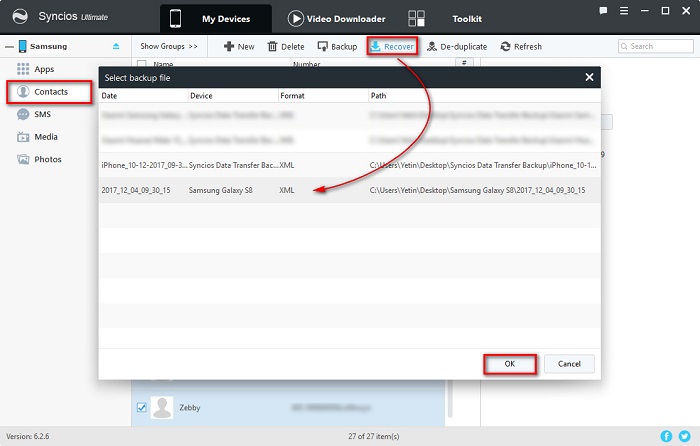
Step 5 Extra tips for you to edit your contacts. You can find Edit option and the detailed information on the right panel after choose one contact. The profile, phone number, address, emails and more information can be edited. Besides, + New, Delete, De-duplicate options are available if you need.