2 Ways to Export and Import Huawei Pura80/80 Pro Photos and Pictures
Huawei’s P series of phones have become known for being fantastic devices for photography – that’s what the P stands for, after all – and with the Huawei Pura80 the company has clearly set out to create another handset that towers above the competition when it comes to its camera setup. The leica Triple Camera System accommodates your photography to help see the world in its entirely. This super camera system with a 40 MP Super Sensing Camera, a 16 MP Ultra Wide Angle Lens, and an 8 MP telephoto lens, gives you the freedom to capture the treasure and beauty of the world.
Since Huawei Pura80 or Huawei Pura80 Pro owns such a powerful camera, taking photos with it could be one of the reasons you choose it. Photos would occupy most of memory after a while. It's important to know how to export and import Huawei Pura80/80 Pro photos when you need. We care users who want to take thousands of photos with their Huawei Pura80/80 Pro. In this article, you will learn how to export and import Huawei Pura80/80 Pro photos in two different ways.
Method 1. Selectively Export and Import Huawei Pura80/80 Pro Photos and Pictures
Syncios iOS & Android Manager is a versatile tool for you to transfer photos and pictures between phone and computer. This application includes managing, editing, deleting and syncing mobile phone files easily. And since it has a user-friendly interface, it would be quite handy for users to export and import photos between Huawei Pura80/80 Pro and computer.
Step 1Firstly, install and run Syncios iOS & Android Manager on your computer, then you can choose to connect your Huawei Pura80/80 Pro to the computer by USB cable or Wi-Fi. But attention, the USB debugging mode should be enabled before connection.
Step 2When your Huawei Pura80/80 Pro connected to the program, it would detected by the program and all your Huawei Pura80/80 Pro data, such as Music, Videos, Photos, Contacts, SMS and Apps will show up in the window. You can back up the file you want by checking in details.
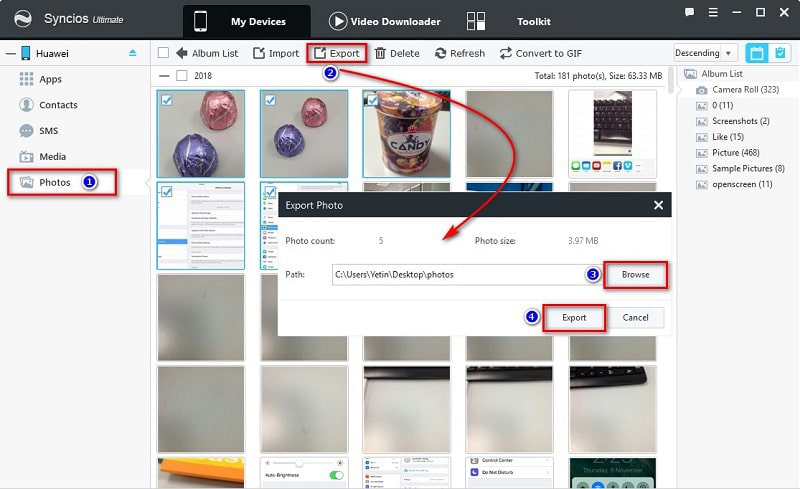
Step 3Navigate to Photos, then choose a photo album or select photos from any photo album. Then click on Export to transfer photos from Huawei Pura80/80 Pro to computer.
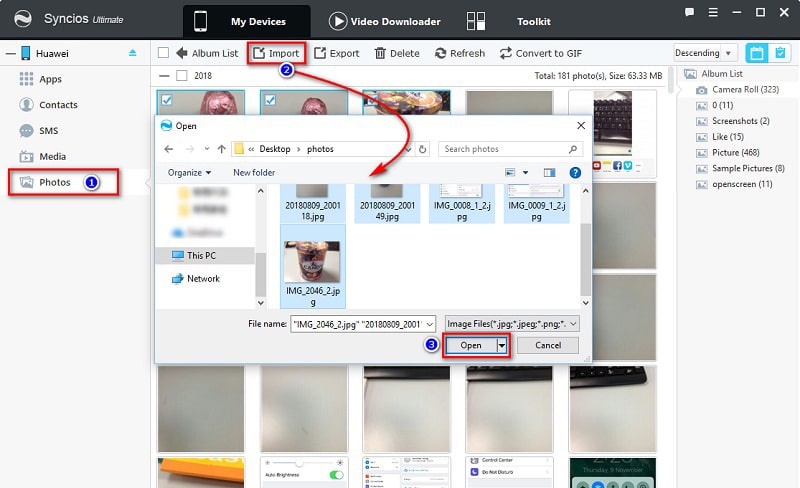
Step 4To import photos and pictures to Huawei Pura80/80 Pro from computer, just tap Import to choose images from PC to Huawei Pura80/80 Pro. Or on the photo album list interface, choose a photo folder from computer, import it to your Huawei Pura80/80 Pro at once.
Method 2. One-Click Backup and Restore Huawei Pura80/80 Pro Photos and Pictures
With the fast development of technology, the smart phone is becoming more than a tool that we use to call or text others. One of the most common usage of our phone is taking pictures. Migrating all photos and pictures from an old device to a new one would be necessary when switching to a new phone. If you need to copy all data from an old device to a new device at once, you should consider Syncios Data Transfer. It's a tool which can move all data including messages, contacts, photos, pictures, songs and more between phones, iTunes and phone, iCloud and phone, and backup and restore phone data with one click.
Start the Program and Connect the Phone
Step 1Download and install Syncios Data Transfer on your computer. Enable USB debugging mode on your Huawei Pura80/80 Pro. Then connect it to computer, scroll down on phone screen and choose "Transfer file". Keep phone unlocked during connection. On the primary interface, choose Backup module. Then click on Next to move on.
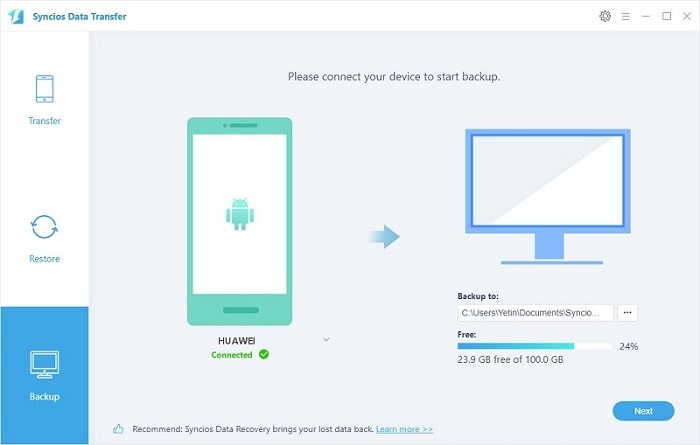
Backup Huawei Pura80/80 Pro Photos and Pictures to computer
Step 2Select contents you need to load, like Camera Roll and Photo Library. Syncios will load your phone data automatically. After data loading, tap Next to start transferring. Wait for a while, Syncios will backup photos and pictures from Huawei Pura80/80 Pro to computer.
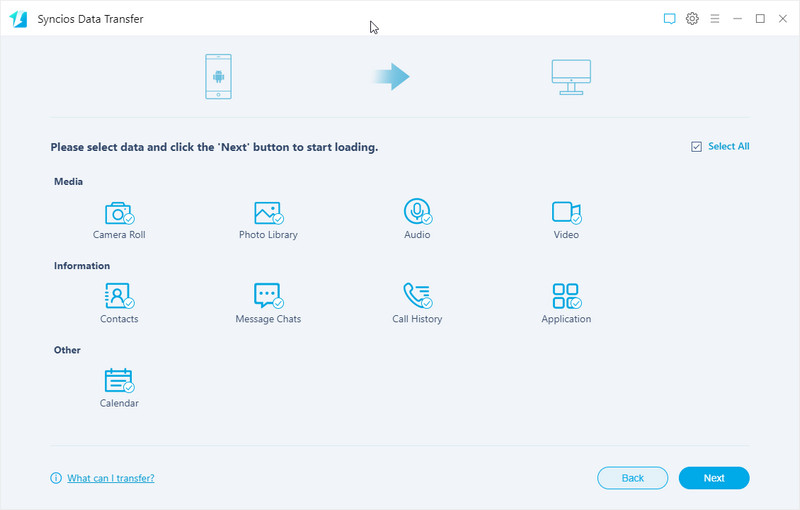
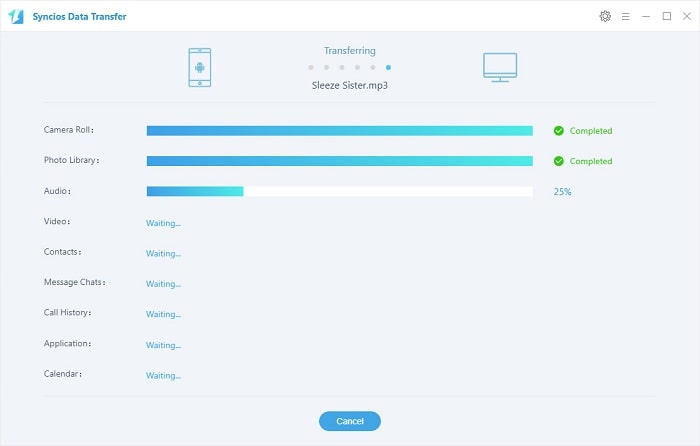
Restore Photos and Pictures to Huawei Pura80/80 Pro
Step 3To restore backup files from computer to Huawei Pura80/80 Pro, choose Restore on the start-up interface. Then select Syncios Backup. Then Syncios will list all saved backup for you, choose the previous backup. Click on OK and tap Next to move on.
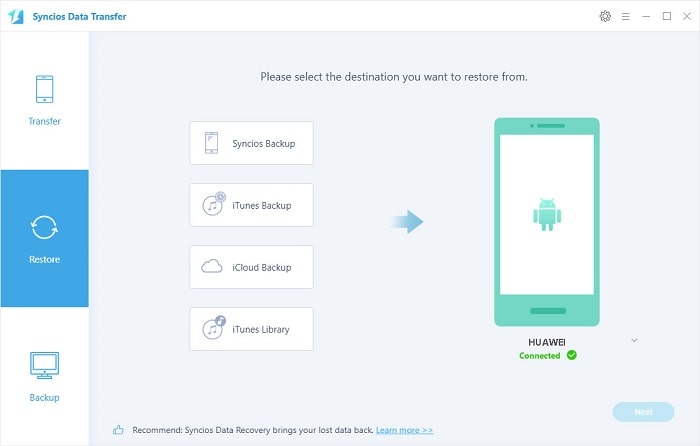
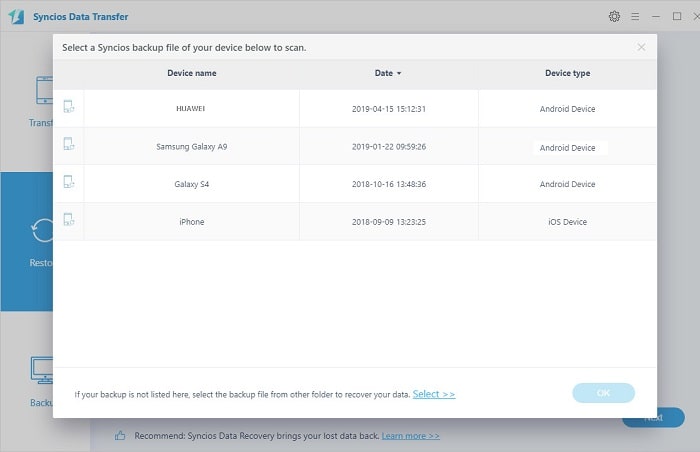
Step 4Select contents you need, like Camera Roll and Photo Library. Finally, click on Next to start restoring backup files from computer to Huawei Pura80/80 Pro.
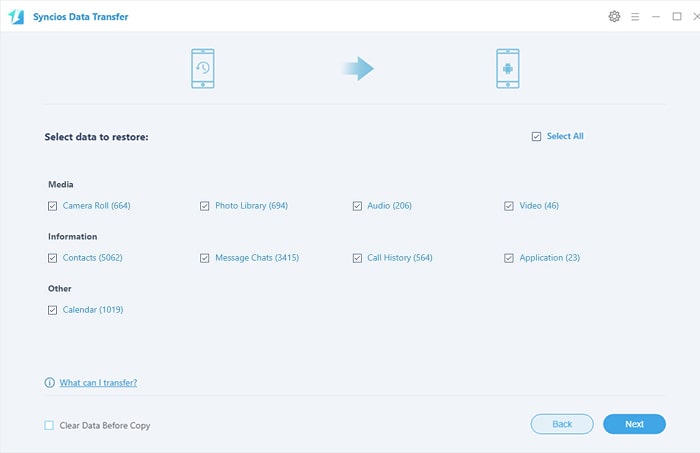
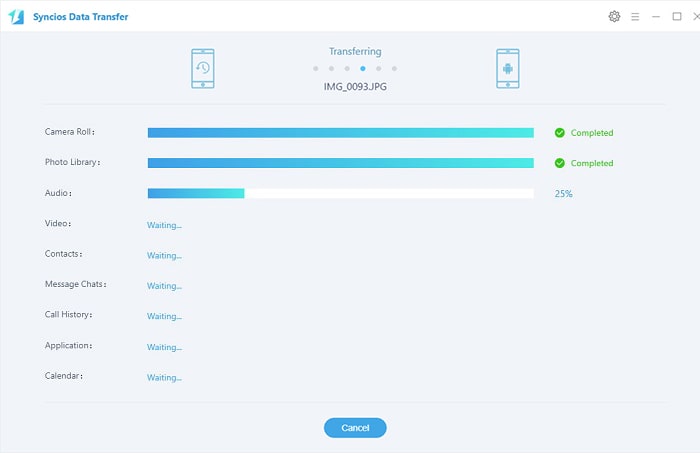
Summary
There are two effective solutions for backing up and restoring Huawei Pura80/80 Pro photos and pictures provided by Syncios iOS & Android Manager and Syncios Data Transfer. Have a free try to see if you can find a proper way to manage your Huawei Pura80/80 Pro photos.


