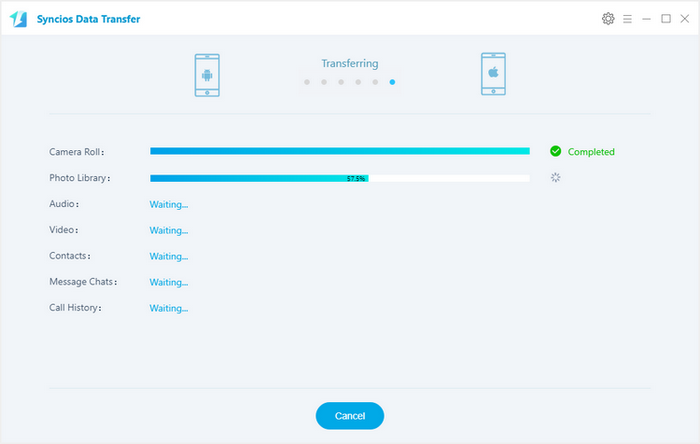![]() One management tool for all smartphones to transfer files between PC & iOS/Android devices.
One management tool for all smartphones to transfer files between PC & iOS/Android devices.
After months of rumors and speculation, the new iPhones are finally here.Like its predecessor, the iPhone 8 features a 4.7-inch Retina HD display and an aluminum body. But it has a slightly new look, with a steel-reinforced glass back, which allows for wireless charging. The iPhone is still dust- and water-resistant (satisfying the IP67 protection standards) and comes in silver, space gray and gold.
There can be countless reasons for you to have this stunning gadget. However, The biggest problem when you get a new phone must be how to transfer exactly all your old phone data to the new one. Now please follow this article to backup all your data from old Samsung Galaxy S3/4/5/6/7/8/9 to your new iPhone 8 or iPhone 8 Plus without any data loss.

| Specs | iPhone 8 Plus |
||||
|---|---|---|---|---|---|
| Display | 5.8 inches Super AMOLED capacitive touchscreen, 16M colors 1440 x 2960 pixels |
6.3 inches Super AMOLED capacitive touchscreen, 16M colors 1440 x 2960 pixels |
4.7 inches LED-backlit IPS LCD, capacitive touchscreen, 16M colors 750 x 1334 pixels |
5.5 inches IPS-NEO LCD capacitive touchscreen, 16M colors 1080 x 1920 pixels |
5.8 inches Super AMOLED capacitive touchscreen, 16M colors 1125 x 2436 pixels |
| OS | Android OS, v7.0 (Nougat) | Android 7.1.1 (Nougat) | iOS 11 | iOS 11 | iOS 11 |
| Chipset | Exynos 8895 Octa - EMEA Qualcomm MSM8998 Snapdragon 835 - USA & China |
Exynos 8895 Octa - EMEA Qualcomm MSM8998 Snapdragon 835 - USA & China |
Apple A11 Bionic | Apple A11 Bionic | Apple A11 Bionic |
| Storage | 64 GB, 4 GB RAM; microSD, up to 256 GB | 64/128/256 GB, 6 GB RAM; microSD, up to 256 GB | 64/256 GB, 2 GB RAM | 64/256 GB, 3 GB RAM | 64/256 GB, 3 GB RAM |
| Camera | 12 MP + 8 MP | Dual 12 MP + 8 MP | 12 MP + 7 MP | Dual 12 MP + 7 MP | Dual 12 MP + 7 MP |
| Battery | 3000 mAh | 3300 mAh | 1821 mAh | 2675 mAh | 2716 mAh |
The Move to iOS app can help you transfer your old Samsung phone data to your new iPhone 8 with ease once you have great wireless Internet and some essential technical knowledge. With just a few steps, you can migrate your Contacts, Mail accounts, Message history, Calendars, Camera photos and videos, Free apps and Web bookmarks from your Samsung phone with the Move to iOS app.
Start by downloading Move to iOS from any Android app store. The app is supported on all phones and tablets running Android 4.0 and later.
On your Samsung device, open the Move to iOS app and tap Continue. Read the terms and conditions that appear. Tap Agree to continue, then tap Next in the top-right corner of the Find Your Code screen. When you choose to migrate your data, your new iPhone 8 or 8 Plus will create a private Wi-Fi network and find your nearby Android device running Move to iOS.
Note: While setting up your new iOS device, look for the Apps & Data screen. Then tap Move Data from Android. If you've already finished setup, you'll have to erase your iOS device and start over. If you don't want to erase, just transfer your content manually.
On your iOS device, tap Continue on the screen called Move from Android. Then wait for a ten-digit or six-digit code to appear. If your Samsung device shows an alert that you have a weak Internet connection, you can ignore the alert. Enter the code on your Huawei device. Then wait for the Transfer Data screen to appear.
On your Samsung device, select the content that you want to transfer and tap Next. Then leave both devices alone until the loading bar that appears on your iOS device finishes—even if your Samsung phone indicates that the process is complete. The whole transfer can take a while, depending on how much content you're moving.
Here's what gets transferred: contacts, message history, camera photos and videos, web bookmarks, mail accounts, and calendars. Some of your free apps will transfer if they're available on both Google Play and the App Store. After the transfer completes, you can download any free apps that were matched from the App Store. Any matched paid apps will appear in your iTunes Wishlist.
After the loading bar finishes on your iPhone 8, tap Done on your Android device. Then tap Continue on your iPhone 8 and follow the onscreen steps to finish setting it up. Once your content has been transferred, you’re ready to get going. iOS will set up your default mail account.

![]() Syncios Android-to-iOS Transfer
Syncios Android-to-iOS Transfer
Syncios Mobile Transfer is a professional iOS & Android synchronizing tool, which enables you to backup or transfer messages, contacts, call logs, music, video, audio and other files between iOS & Android devices and computer with only few clicks or directly phone-to-phone transfer.
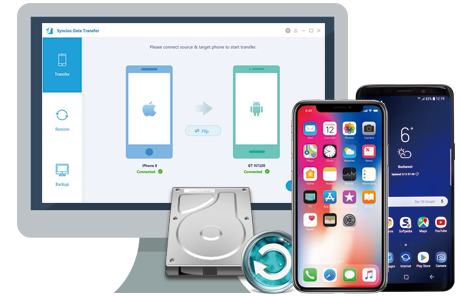
Connect your both your Samsung phone and iPhone 16/16 Plus to your computer and launch the Syncios Data Transfer (Any detection problem, please check our Android and iOS tutorials). You will see the main screen shows connecting devices is required.
There are 3 modes: Transfer, Backup, Restore. Click the "Transfer" button and conenct both of your iPhone and Samsung devices to Syncios Data Transfer.
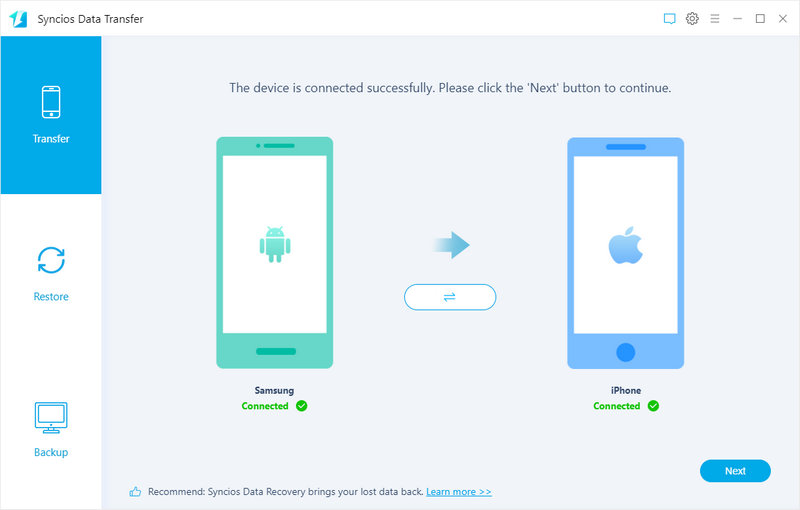
Make sure your Samsung phone is on the left side while iPhone 8 or 8 Plus on the right. If not, click "Flip" to exchange the source device and target device.
On the middle panel, check data (contacts, text messages, call logs, photos, music, videos, calendars, bookmarks) to transfer from Samsung to new iPhone 8 or 8 Plus as your will. Press the blue button "Next" and the details will be shown in the interface. After a while, all of conetent will be saved on your iPhone 8 or 8 Plus.