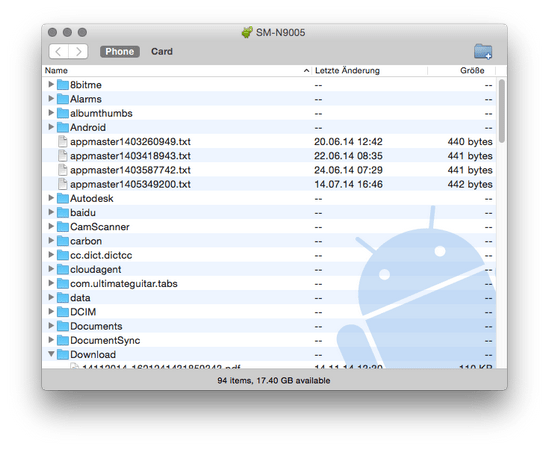![]() One management tool for all smartphones to transfer files between PC & iOS/Android devices.
One management tool for all smartphones to transfer files between PC & iOS/Android devices.
We often take photos with our Android mobiles, while it is always a headache when we need to transfer photos from Android to Mac OS X El Capitan.
However, for some people might want to transfer photos selectively and would like to have thumbnail preview; for those who have hundreds or even thousands of images on their Android must be prefer synchronizing pictures from Android to Mac with one click. Here, we’ll walk through transferring photos from Android to your Mac with both of those solutions.
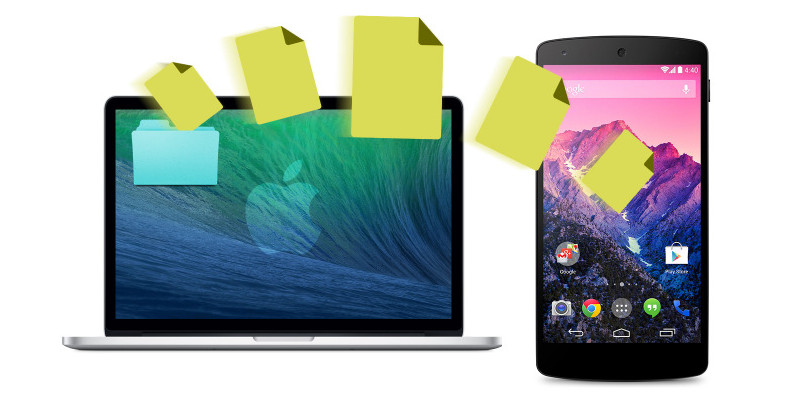
Syncios Data Transfer is the preferred choice for 1-click transferring pictures from just about any digital device to the Mac. It’s fast, efficient, provides a neat and sleek user interface, and lets you transfer pictures from iTunes backup or from iPhone to Android directly if you want. It’s no frills but gets the job done quick, here’s how to copy pictures from an Android phone to a Mac with this app:
Step 1. Download and install Syncios Data Transfer App on your Mac. After launched, click on Backup your phone data and files to computer.
Supported Mac OS: Mac OS X 10.9, 10.10, 10.11, 10.12, 10.13, 10.14
Supported Android OS: Android 3.0 and above; iOS 5 and above
Supported Android phone:Samsung, HTC, Motorola, LG, Huawei, Google, Xiaomi, Sony, Acer, OnePlus, etc (more than 1000+ Android phones)
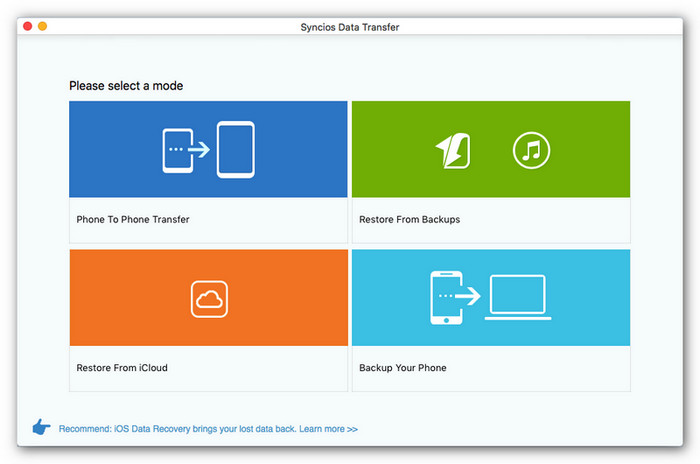
Step 2. Connect your Android to it with USB cable. Then, you should see all the Android files is showed on middle, including contacts, sms messages, photos, videos, call logs, Apps. To backup Android photos, tick DCIM Photos and Picturse on middle checkbox on Mac. On left panel, you are able to customize backup path on Mac by clicking [...] button. Then click Start Copy button. A progress bar will pop-out showing the transferring process and detail infor.
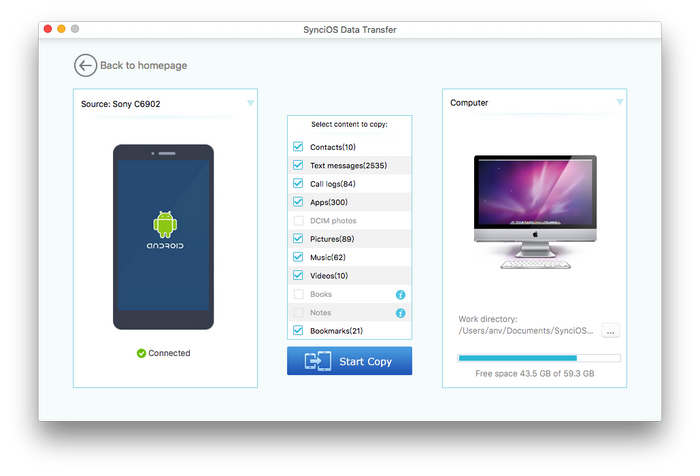
The synchronizing prcess only takes few seconds. After a while, all of your photos will be copied to Mac. You are also able to restore photos from Mac to Android anytime you wanted by clicking “Restore” button on feature page, or one-click switch all data from old phone to new Android phone.
 Tips: This Data Transfer desktop app not backs up only Android/iOS pictures to Mac/Windwos pc, but also messages, contacts, call logs, videos, music, apps, video, bookmarks, etc. Besides, this two-in-one data transfer tool offers both Mac & Windows versions to transfer any data from iPhone to Android phones and vice versa.
Tips: This Data Transfer desktop app not backs up only Android/iOS pictures to Mac/Windwos pc, but also messages, contacts, call logs, videos, music, apps, video, bookmarks, etc. Besides, this two-in-one data transfer tool offers both Mac & Windows versions to transfer any data from iPhone to Android phones and vice versa.
Android File Transfer is another good application allowing you to browse and transfer files between your Android devices and Mac. It provides a thumbnail preview and enables you to select certain pictures to transfer to Mac.
Follow these steps to start transferring files:
Step 1. Download Android File Transfer to your Mac.
Step 2. Connect the Android device to the Mac with a USB cable. Launch Android File Transfer and wait for it to recognize the device
Step 3.Photos are stored in one of two locations, the “DCIM” folder and/or the “Pictures” folder, look in both. Preview the photos before using drag & drop function to transfer pictures from Android to the Mac OS X El Capitan.