![]() One management tool for all smartphones to transfer files between PC & iOS/Android devices.
One management tool for all smartphones to transfer files between PC & iOS/Android devices.
WhatsApp Messenger - a universal communication app, is onse the most popular smartphone messenger application offered for mobile device like Apple iPhone, Samsung Galaxy S25/S25+/S25 Ultra, etc. People usually saves tons of messages or conversation on their WhatsApp on Android. Unfortunately, many WhatsApp users lost their important history chats because of phones being lost, stolen, breaking, or some random freak of nature, and some others were hassled how to transfer chat history over to theri new Android phone.
Therefore, we now want to show with our manual how to transfer the WhatsApp chat history from an old Android smartphone to the new Samsung Galaxy S25, or backup WhatsApp messages from Samsung Galaxy S25 to computer, then you are able to restore it whenever you want .

Seeking for a more convenient way to backup and restore WhatsApp conversation on your Samsung Galaxy S25? You need a powerful 3rd party tool for help, and Syncios WhatsApp Transfer is the best one among them, which can work as advertised. With the tool, you can backup Android phone WhatsApp conversations, including Samsung Galaxy, OnePlus, Huawei, Google Pixel, Xiaomi and other brands, to computer as XML, HTML or CSV files. If needed, you’re free to restore the backed up Samsung WhatsApp data to your phone whenever you want. Let’s see the detailed steps:
Download
Win Version
Download
Mac Version
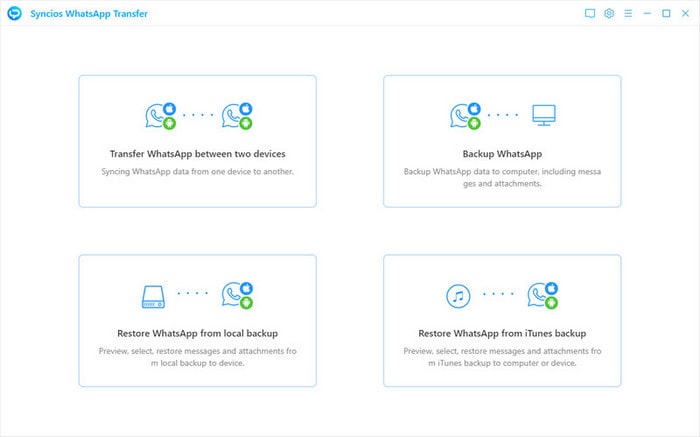
Step 1. First of all, download and install Syncios WhatsApp Transfer on your computer below, and then start the program. Choose "WhatsApp Transfer" on Syncios Toolkit interface. Connect the Samsung S6 to computer via USB cable. On the start-up page, you can see 4 modules, and please select the fisrt one Backup WhatsApp. Click Start button and you will see the picture below. Follow the instructions on the screen. You can reset assured that the process is perfectly secure for your personal information.

Step 2. Keep connecting your device till you see a message informing you backup complete. If one day you want to restore the WhatsApp conversation, open Syncios WhatsApp Transfer. Tap on Restore WhatsApp from local backup section. All WhatsApp backup files via Syncios will be listed here. According to its detailed information, like device name, date, size and so on, to choose a target backup file to enter. Click Browse.
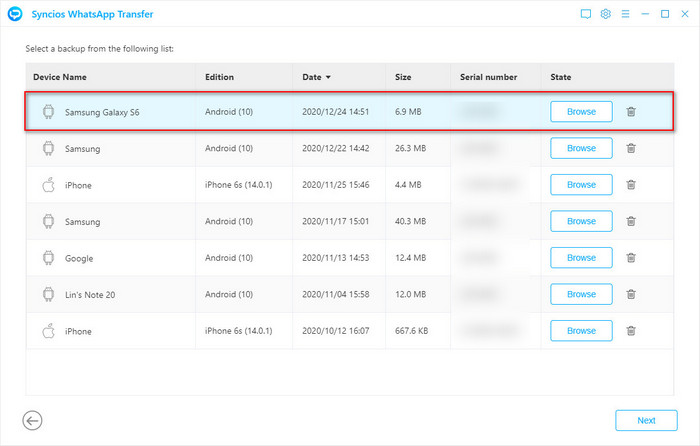
Step 3. Preview the WhatsApp coversation and the attached files in this backup on the page. You can view all the incoming and outgoing WhatsApp group chat or personal chat. Choose the chats you need and tap Recover to device > Recover option. Hold on for a moment, the selected items will be transferred to your Samsung Galaxy S25.

Save the complete WhatsApp folder from your Samsung Galaxy S25 to your computer. To do this, follow these steps:

Tips: If your Android phone have external SD card, the chat history (WhatsApp/Database folder) would be located in your external SD card. The easiest way to move WhatsApp conversations is to install the SD card to your new phone.
If you hard reset your GS6 or manually factory reset it, this will erases everything on your phone including your WhatsApp app and its attachments. How to recover WhatsApp history chats on Samsung Galaxy S25? (For iOS user, please refer to our previous article on how to recover lost whatsApp messages on iPhone.) If you have completed the above steps, installed the app from the Google Play Store and connect your GS6 to computer via USB cable. Then, move the previously made WhatsApp database backup to the folder 'Computer > Portable Device >Phone' in Samsung Galaxy S25 or new device.
Last but not least, verify the same phone number in WhatsApp that you had when you backed up your chats. Follow the instructions on the display and click 'Restore' when prompted to restore your message history. You will be able to see all your history chats from WhatsApp again very soon.
This tutorial works for not only Samsung Galaxy S25, but also the other Android phone such as HTC, Moto, Huawei, Google, OnePlus, etc.