The Xperia Z3, which lands alongside a new tablet and mini phone to complete the family (the Xperia Z3 Tablet Compact and the Xperia Z3 Compact), is a really good phone that does it all, on paper at least. Sony told us that the reason these flagships are coming thick and fast is simply because it wants to start making waves in the high-end smartphone market, and the way to do that is always offer the best innovation.

An improvement over the Z2, but not a huge one. It does pack a great, bright screen but needs to be better packaged to fight the best on the market.
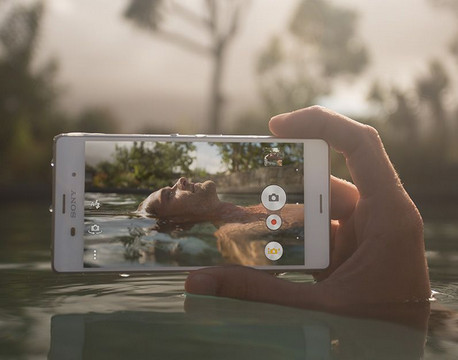
You never know what will happen with your phone tomorrow, accidentally reset of your Sony mobile phone? phone stolen? system update without backing up? or water damaged (of course,Sony Xperia users no need to worry about that) ? When it happens, it just happens. You are going to lost your precious phone data, such as messages, music, contacts, notes, videos, etc forever without previously backup.
So, do not think about backing up your Android phone until you lost your valuable phone data, or have to reset your phone, either. You need a safe and esay way to backup your Sony Xperia Z4, Z3 or Z2 phone data as soon as possible.
If you are a iOS device user, backing up iPhone, iPad or iTouch just a piece of cake for you, because iTunes and iCloud already has your back. However, if you are an Android user, you might need a third-part Android Backup and Restore tool. Just try this Professional Sony Backup and Restore Tool - Syncios Data Transfer. You are able to one-click to backup everthing from your Sony Xperia phone to your computer safely and without any data loss, including contacts, text messages, calendar, Call logs, music, apps, photos, Ebooks and videos etc. Of course, you can restore those backup data back to your Sony mobile phone or new Android device and iOS devices, whenever you want. There are both Windows Version and Mac Version available for you to do the Sony Xperia data backup and restore.
Please dowmload a suitable version according to your computer’s operation system. Now you can backup and restore your Sony Xperia just with one click.
Samsung |
HTC |
Xiaomi |
Sony |
Oppo |
Lenovo |
Motorola |
Huawei |
Nubia |
Meizu |
Vivo |
LG |
Open this professional Sony Xperia Z3 data backup & restore tool on computer, connect your Sony Xperia Z3 to PC using the cable provided with your device, enable the USB debugging mode on your Sony Xperia phone. And you now can see the primary window of Android Sony Xperia backup app. Click the Backup button. Then it would display the the backup list.

The following screen will allow you to select items you would like to back up onto your computer. On the right side of the panel, you will also have the option to change or choose the location of the backup data. Select the [...] button that appears beneath the computer icon and select the location where you would like all data to be saved. After making sure your data are chosen, click Start Copy button in the middle bottom. During this time, make sure your Sony Xperia Z3 phone is not disconnected from the computer.
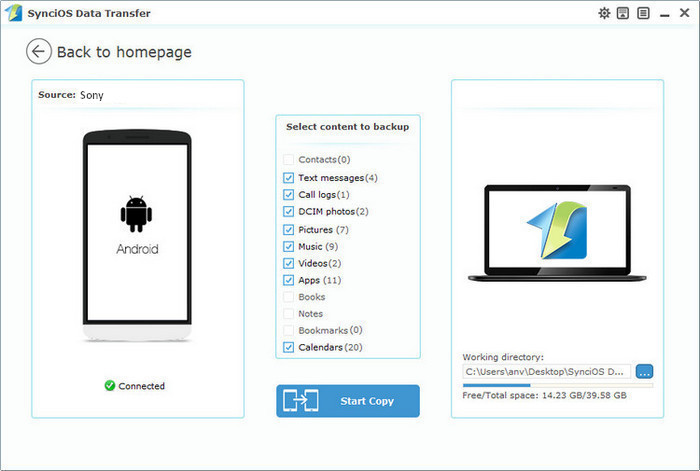
After a while and all the data will be restored into your Sony Xperia Z3 Compact, you will get the pop up message Copy Completed. Click OK, the backup folder will automatically open.
After backup completed, go to the homepage of Syncios and you will see the Restore option. Simply connect your new Android device, then click Restore. If you would like to move Sony Xperia Z3 backup files to your new iOS device, please connect your iPhone, iPad or iTouch and click the restore button.

Now you can select your previous backup files from the left panel . Check data you would like to move to your Sony Xperia Z3 on the middle checkbox. Click Start Copy button, all of your selected files will be restored to the target device.

The first thing that you are going to want to do before resetting your Android phone is to make sure that the important information that’s currently saved on the phone is backed up to a place other than the phone. Fortunately, with the powerful Sony manager, you can fulfill the backup task so easily and quickly. There is no need to worry about lost phone data any more. Just now, download Syncios Android backup and restore tool!
Related Articles