![]() One management tool for all smartphones to transfer files between PC & iOS/Android devices.
One management tool for all smartphones to transfer files between PC & iOS/Android devices.
OnePlus 13, which can be the 2016 mobile world's worst kept secret top 3, has finally been properly unveiled by its maker. Although its announcement had been spoiled by Amazon India before the unveil, we can still feel the excitement of mobile users all over the world. The OnePlus 13 features a 5.5" Optic AMOLED display of 1080p resolution protected by a Gorilla Glass 4 and runs on the Snapdragon 820 chip with 6GB of RAM. It's also the first global handset to offer this insane amount of RAM. OnePlus 13 has an internal storage of 64GB. The camera setup is rather interesting - there is a 16MP Sony IMX298 rear camera and an 8 MP front camera which can bring user a great photograph experience. And this article will show you how to backup and restore this amazing OnePlus 13 phone.
Other interesting specs of the OnePlus 13 include a fingerprint sensor, a notification light, LTE Cat.6 and dual-SIM connectivity, NFC, and a 3,000 mAh battery with Dash Charge support (63% of battery just in 30 minutes).

Step 1 . Download and run Syncios OnePlus 13 Transfer program
Download and install Syncios Mobile Transfer Program on your computer first before you do the OnePlus 13 backup and restore job.
Open debugging mode, plug your OnePlus 13 to the computer and then run Syncios.
Click "Backup" button under "Backup and Restore" modle. On the right panel, you will also have the option to change or choose the location of the backup data.
Download
Win Version
Download
Mac Version
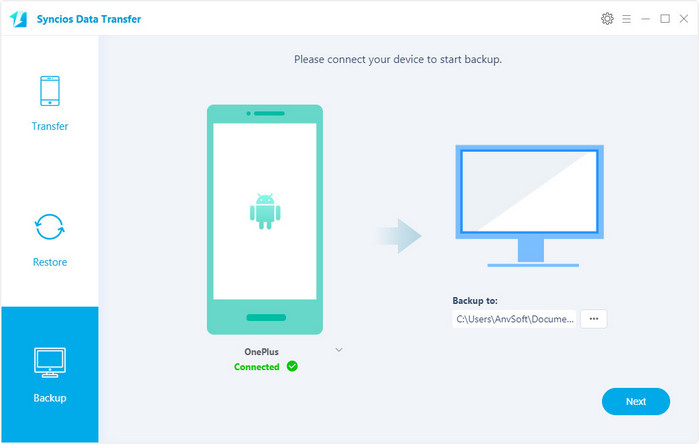
Step 2 . Backup all contents on OnePlus 13
In the main window, click "Next", you are allowed to select items you would like to back up onto your computer.
By default, all contents you can backup are ticked. You can also just tick your desired ones.
Then, click "Next" button to backup your OnePlus 13 to computer.
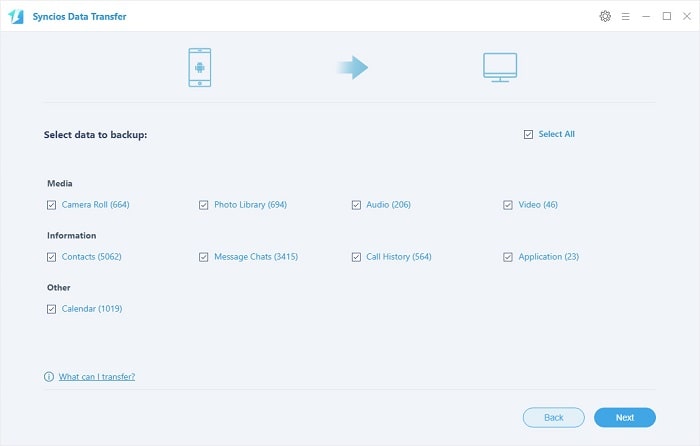
Step 3 . Restore OnePlus 13 from backup files
Go to the homepage of Syncios, click "Restore" choose Syncios Backup. All backups you have made with Syncios will be displayed on the left panel, just select your previous backup files from it, check data you would like to restore to your OnePlus 13 phone.
Press Next button, all of your selected files will be restored to the target device.
Tips: If your switch to a new phone one day, even an iOS device, Syncios is also capable of restoring your OnePlus 13 backup files to it, or directly transferring other phone data to your OnePlus 13 phone. Learn more>>
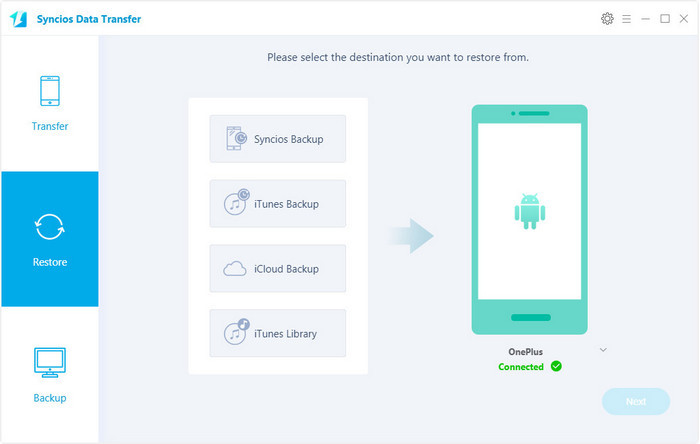
![]() Syncios Data Transfer
Syncios Data Transfer
Syncios Data Transfer is a professional iOS & Android synchronizing tool, which enables you to backup or transfer messages, contacts, call logs, music, video, audio and other files between iOS & Android devices and computer with only few clicks or directly phone-to-phone transfer.
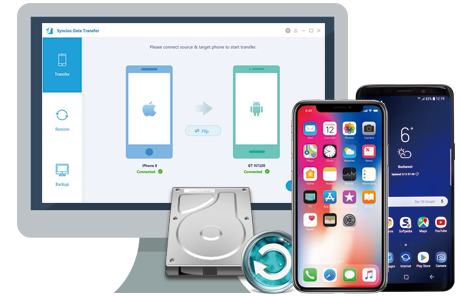
Related Articles