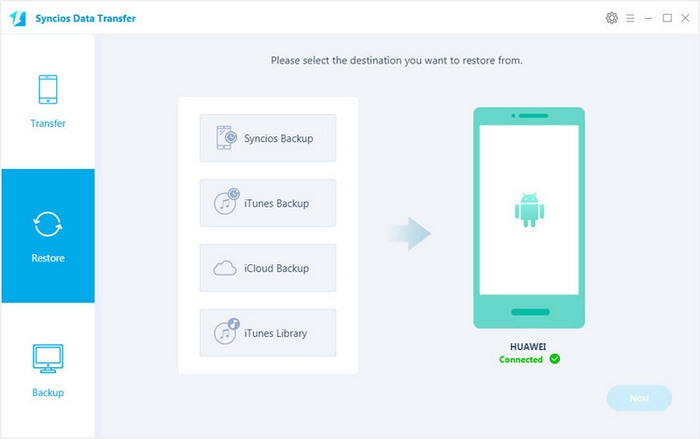![]() One management tool for all smartphones to transfer files between PC & iOS/Android devices.
One management tool for all smartphones to transfer files between PC & iOS/Android devices.
Huawei is one of the few Chinese handset makers to enjoy a rise in popularity outside its home country. With the launch of the Honor 7 smartphone it looks like Huawei is going all-out to crack the west. The Honor 6 is available through Amazon for an extremely reasonable £250 all-in, and for that you get quite a lot of smartphone. As for the Honor 7, it will still offer excellent value for money, joining its compatriots the One Plus 2 and the Meizu M2 Note in offering impressive hardware for low prices, with a price tag starting at $393.

When dealing with backup, Huawei provides an built-in backup tool for its Honor 7 and Honor 6. It enables you to backup files like contacts, photos, agenda, message and etc. Here is how:
Step 1: Finding the icon Backup in the desktop, after entering the software backup page, click the button “New backup” under the “Local backup”.
Step 2: After entering the page of selecting backup data, select the requirement data (message, call record, contacts) to backup. Click the button 'backup' starting backup.
Step 3: After finish backup data, click the button “OK” on the bottom of the page to end backup date.

Warning: In this way, you can only backup your phone data to internal storage (SD card). What if my SD has limitation storage? Besides, it mean you properly would suffer data loss under following circumstances: phone stolen, SD card damaged, water damaged, etc.
Obviously, it remains at higher risks of backing up Huawei Honor phone to internal storage via the original backup method. Hence, we usually turn to the third-party backup tool - Syncios Data Transfer, to backup everything by one mouse click. It enables you to backup and restore contacts, app, app data, calendars, music, video, photos, SMS and call logs breathtakingly easy without any quality loss.
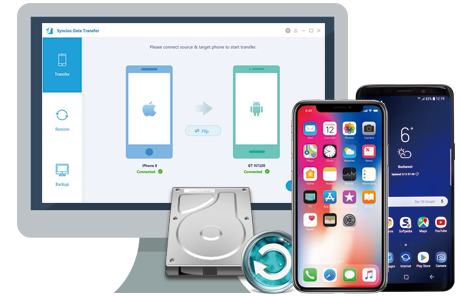
What you need:
First of all, download and install MobileTrans on your computer. Run it. Connect your Huawei phone to computer by using a USB cable, open USB debugging mode. Once connected, your Huawei phone will be shown in the primary window.
Then, click "Backup" button.
Download
Win Version
Download
Mac Version
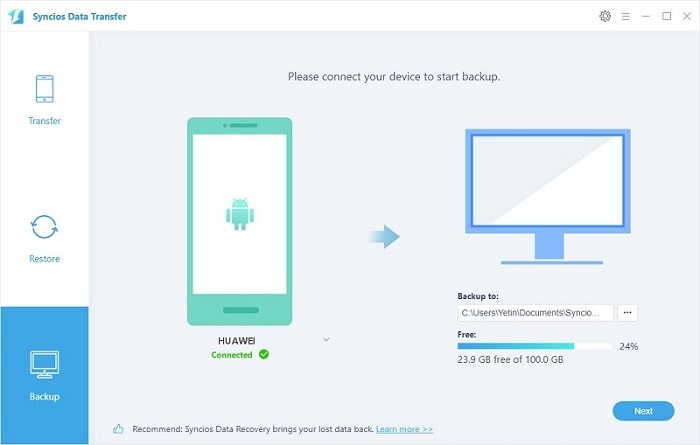
In the primary window, you are allowed to select files you'd like to backup. By default, all contents you can backup are ticked. You can also just tick your wanted ones. .
Clik [...] button to select a save path for the backup file. Then, click Back Up to backup your Huawei phone to computer.
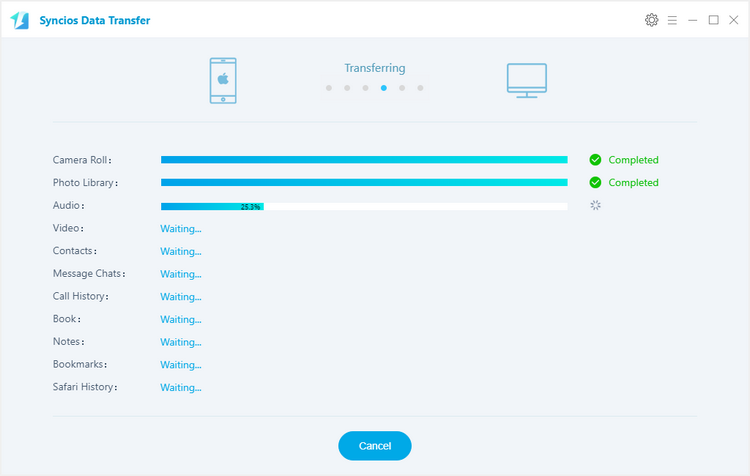
On the homepage, click Restore. The Restore window pops up. All backups you have made with Syncios are listed out on the left panel. Tick the one you want and choose your desired files. After that, go to the blue button and click it.
Note: If your switch to a new phone, even a iOS device, you are able to restore your Huawei Honor backup files to it.